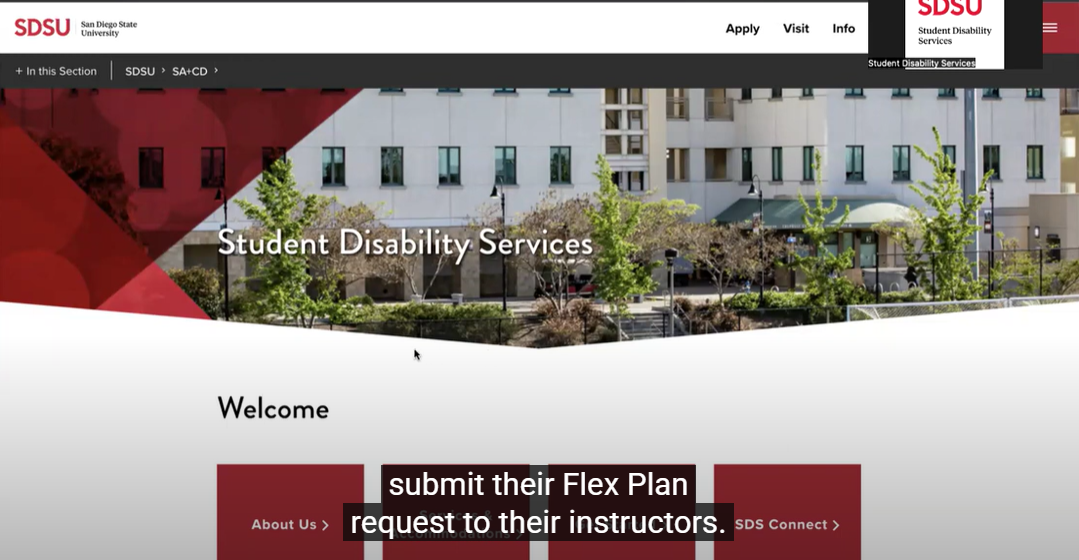SDSU SDS Connect
A convenient, fast and simple way to access SDS's most commonly used services.
Announcement
SDS Connect is moving to a new system beginning July 15, 2025. The platform will continue as SDS Connect, however, the login system and some user features will change. Please review the new access instructions and training materials in the Guides for Students and Guides for Faculty sections at the bottom of this page.
What can students and faculty do with SDS Connect?
SDS Connect is our convenient, fast, and easy-to-use system for accessing Student Disability Services’ most commonly used features. Through SDS Connect, students and faculty can:
Guides for Students
1. Log-In: Click "Sign In" in the Student and Staff block (with the power symbol). 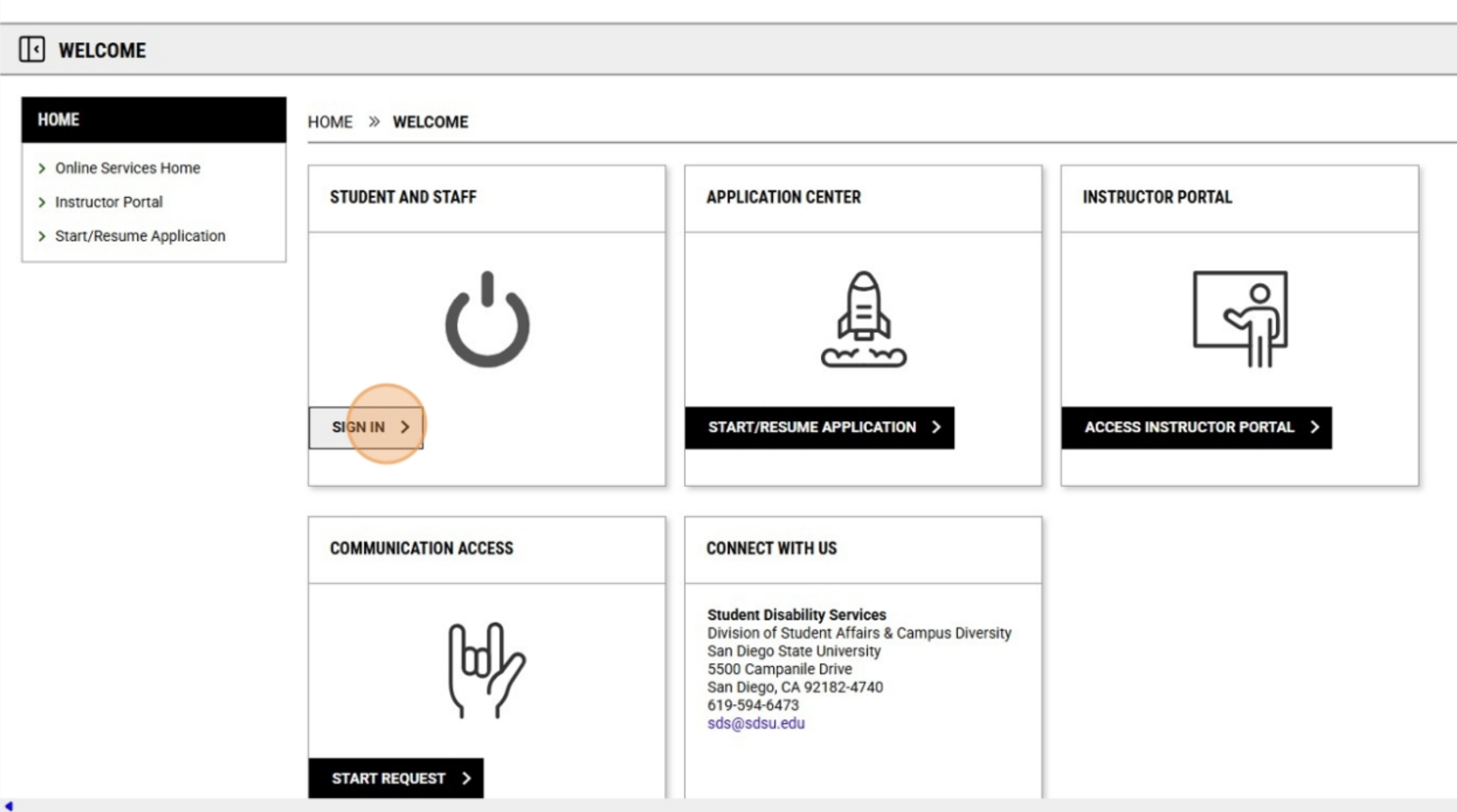
2. Sign in using your SDSU email address and password. 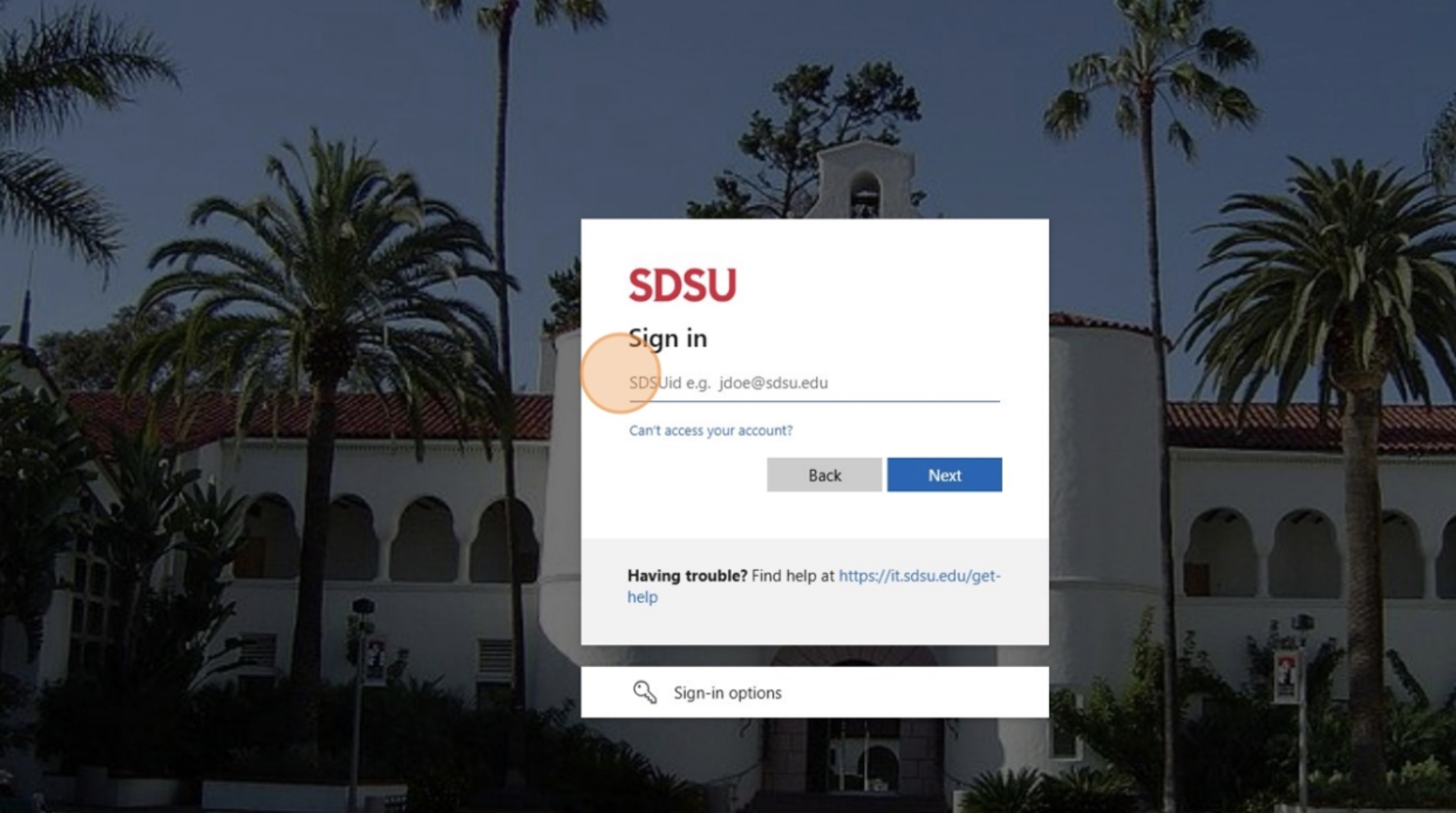
3. First Time Logging-In: The first time you login, there will be a message indicating you have at least one form to electronically sign. Click "Continue to Sign Electronically" to move forward. 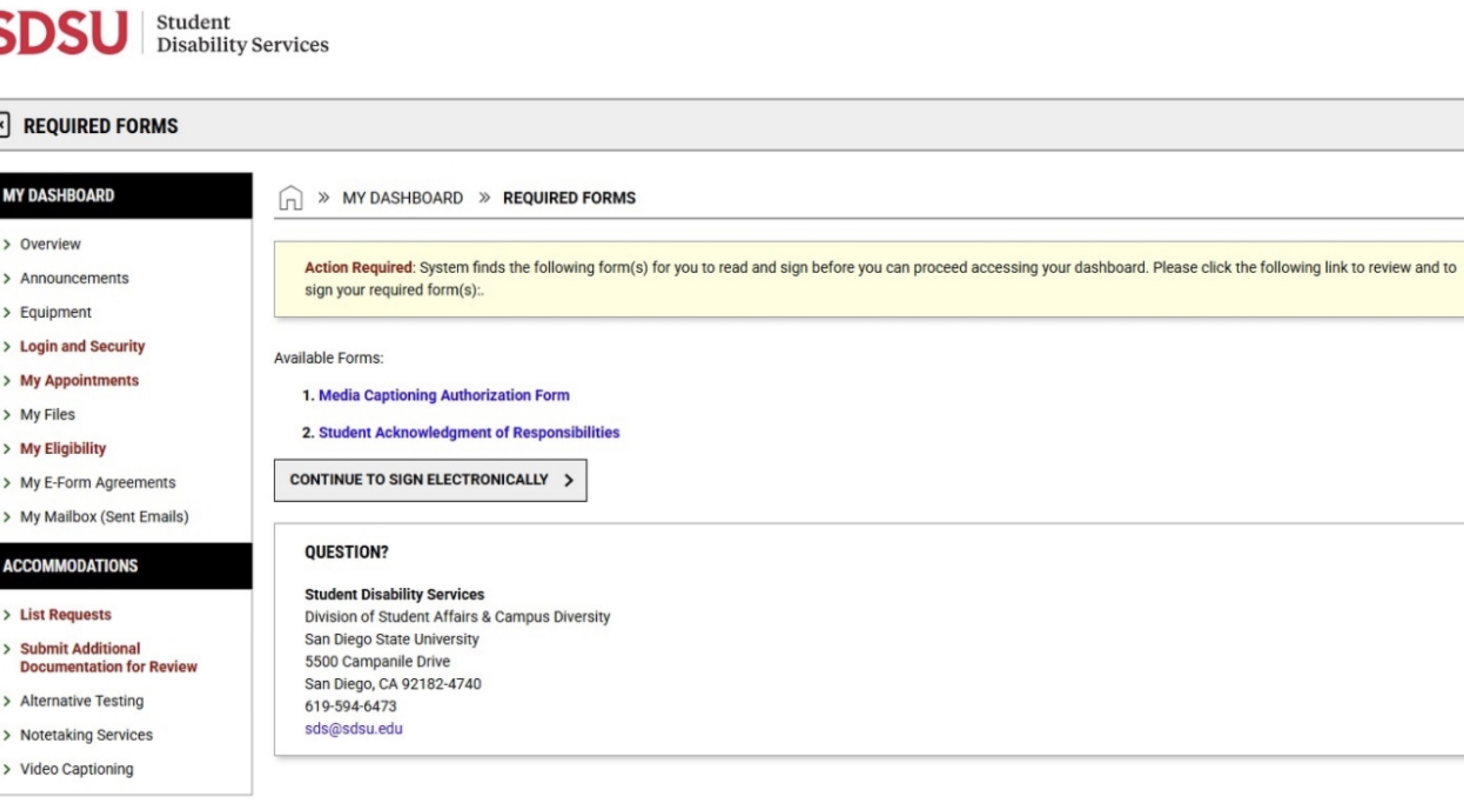
4. Read any form(s) listed and the Student Acknowledgment of Responsibilities completely. At the bottom of the screen, type your name in the "Signature required field" field and click "Submit Form". 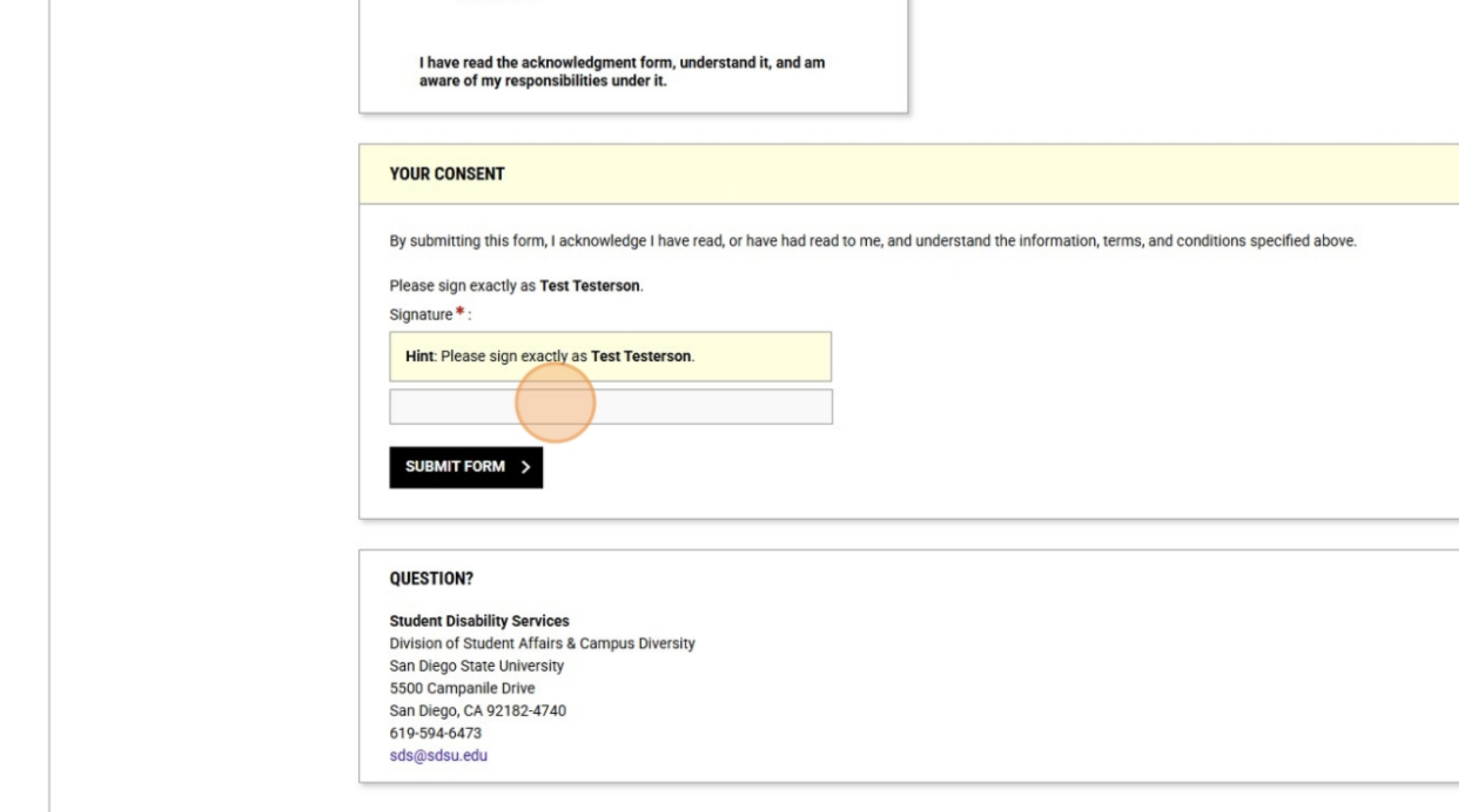
5. You can now move on to scheduling exams.
Follow these steps to send your accommodation letters: Sending your accommodation letters is a process that should be completed every semester for each class that you plan to use your approved accommodations for, as early as possible into the semester. This allows instructors to prepare and adjust for accommodations ahead of time and avoid last-minute complications.
- Navigate to https://loa.accessiblelearning.com/SDSU and log in with your SDSUid username and password.
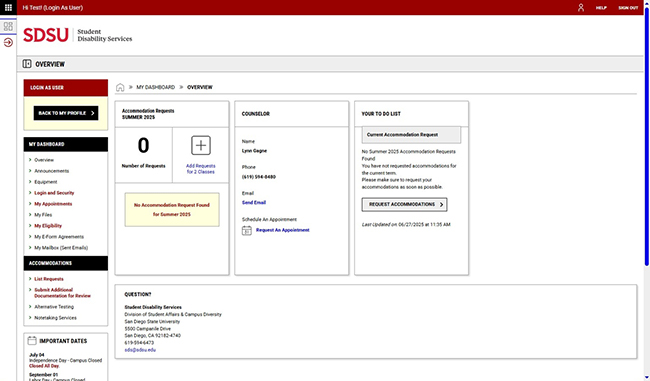
- From your To Do list, click "Request Accommodations".
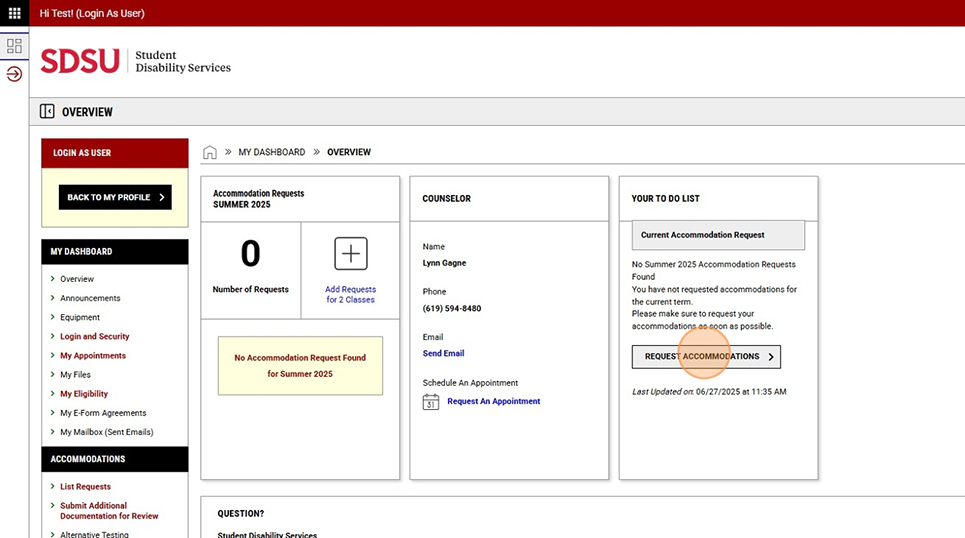
- Select the courses for which you are requesting accommodations. If you will be using the same accommodations for all courses, select "Apply the same accommodations to all selected courses." Click "Continue To Next Step".
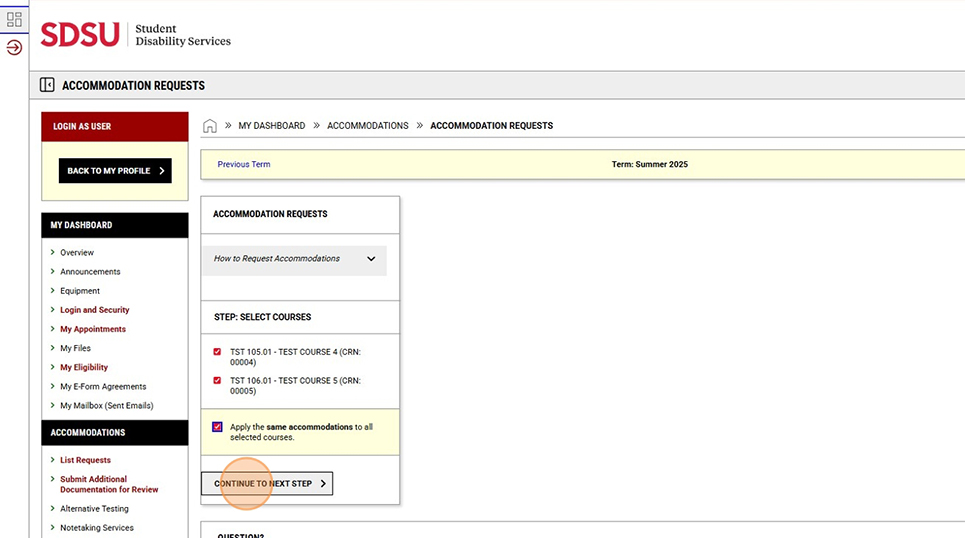
- Select the accommodations you will be utilizing for these courses, and click "Submit Request".
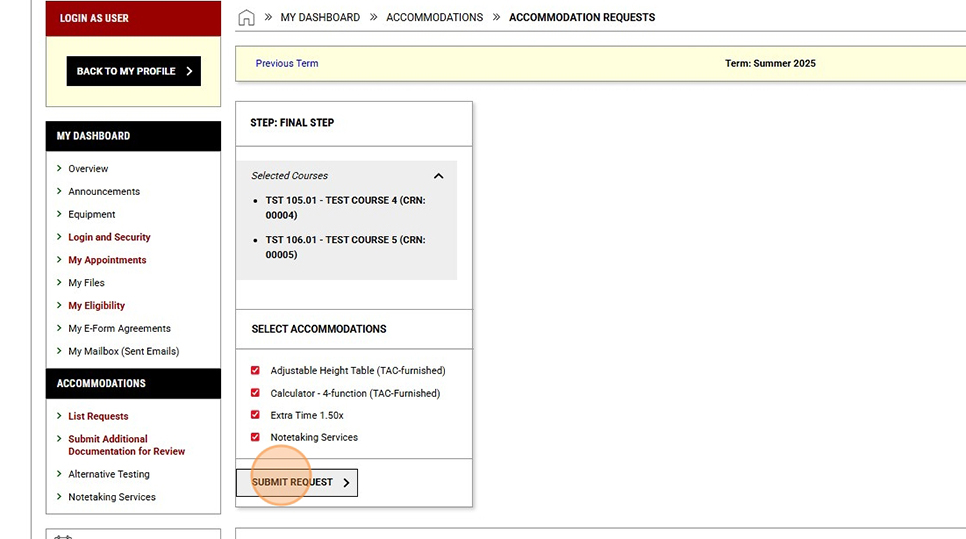
- If you would like to request different accommodations for each course, select the courses, then click "Continue to Next Step".
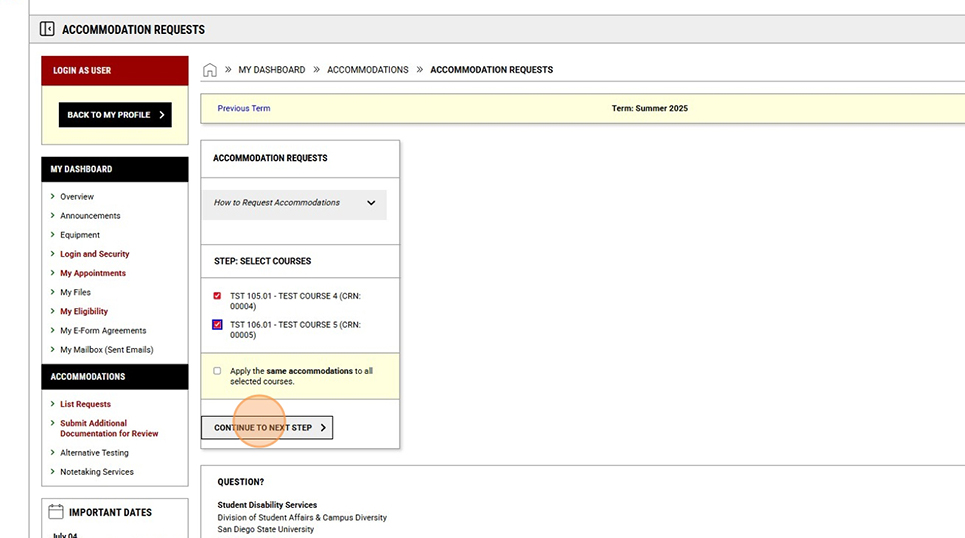
- Select the accommodations you will utilize for each course. When finished, click "Submit Request".
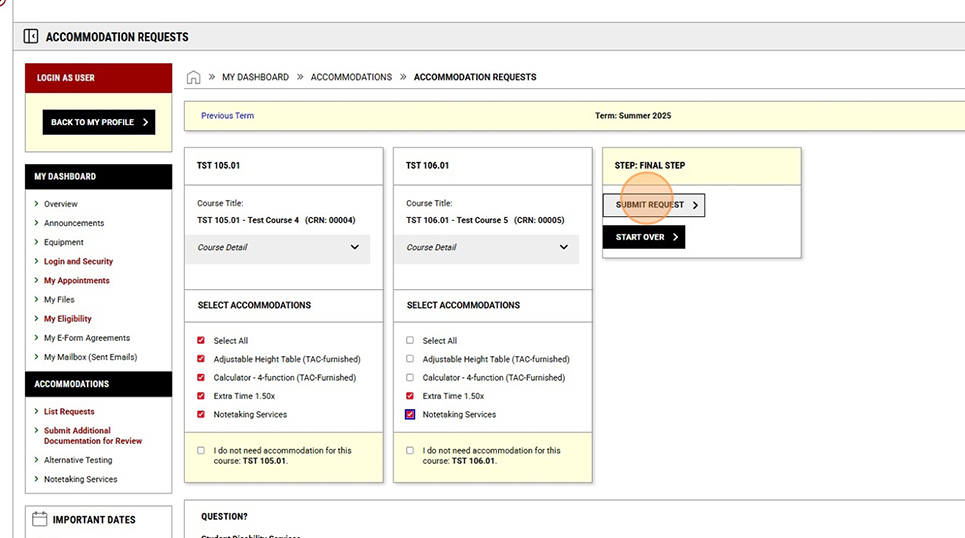
- Your accommodation requests are complete, and you may now download a copy of your accommodation letters for your records (optional) by clicking "Get PDF".
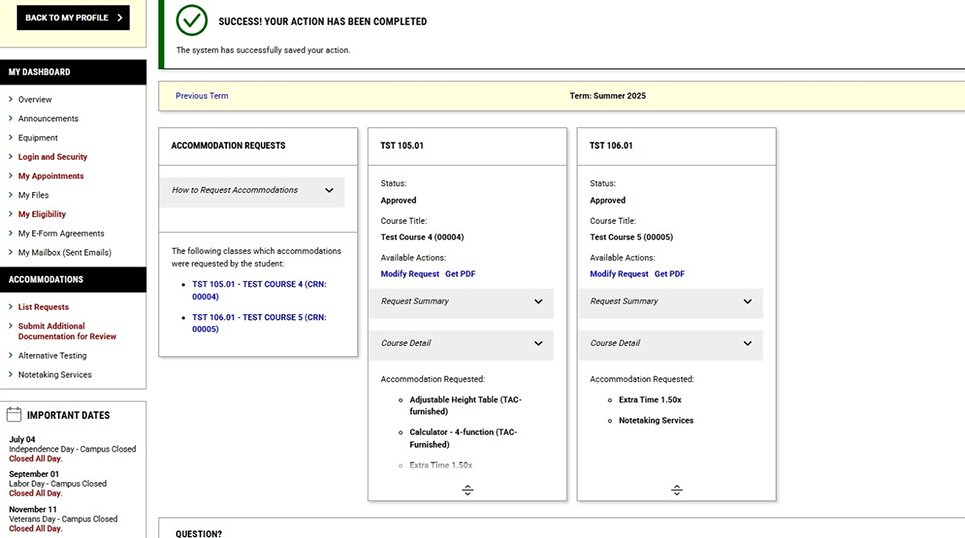
- If you made an error, you can select "Modify Request" to make the correction.
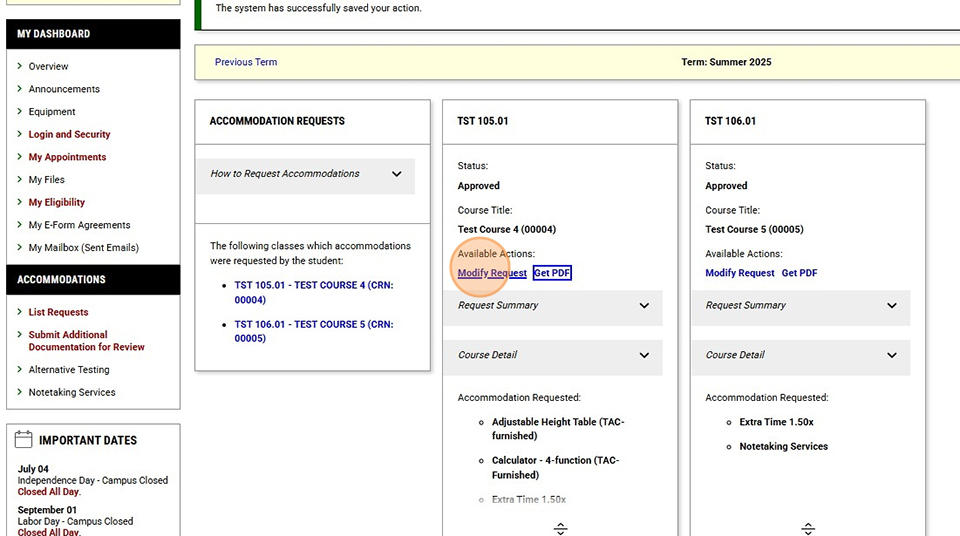
- Select/de-select any accommodations, and click "Update Request".
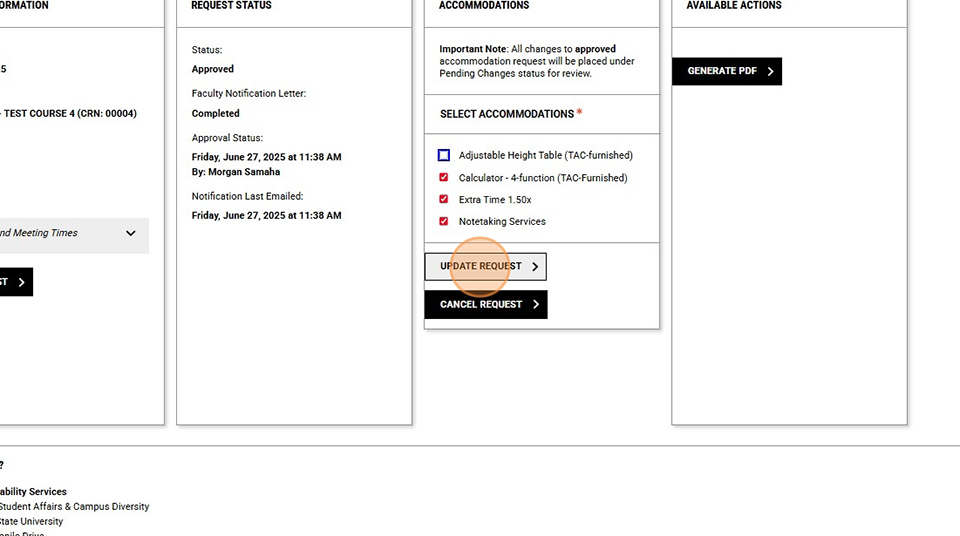
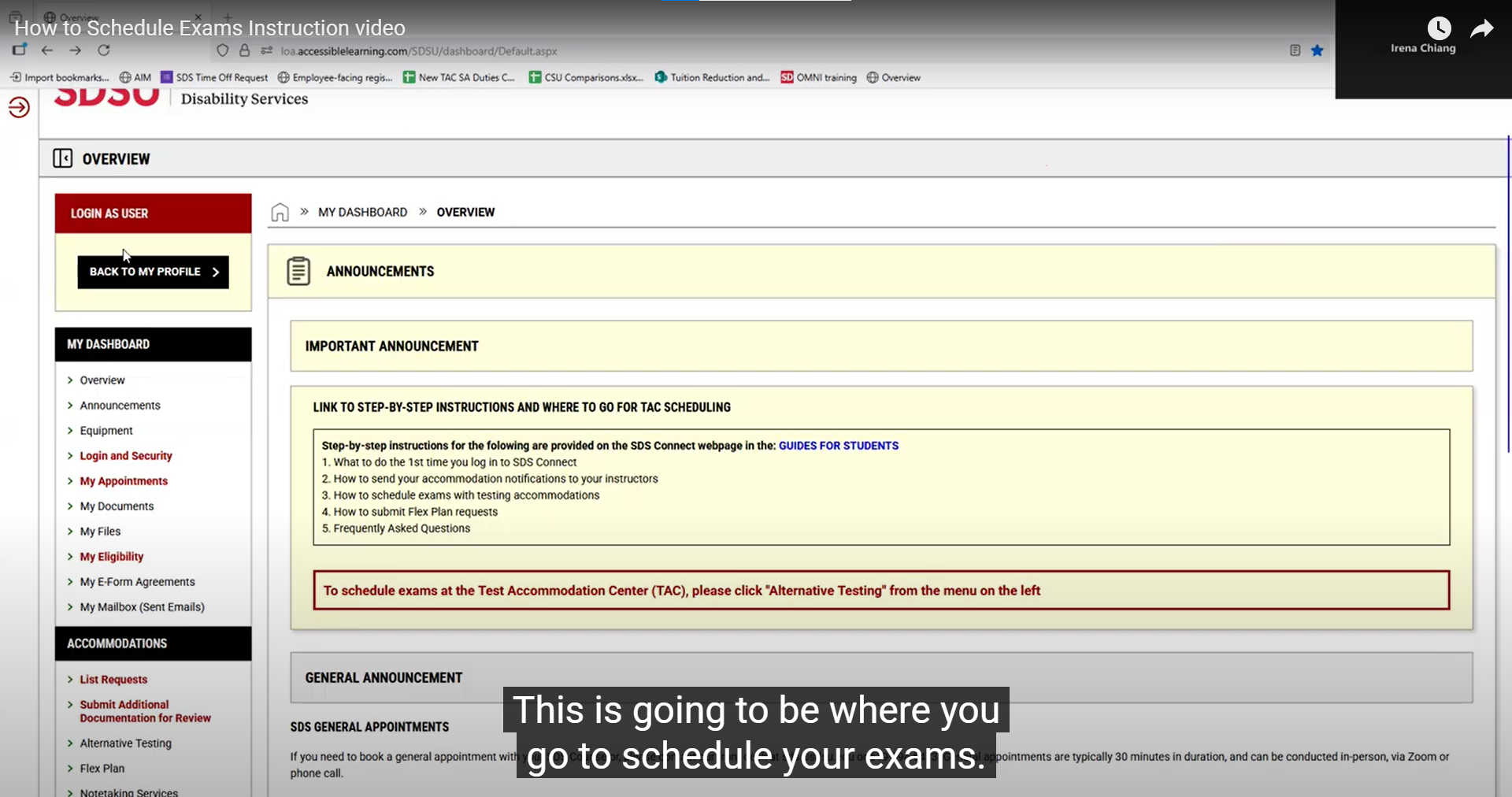
1. Log-In: Click "Sign In" in the Student and Staff block (with the power symbol). 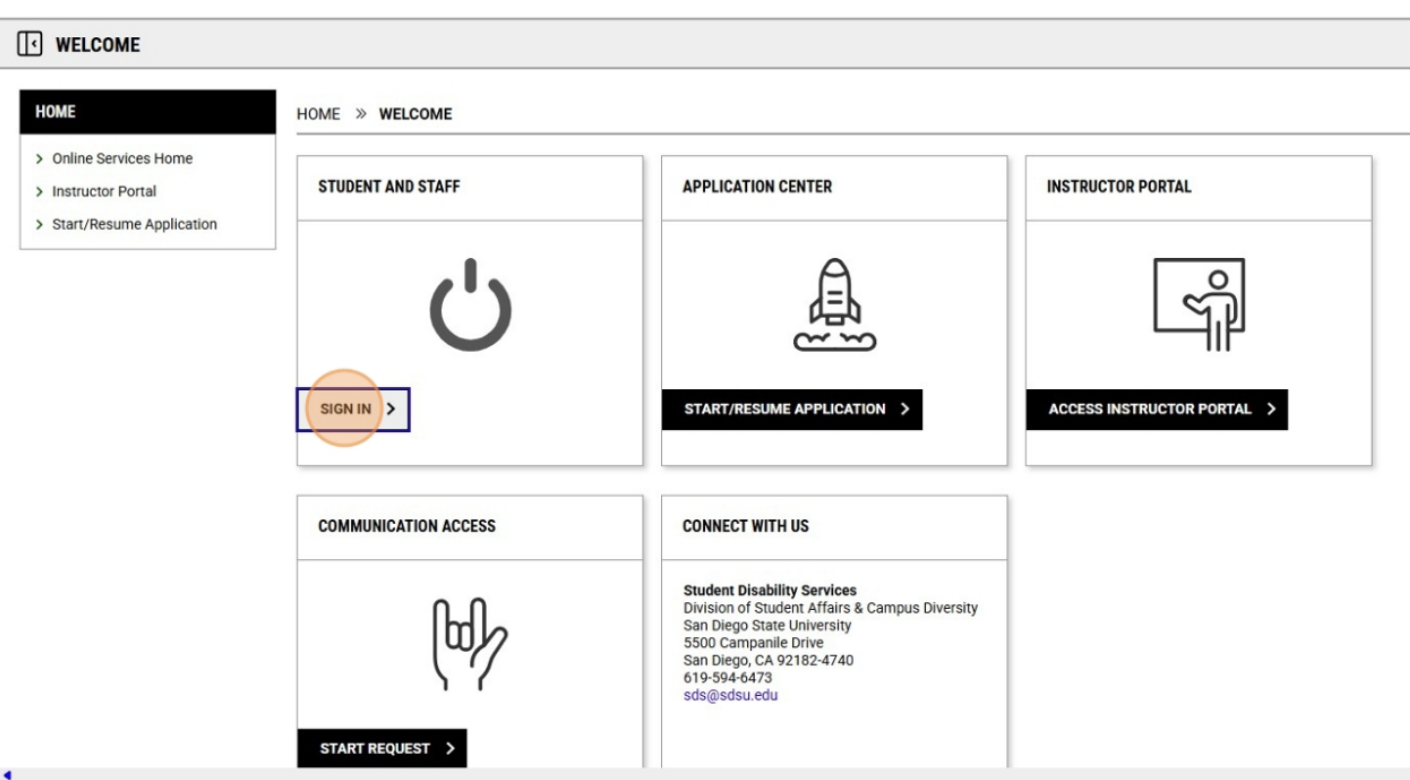
2. Sign in using your SDSU email address and password. 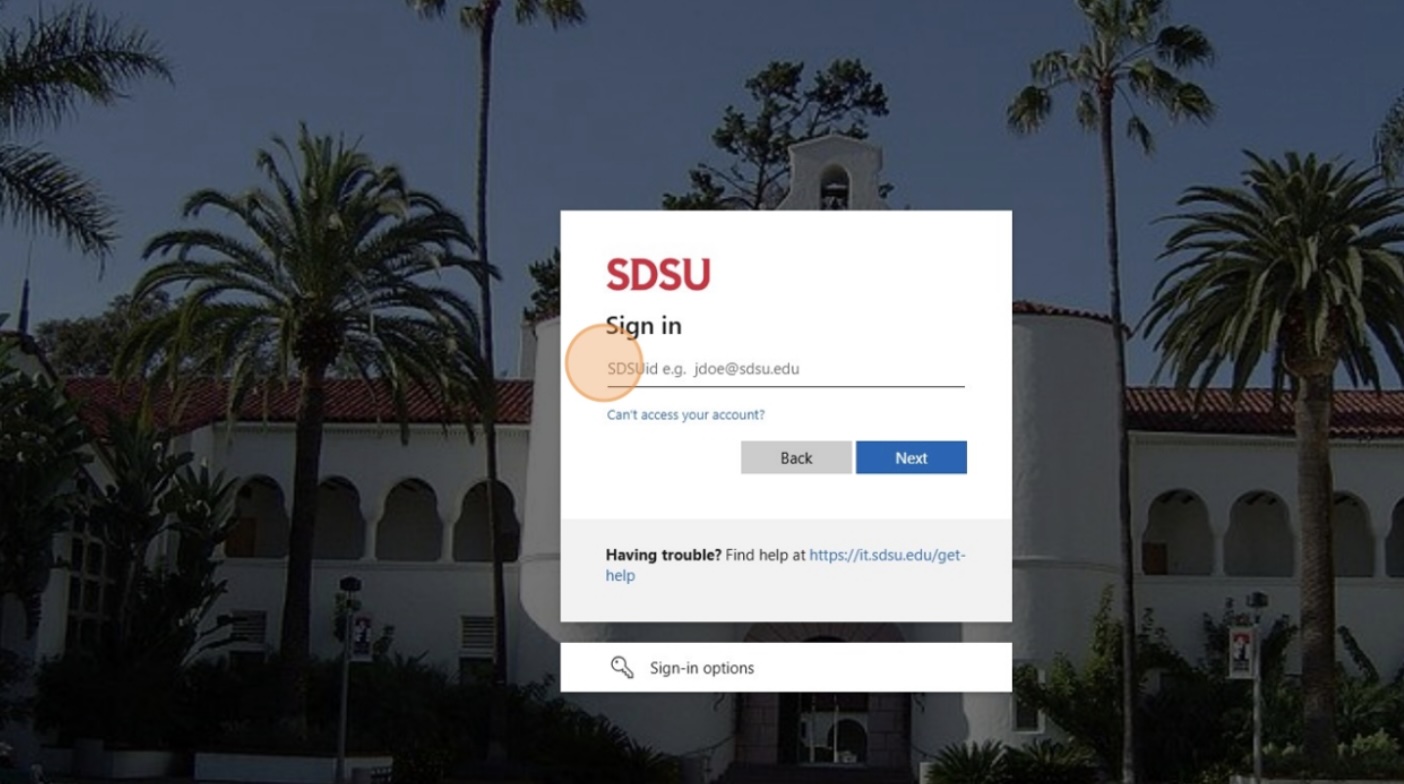
3. Go to Your Testing Home Page: Click "Alternative Testing". 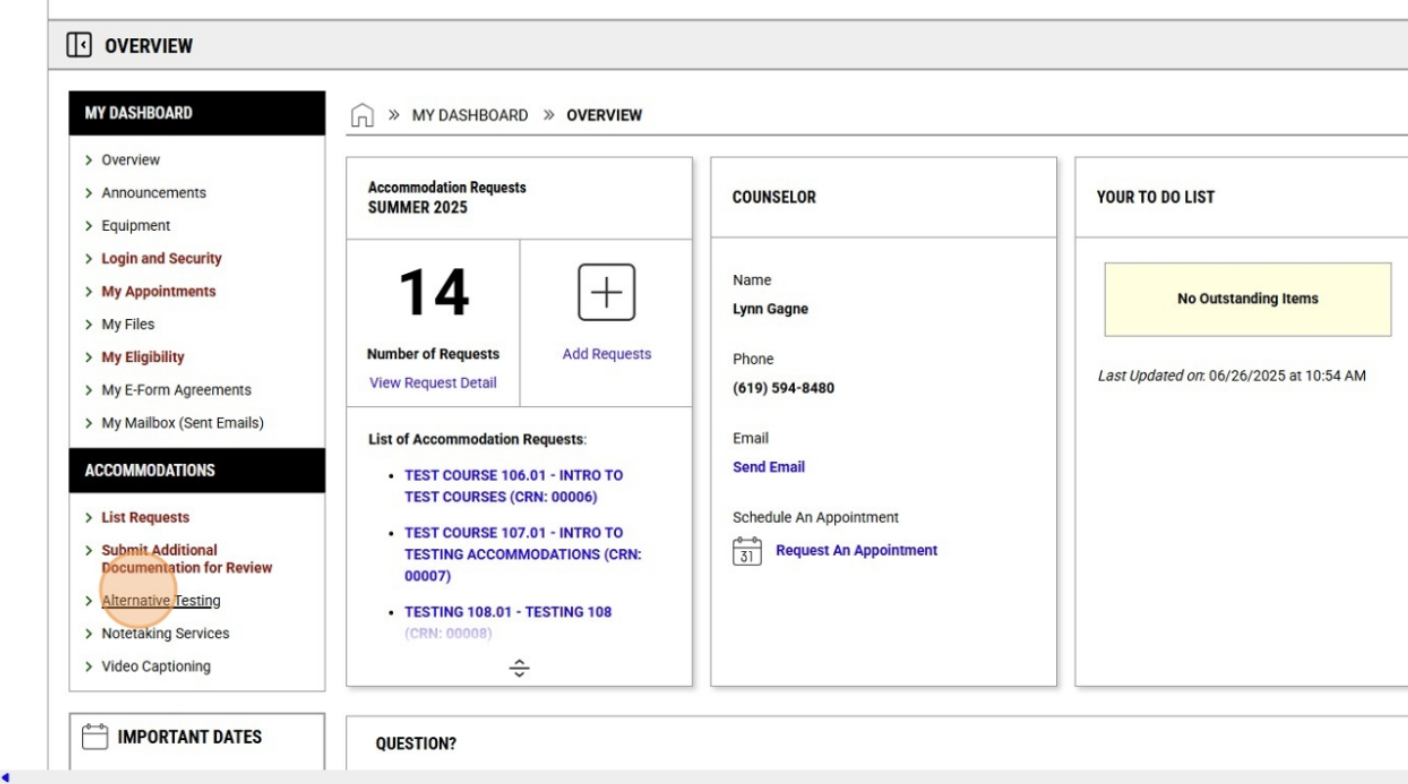
4. Select the class for which you want to schedule an exam from the dropdown menu and click "Schedule an Exam". 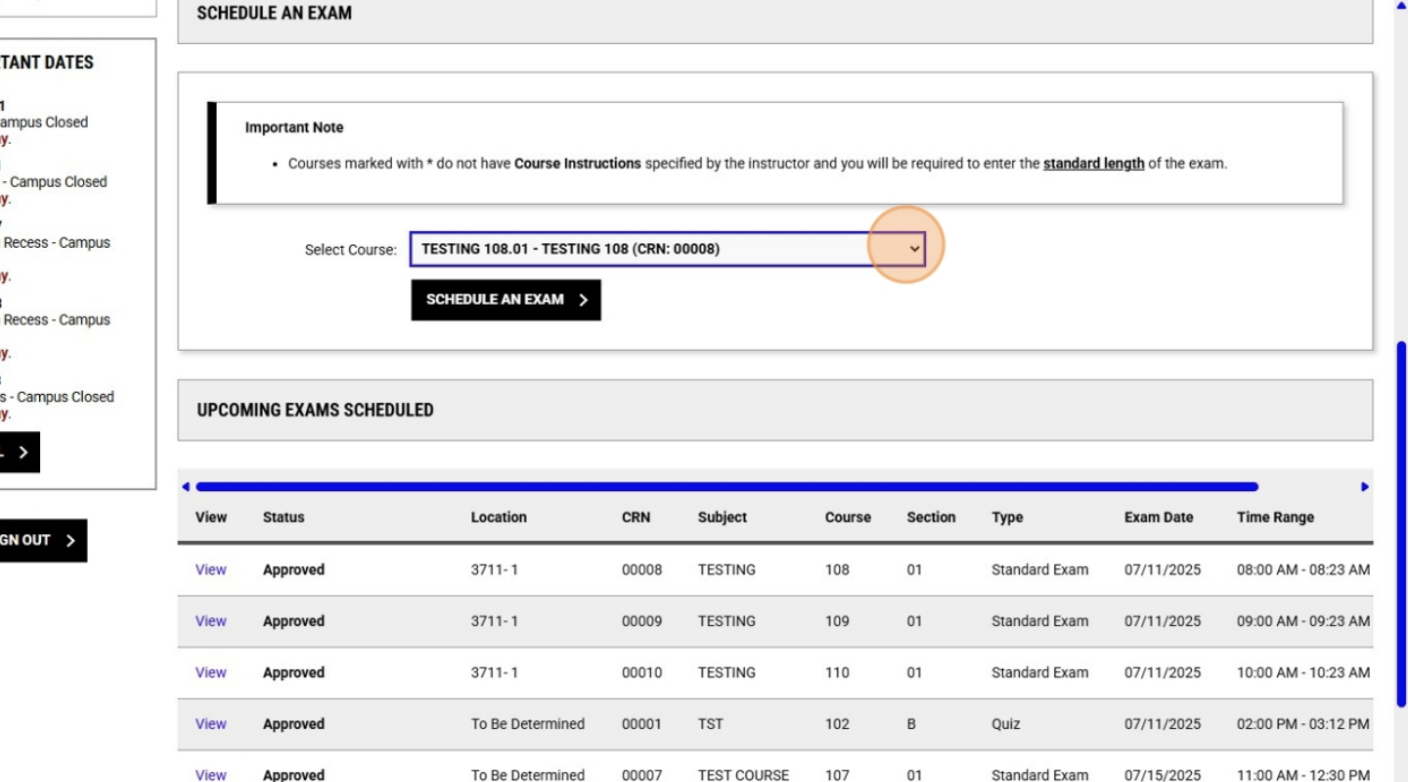
5. Select an exam from the "Available Exam Dates" dropdown menu. 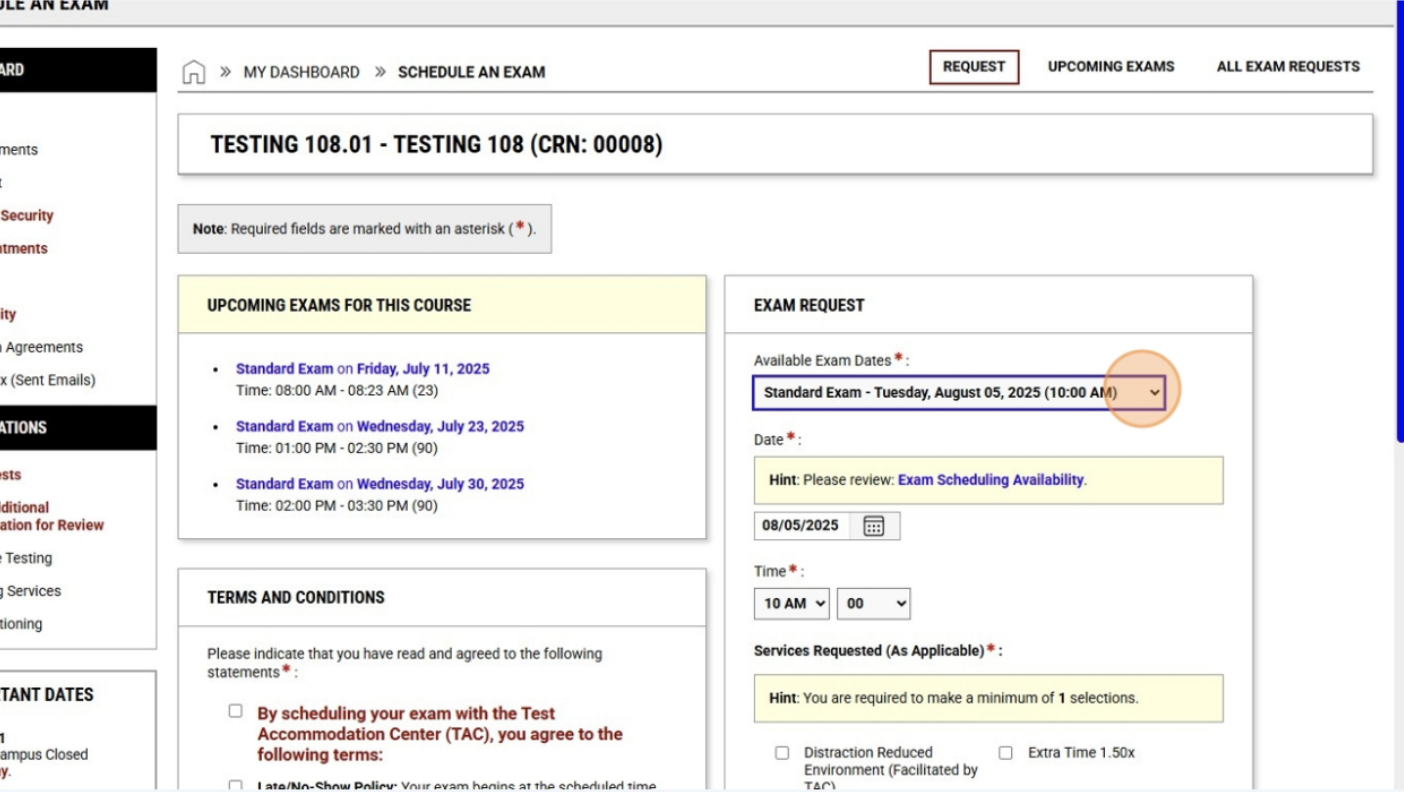
6. Select the accommodations you want to use during the exam. 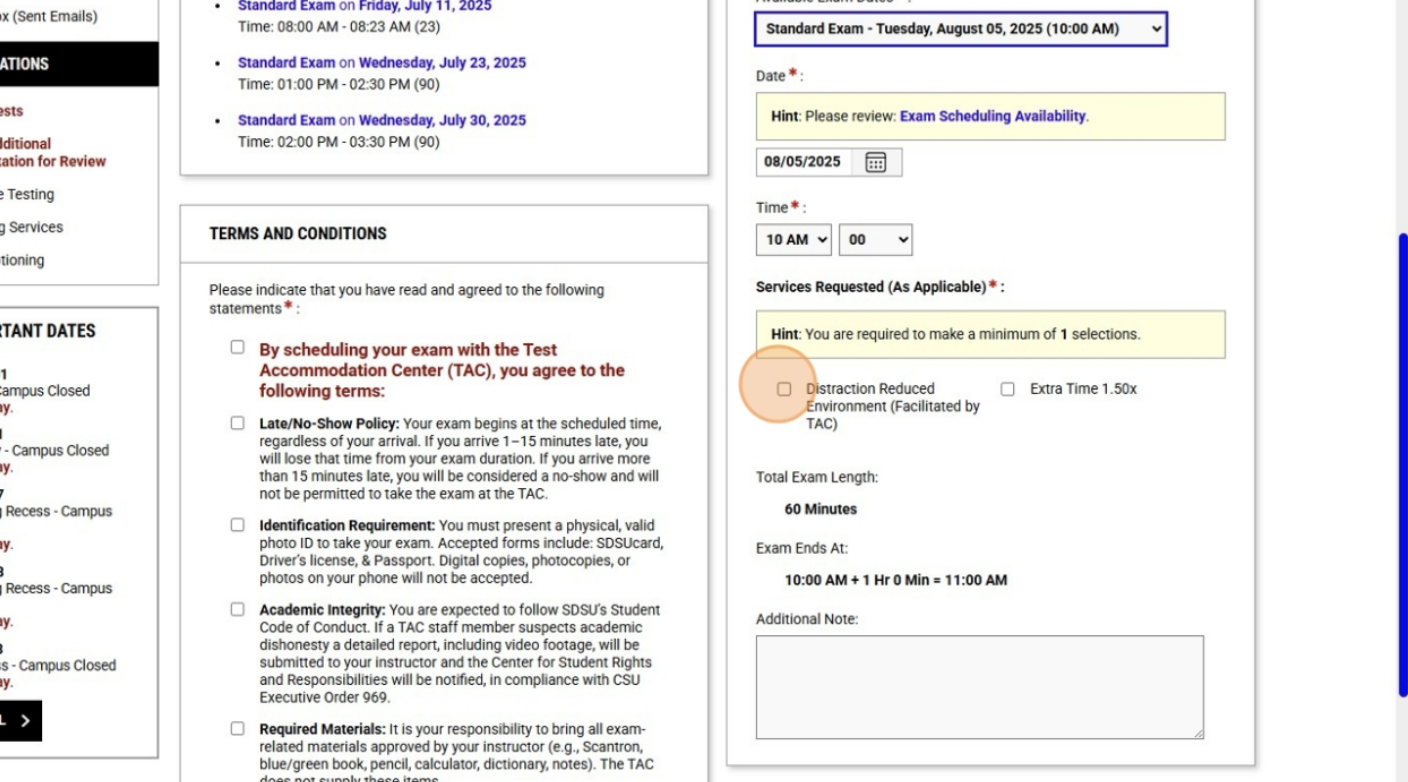
7. Read all the TAC terms and conditions completely and click the boxes next to each each one. 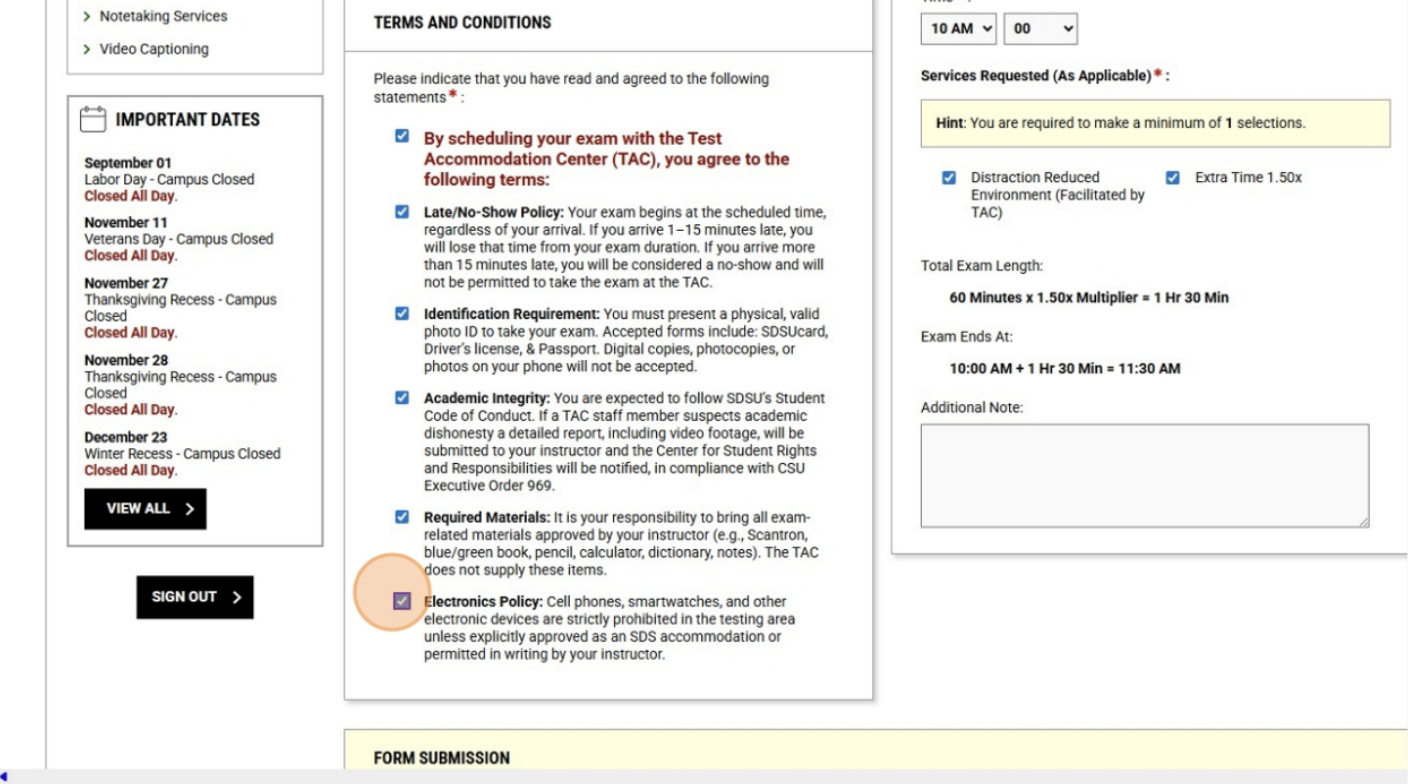
8. Click "Add Exam Request". 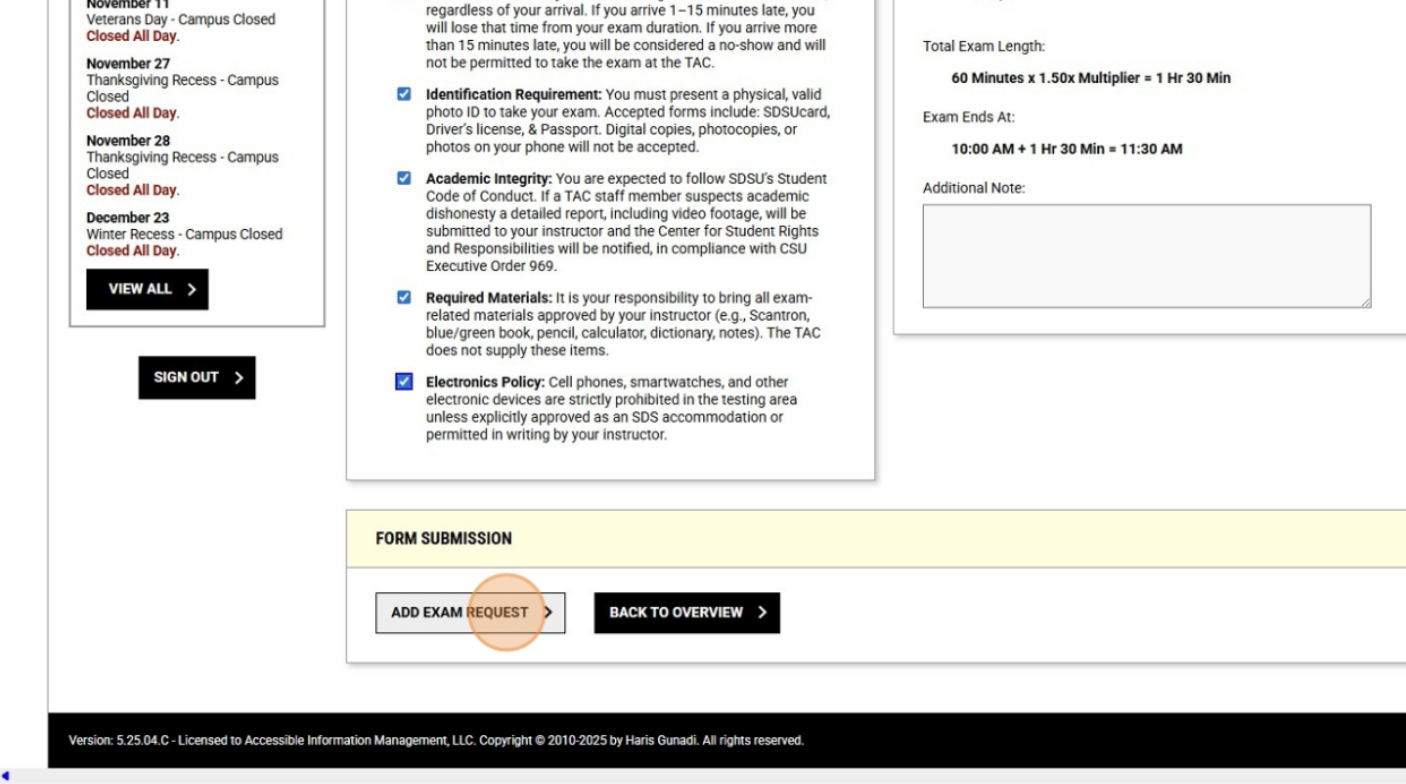
9. Your exam has now been scheduled! If you wish to schedule more exams for this class, select each additional exam from the "Available Exam Dates" dropdown menu and repeat steps 4, 5, & 6 for each date. 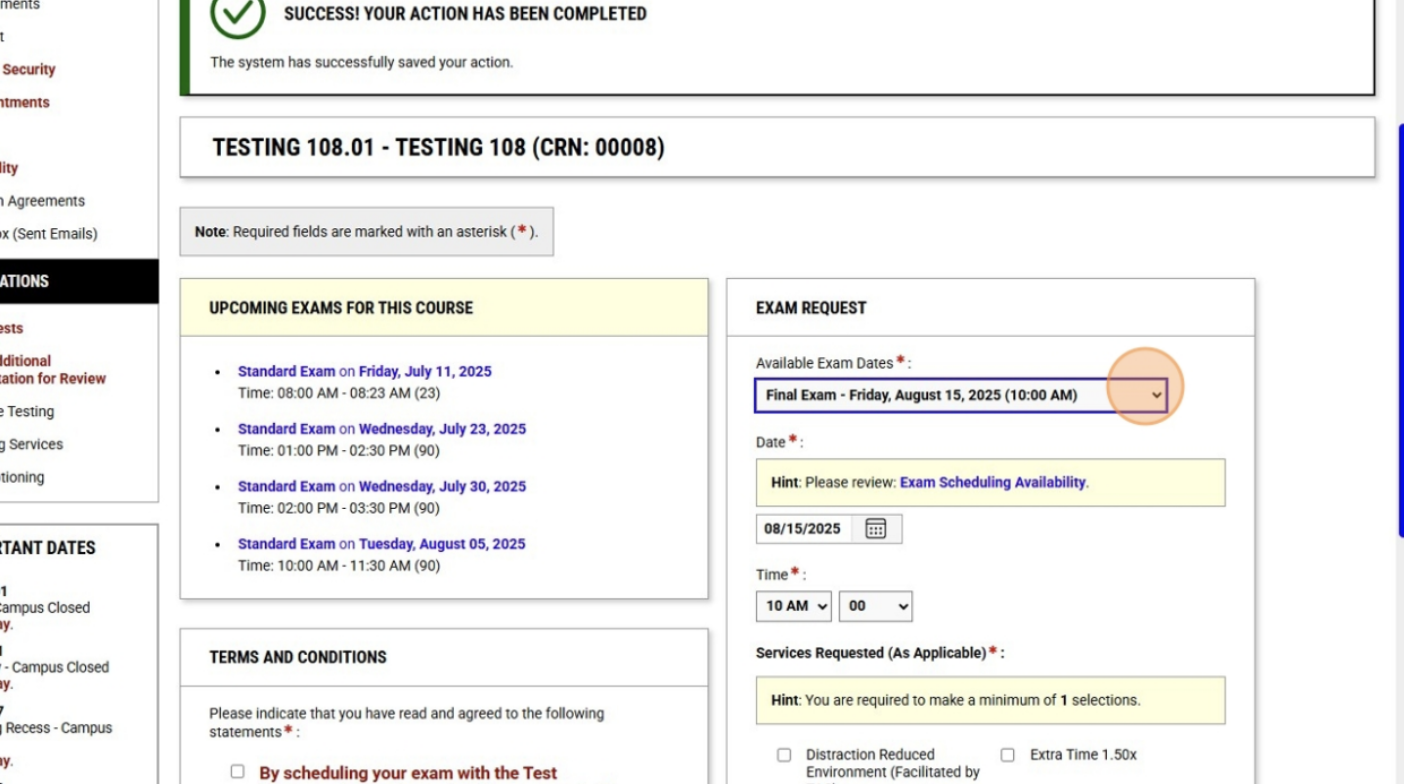
10. Viewing Your Booked Exams: Click on "Alternative Testing" in the menu on the left. 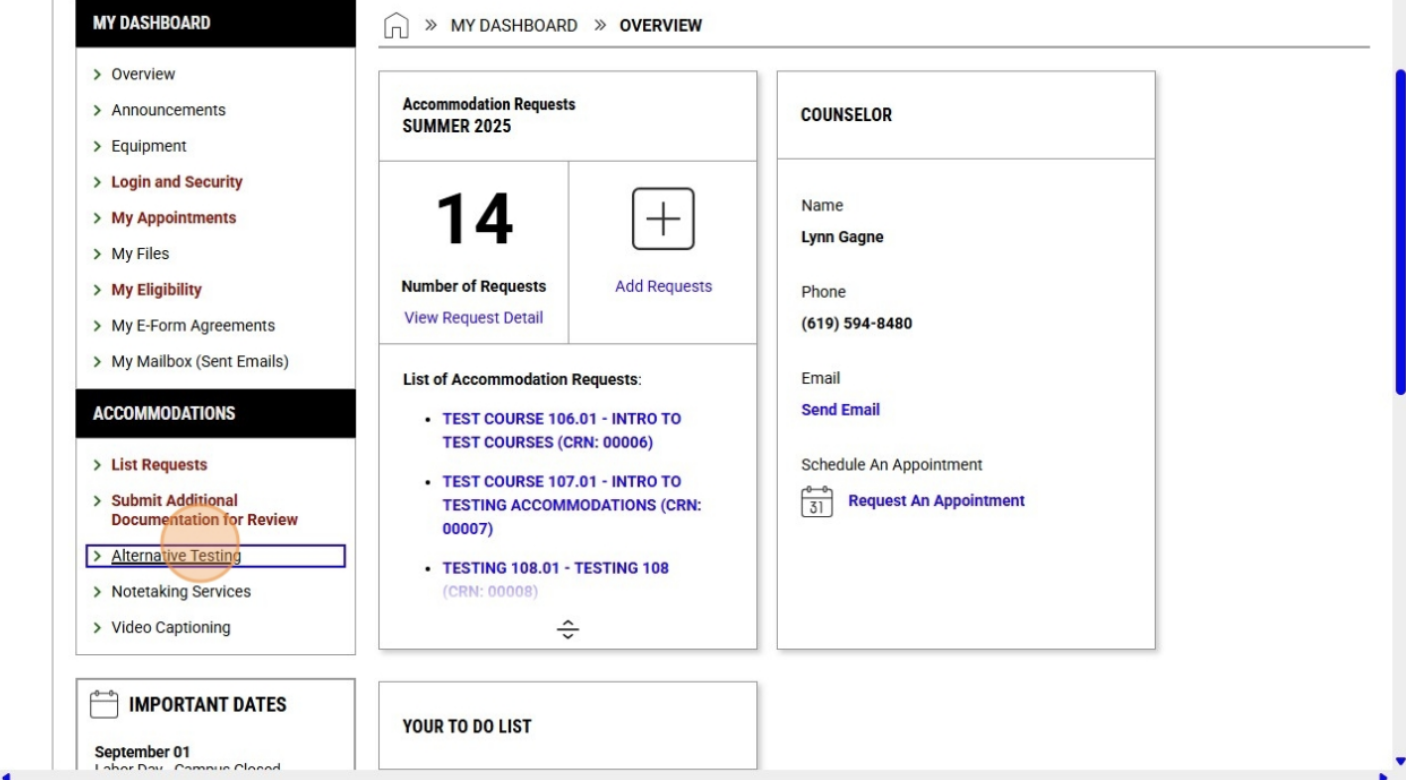
11. On your Testing home page, you will see a list of upcoming booked exams you have at the TAC, including the one you just scheduled. 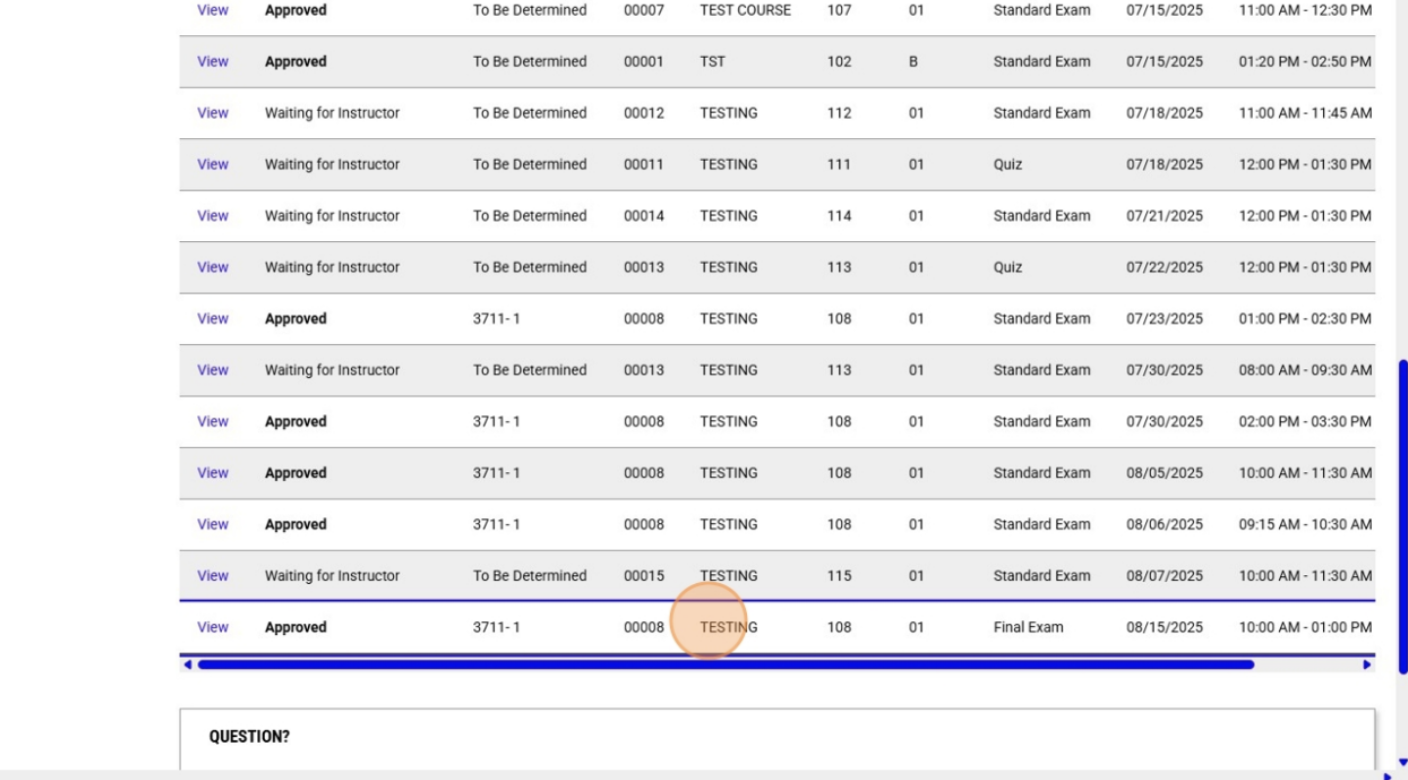
12. Scheduling an Exam in a Class Without Course Instructions: If when selecting your class, you see an asterisk (*) next to the course number, that means your instructor has not yet submitted Course Instructions. Move forward to schedule your exam anyway. 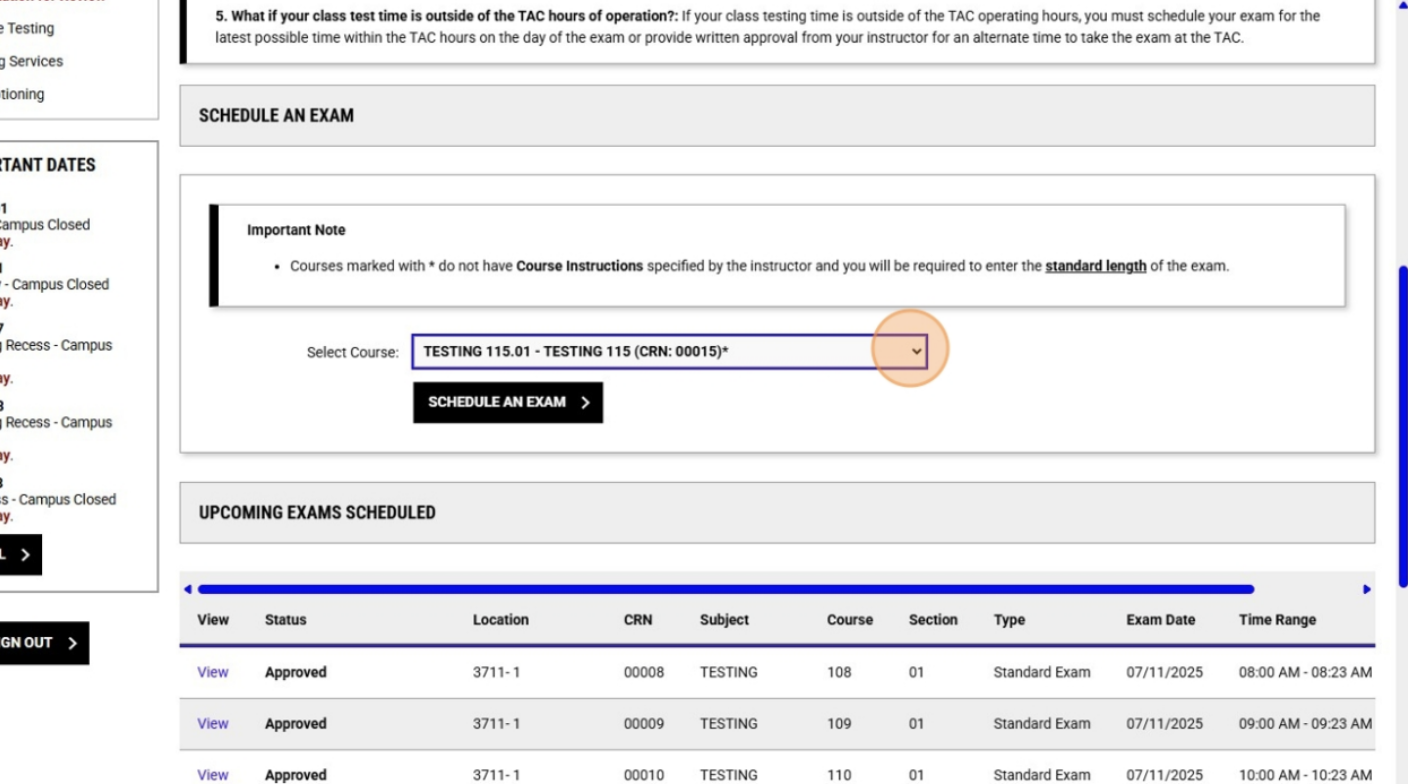
13. You will see a message at the top of the screen explaining our need for the Course Instructions from your instructor. Because we will not yet have the Course Instructions, the exams dates will not be populated in a dropdown menu. You should select the exam date manually and continue through the exam scheduling process. Your exam booking will go into the system, but it will remain pending until we receive Course Instructions from your instructor. 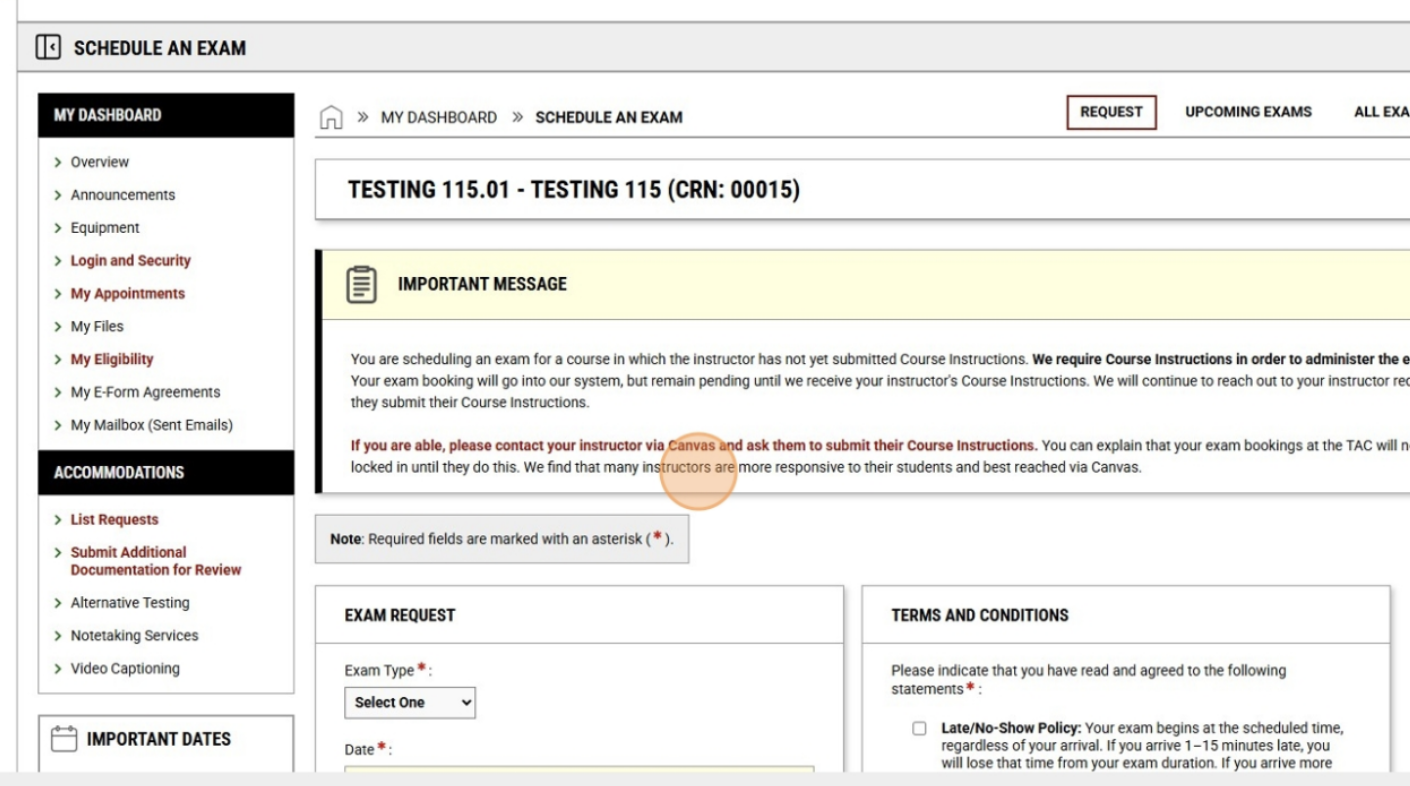
14. Late Bookings: If you try to schedule an exam less than 5 business days in advance, you will receive an error message explaining that you will not be able to schedule that exam. The message will outline your options. 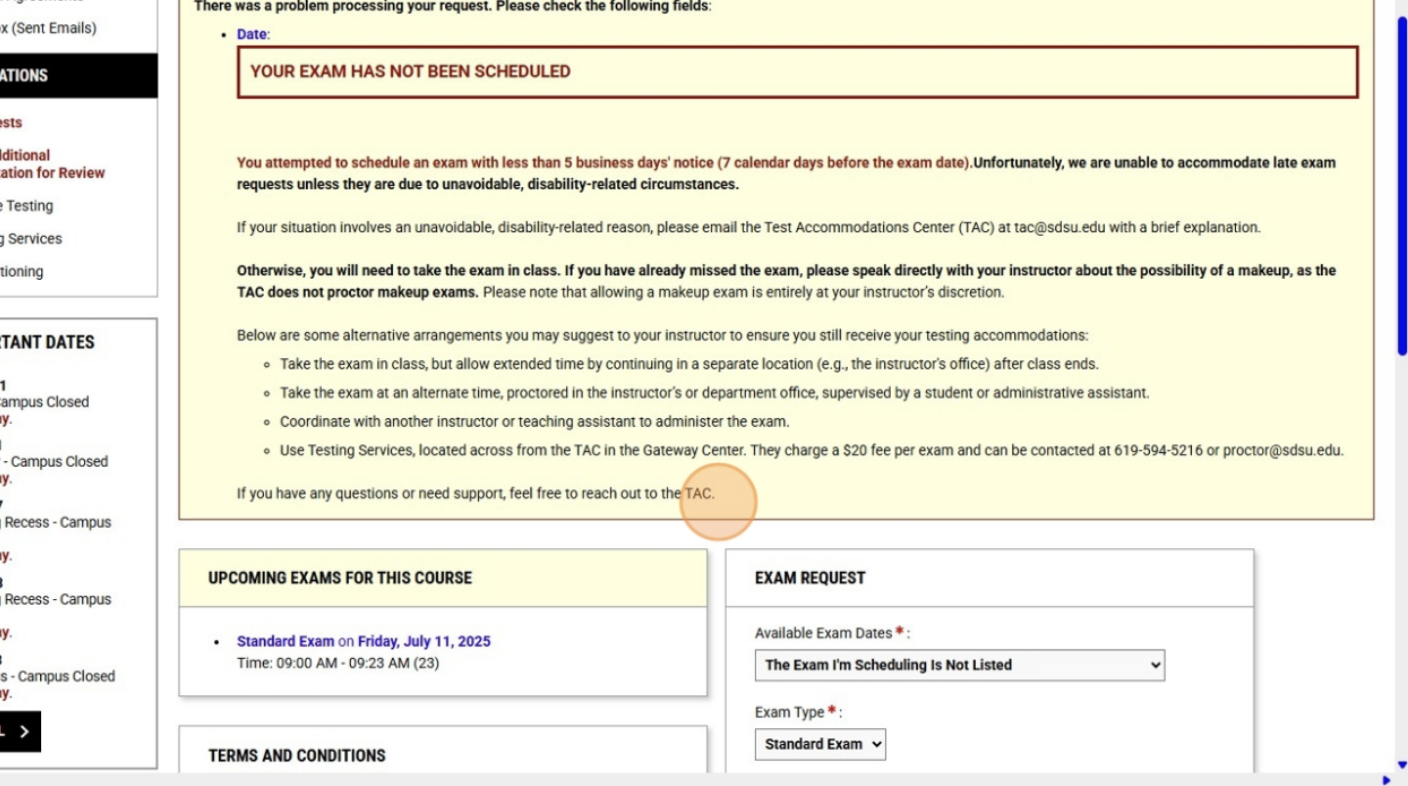
Q: I missed the deadline to schedule my exam in SDS Connect. What should I do?
A: Unfortunately, we are unable to accommodate late exam requests unless they are due to unavoidable, disability-related circumstances. Standard exams and quizzes must be scheduled at least 5 business days in advance. Finals must be scheduled 4 weeks in advance.
If your situation involves an unavoidable, disability-related reason, please email the Test Accommodations Center (TAC) at [email protected] with a brief explanation. Otherwise, you will need to take the exam in class.
If you have already missed the exam, please speak directly with your instructor about the possibility of a make-up, as the TAC does not proctor make-up exams. Please note that allowing a make-up exam is entirely at your instructor’s discretion. Below are some alternative arrangements you may suggest to your instructor to ensure you still receive your testing accommodations:
- Take the exam in class, but allow extended time by continuing in a separate location (e.g., the instructor's office) after class ends.
- Take the exam at an alternate time, proctored in the instructor’s or department office, supervised by a student or administrative assistant.
- Coordinate with another instructor or student/teaching assistant to administer the exam.
- Use Testing Services, located across from the TAC in the Gateway Center. They charge a $20 fee per exam and can be contacted at 619-594-5216 or [email protected].
Q: When should I arrive for my exam?
A: To ensure you have enough time to lock up your belongings and check in, you should always plan to arrive for your exam 15 minutes early. Also, make sure to allot extra time for potential traffic and/or parking issues.
Q: What happens if I’m late to my exam at the TAC or I miss it?
A: If you arrive 1-15 minutes late, you will lose that time from your exam duration. If you arrive more than 15 minutes late, you will be considered a no-show and will not be permitted to take the exam at the TAC.
The only exceptions are if the TAC operations are causing a delay or if there is an issue with receiving the exam from the instructor.
The TAC does not administer make-up exams. Therefore, unless your reason for being late or missing your exam at the TAC was unavoidable and directly disability related, you will not be able to reschedule your exam at the TAC.
It is up to each instructor’s discretion whether or not they will allow make-up exams. If your instructor allows you to take a make-up exam, it is their choice to proctor it for you or send you to Testing Services, which charges $20 per exam. Testing Services can provide extra time and a distraction reduced environment for students with those testing accommodations. If a student has testing accommodations that can only be provided at the TAC, the student will make all their arrangements through Testing Services, but their accommodations may be coordinated by the TAC.
Q: When should I take my exams?
A: All exams must be scheduled at the TAC to occur on the same day and at the same start time as when the professor is administering the exam to the rest of the students. It is your responsibility to make sure your exams are scheduled accurately.
Q: My accommodations will cause my exam to conflict with another test or class. What should I do?
A: If you cannot take your exam at the same time as the rest of your class for a disability- or accommodation-related reason (ie- your extended testing time creates an overlap between two exams or your extended testing time will cause you to miss another class), please email your professor to explain the situation and ask for permission to begin your exam earlier/later in the day. Please CC [email protected] in the email and forward their approval for the alternate time.
Q: I’m taking an online class and/or my exam is online. Do I still need to schedule my exam at the TAC?
A: If your classmates are permitted to take the online exam at home, you are as well. However, if your classmates must take the online exam in class or in an on-campus computer lab, you will need to schedule your exam at the TAC.
If you are allowed to take your online exam at home and you choose to do so, you will be responsible for ensuring your accommodations are met. If you have additional testing time as an accommodation and would like to use that, it is your obligation to ask your professor to add the extra time to your exam access.
If you have a Distraction Reduced Environment or Separate Private Room as a testing accommodation and would prefer to take your exam at the TAC because we offer a more ideal testing environment than you have at home, you are welcome to schedule your exam at the TAC.
Q: My exam time will start or go past the TAC hours of operation. What should I do?
A: If your class testing time is outside of the TAC hours, please schedule your exam for the latest time that allows you to finish within the TAC hours on the day of the exam with any accommodations you have applied, then email your professor to explain the situation. Alternatively, you can provide written approval from your instructor for an alternate time to take the exam at the TAC. Please send written confirmation to [email protected] from your professor.
Following are the TAC testing hours:
- Fall & Spring Semesters, standard weeks- M-F 8:00 AM-6:00 PM
- Fall & Spring Semesters, finals weeks- M-F 8:00 AM- 10:00 PM, Sat. & Sun. 8:00 AM-5:00 PM
- January & June- M-F 8:00 AM-4:00 PM
- July & August- M-F 8:00 AM-6:00 PM
Q: What do I need to bring with me to the TAC for my exam?
A: You must present a physical, valid photo ID to take your exam. Accepted forms include: SDSUcard, Driver’s license, & Passport. Digital copies, photocopies, or photos on your phone will not be accepted.
It is your responsibility to bring all exam-related materials approved by your instructor (e.g., Scantron, blue/green book, pencil, calculator, dictionary, notes). The TAC does not supply these items.
Q: What am I NOT allowed to bring with me to the TAC?
A: Cell phones, smartwatches, meta glasses, and other electronic devices are strictly prohibited in the testing area unless explicitly approved as an SDS accommodation or permitted in writing by your instructor.
No food or beverages other than water are permitted in the testing area unless explicitly approved as an SDS accommodation. Water must be in a bottle with a secure lid and may be subject to inspection.
Bicycles, skateboards, and scooters are not permitted in the TAC. Bicycles can be locked at a rack on the first floor and there is a rack right outside the TAC door for skateboards and scooters. The TAC has a limited number of locks available for loan if you need one while you’re testing.
Guides for Faculty
Instructors can view their students' accommodation letters online through our online accommodations management system, SDS Connect.
Accessing your students' accommodation letter via SDS Connect:
1. Access the SDS Connect portal via the SDSU Connect website. You will be required to log in with your SDSUid single sign-on credentials with DUO multi-factor authentication.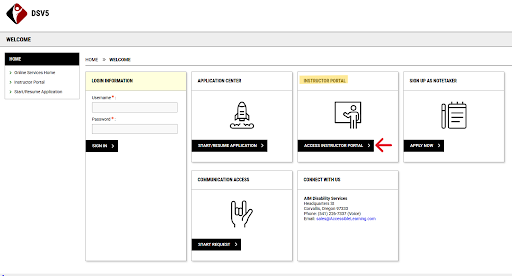
2. The instructor overview will default to the current term and show the list of requested accommodations. The Home menu will always be displayed on the left side.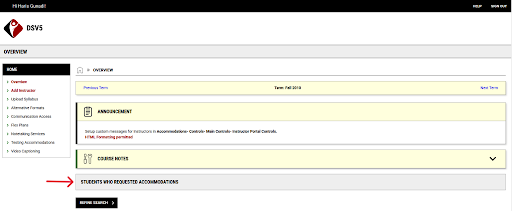
3. Under “Students Who Requested Accommodations” you should now see a list of your students that have submitted their accommodation letter to you. Click on the View link to view the accommodations for that specific student. Click on the PDF link to download a copy of the accommodation letter.
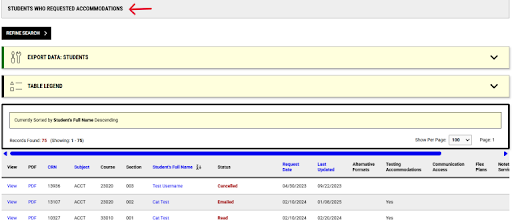
We advise all registered SDS students to submit their accommodations through SDS Connect as early as possible into the semester so that instructors have enough lead time to ensure accommodations can be made.
However since students may be registering with SDS throughout the semester, we recommend checking this list before every upcoming exam.
What do I do after viewing my students' accommodation letters?
If your students have testing accommodations, they may be scheduling their upcoming tests using SDS Connect to take at the Test Accommodation Center (TAC).
SDS Connect will send out an email reminder to instructors for upcoming tests. These emails are sent out six (6) days and one (1) day before your upcoming test. These emails will have information regarding how to provide information about your upcoming tests.
If there is an accommodation listed on the students' accommodation letter that you have questions about, please contact the Student Disability Services (SDS) at [email protected].
Note: If you are a student assistant (SA) or graduate assistant (GA), you should have been assigned a separate work email account. This will be the email address where SDS Connect will send emails to. Please contact our IT department to find how to access your work account.
If you require additional support or have any concerns or questions, please reach out to the TAC at [email protected].
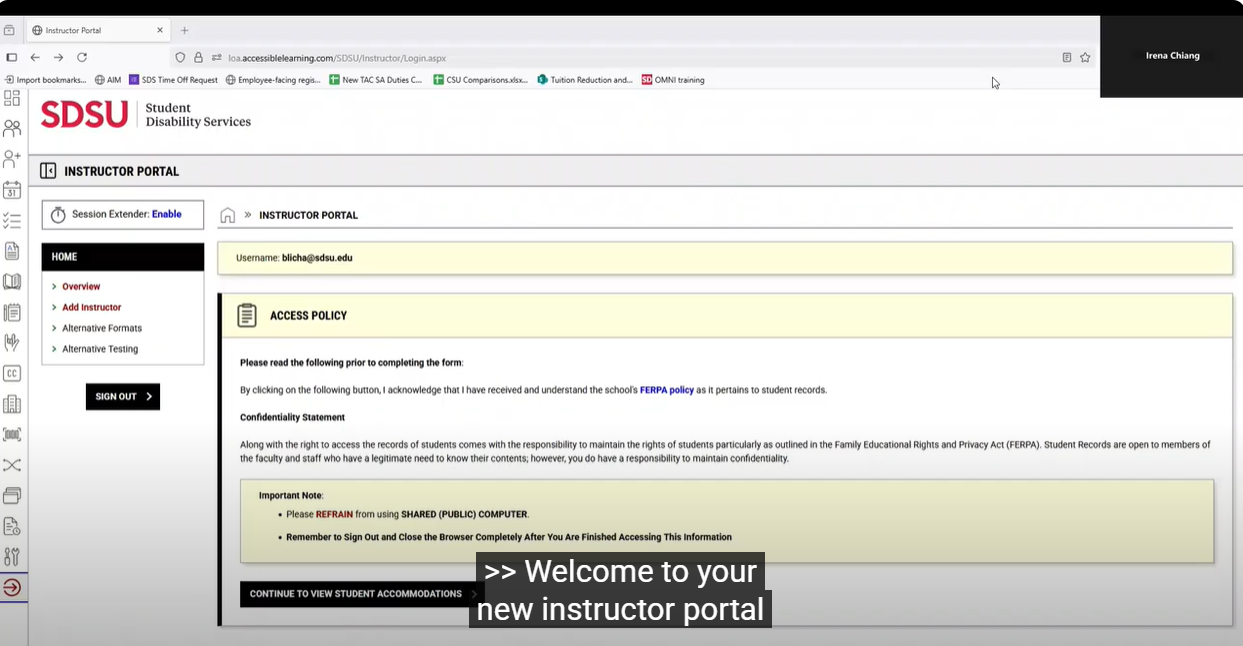
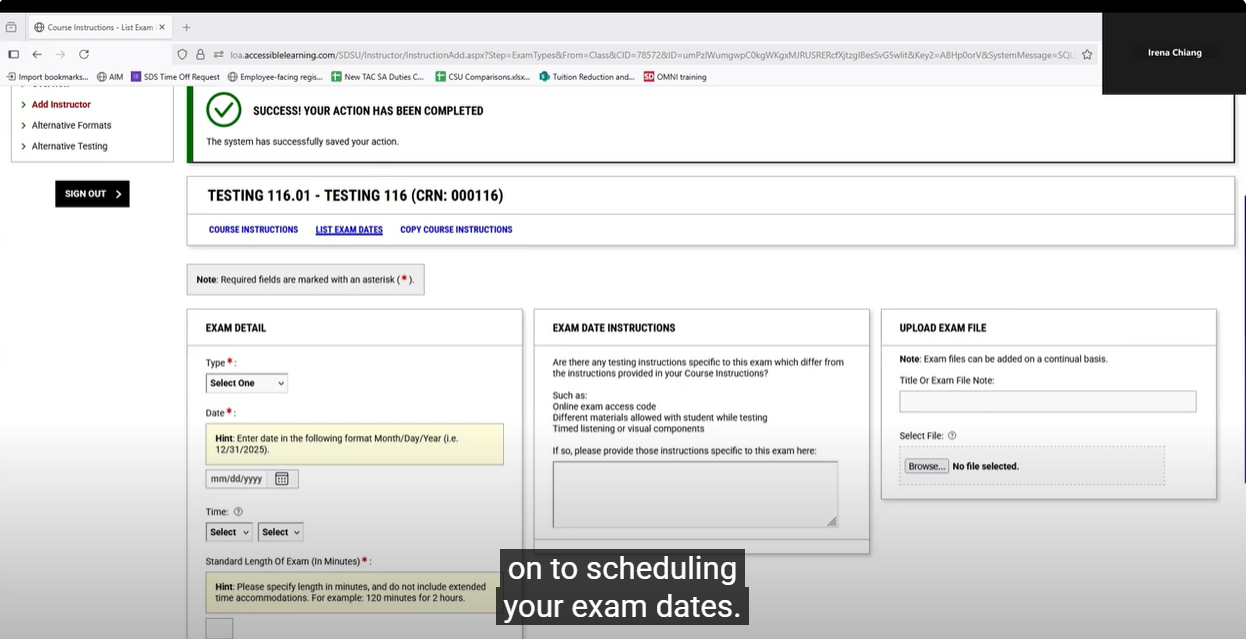
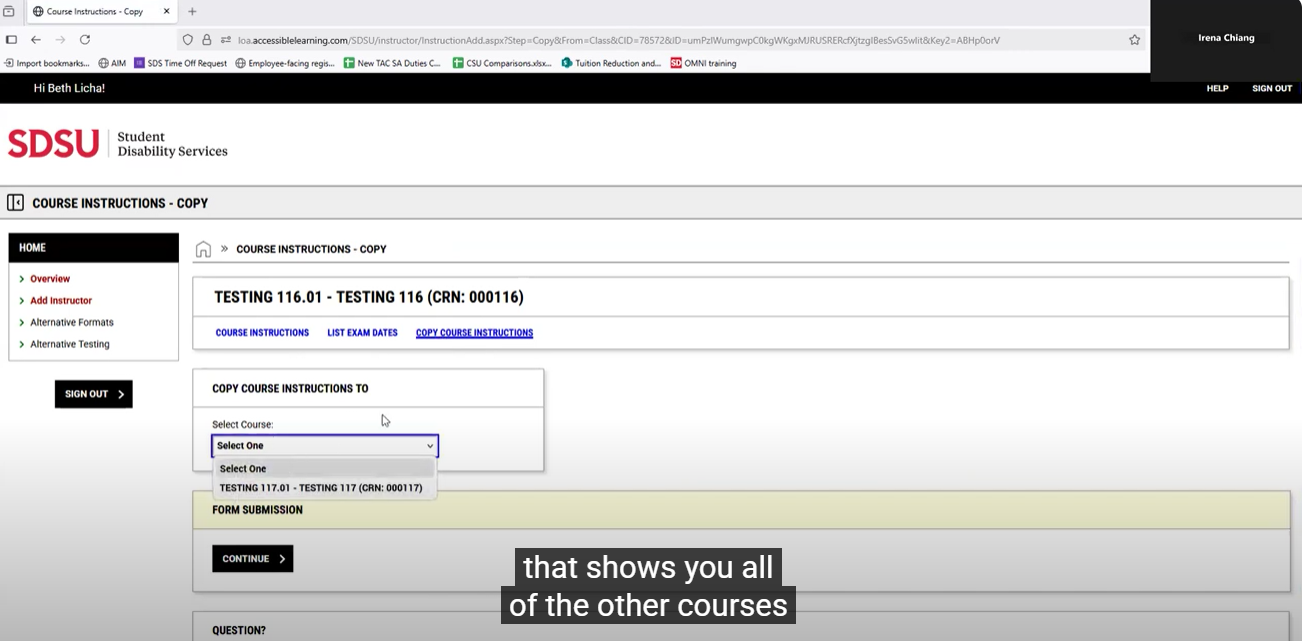
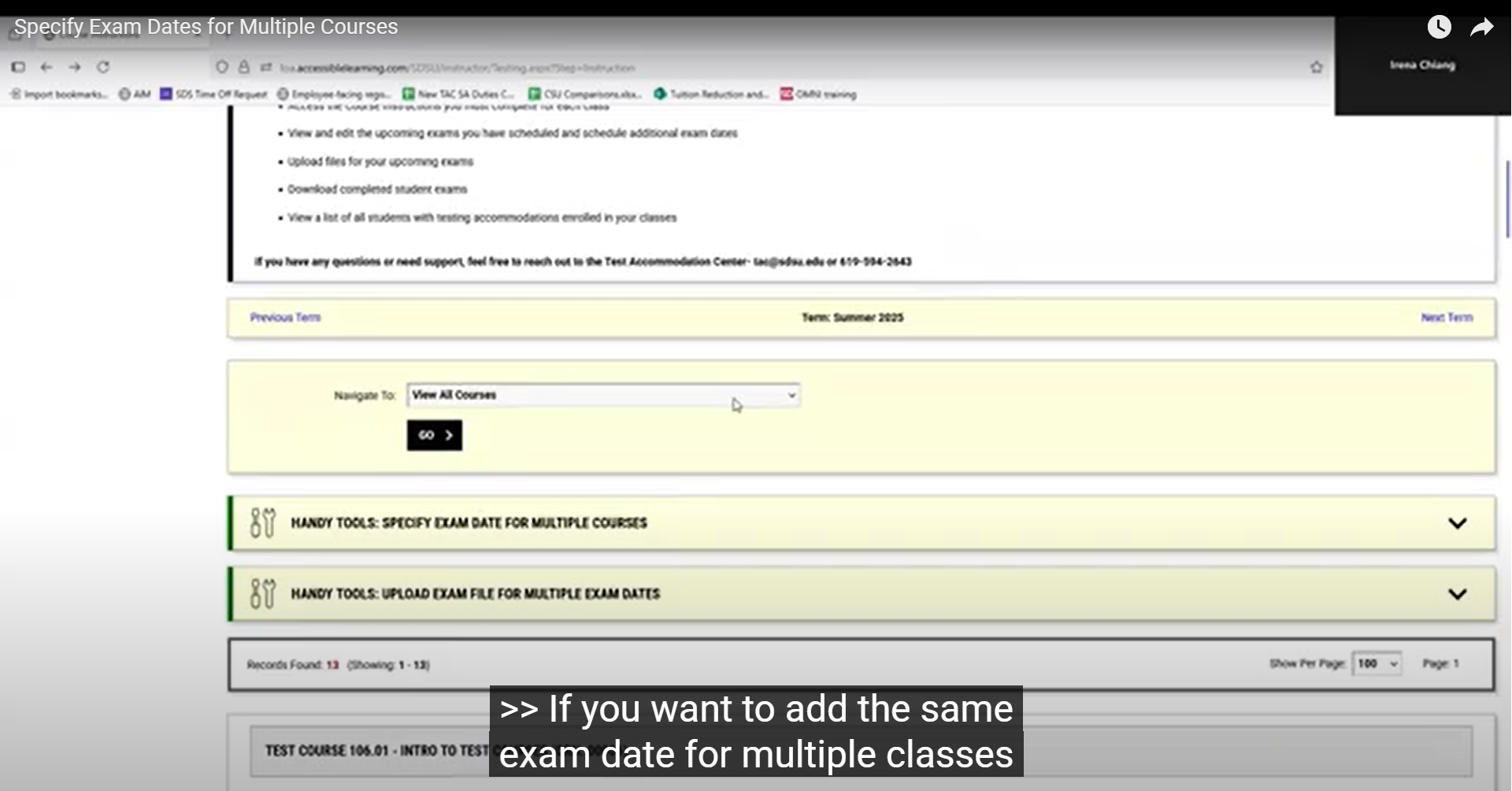
1. Log-In: Click "Access Instructor Portal" in the Instructor Portal block. 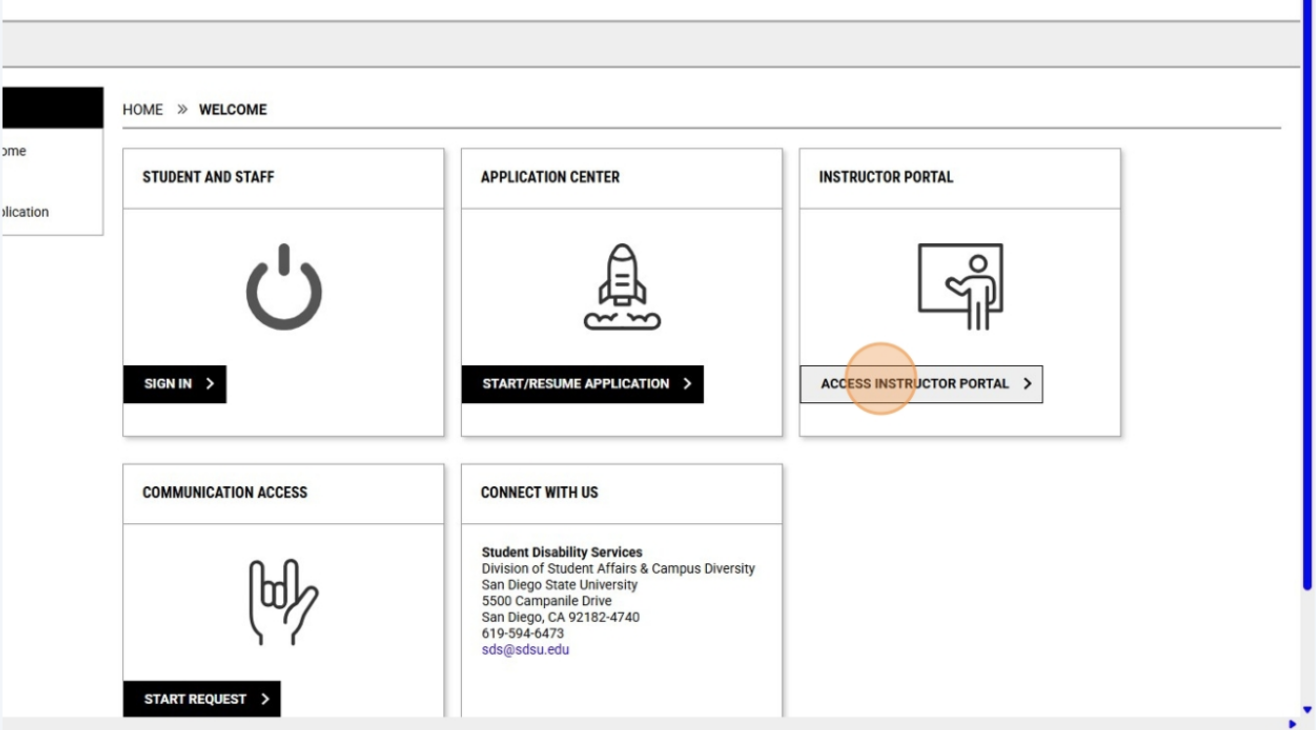
2. Click "Continue to View Student Accommodations". 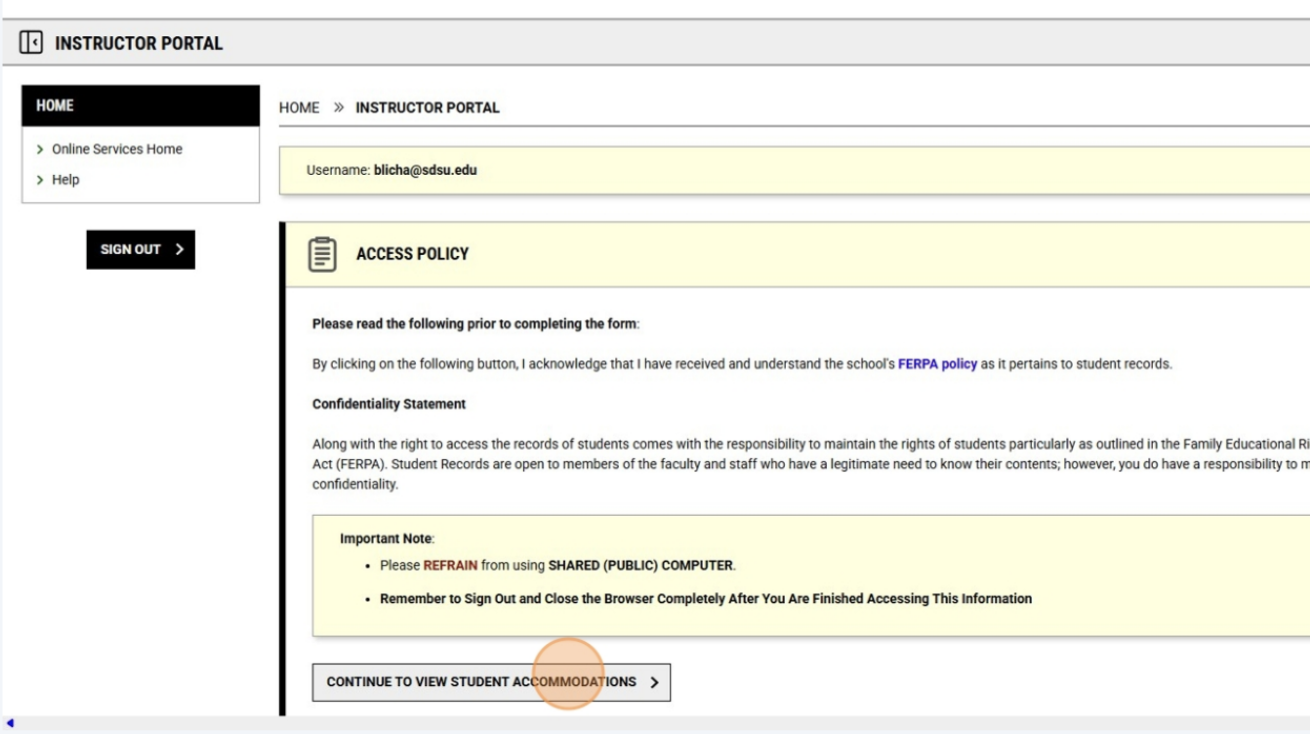
3. Navigating to you Testing Home Page: " Click "Alternative Testing". 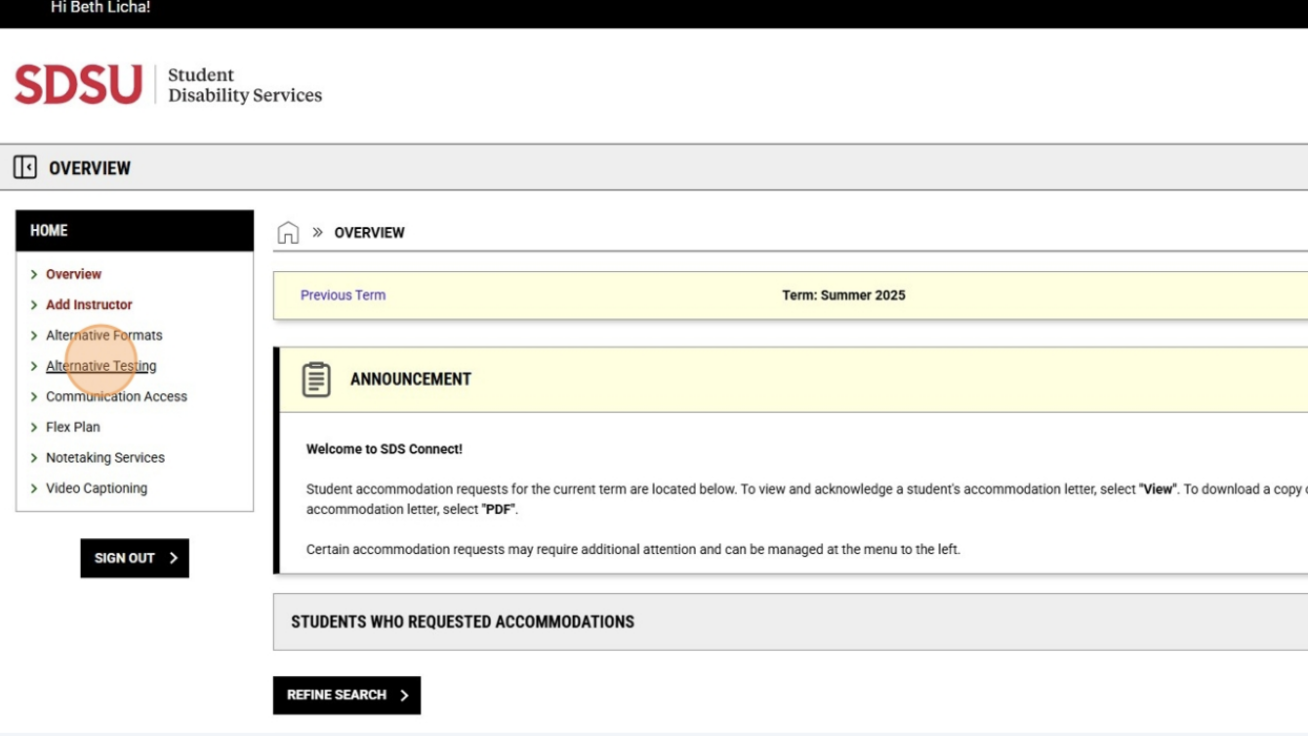
4. Here you will see the number of exams your students have already scheduled prior to the submission of your Course Instructions, the number of classes in which you still need to submit Course Instructions, and the number of exams on the calendar for which you have not yet uploaded exams. 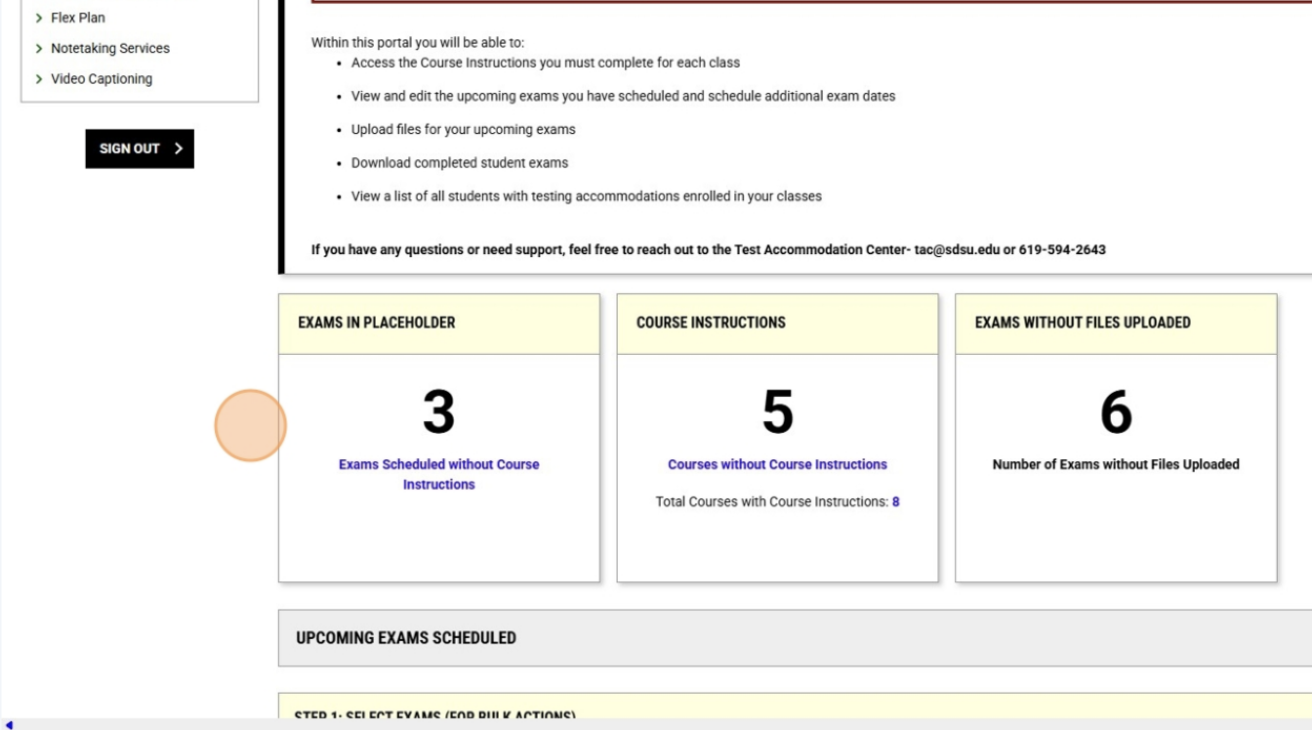
5. Completing Your Course Instructions, i.e.- Setting Up Your Classes for TAC Proctoring: Click "Courses without Course Instructions". 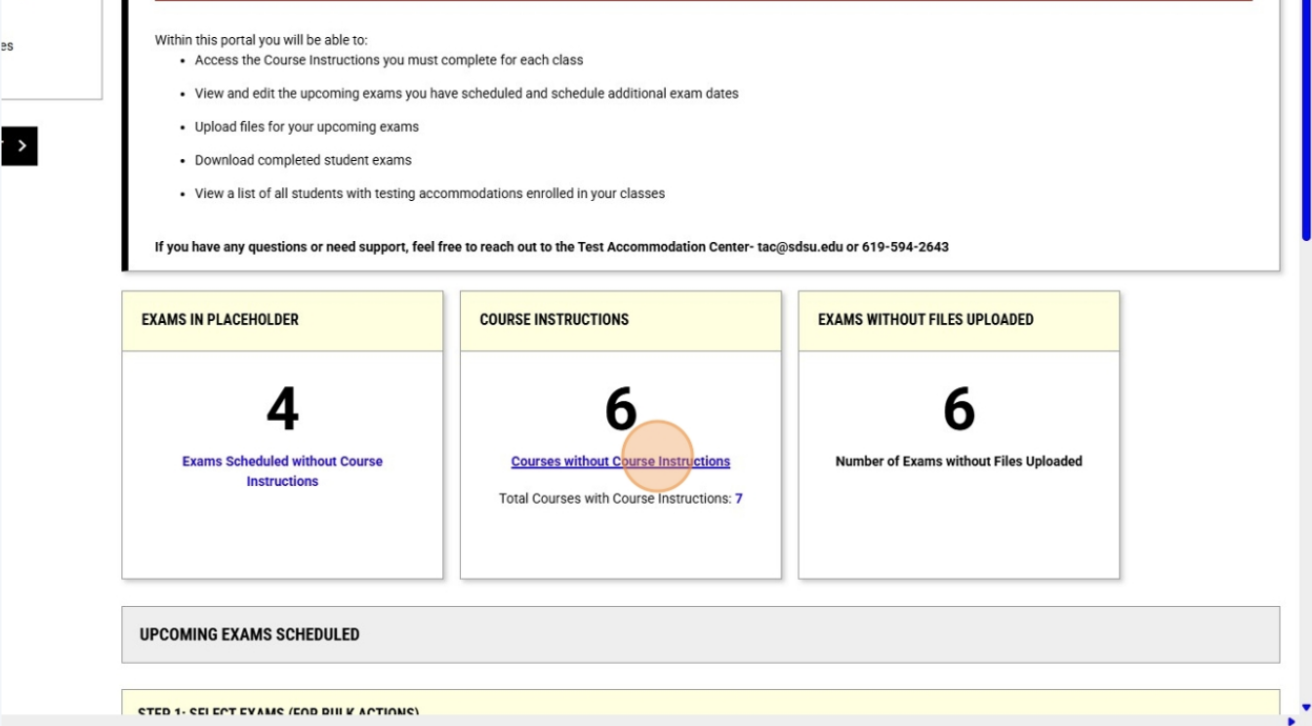
6. Here you will see a list of all classes for which you need to complete Course Instructions. To begin submitting Course Instructions for each class, Click "Specify Course Instructions" in the block for the class. 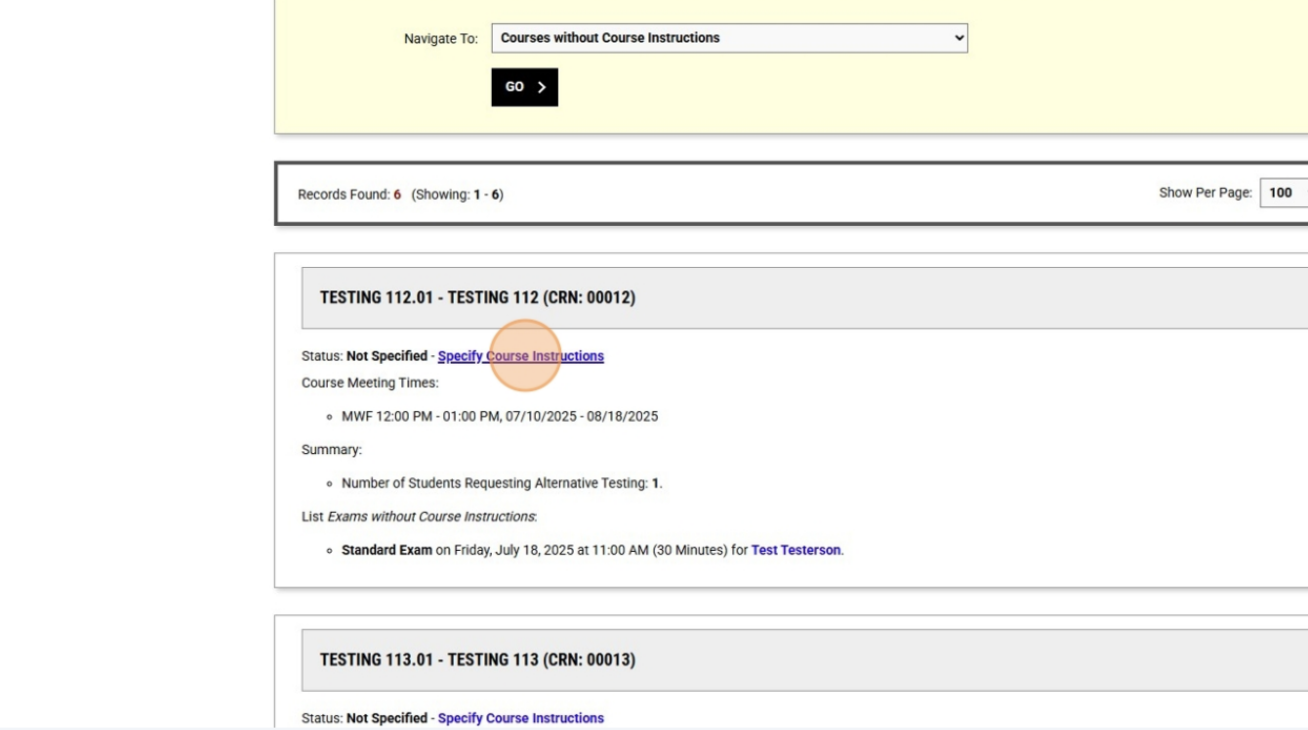
7. Select your preferred proctoring option from the dropdown menu. "SDS Will Proctor Exams" is the most preferred option. Click "Confirm to Proceed". 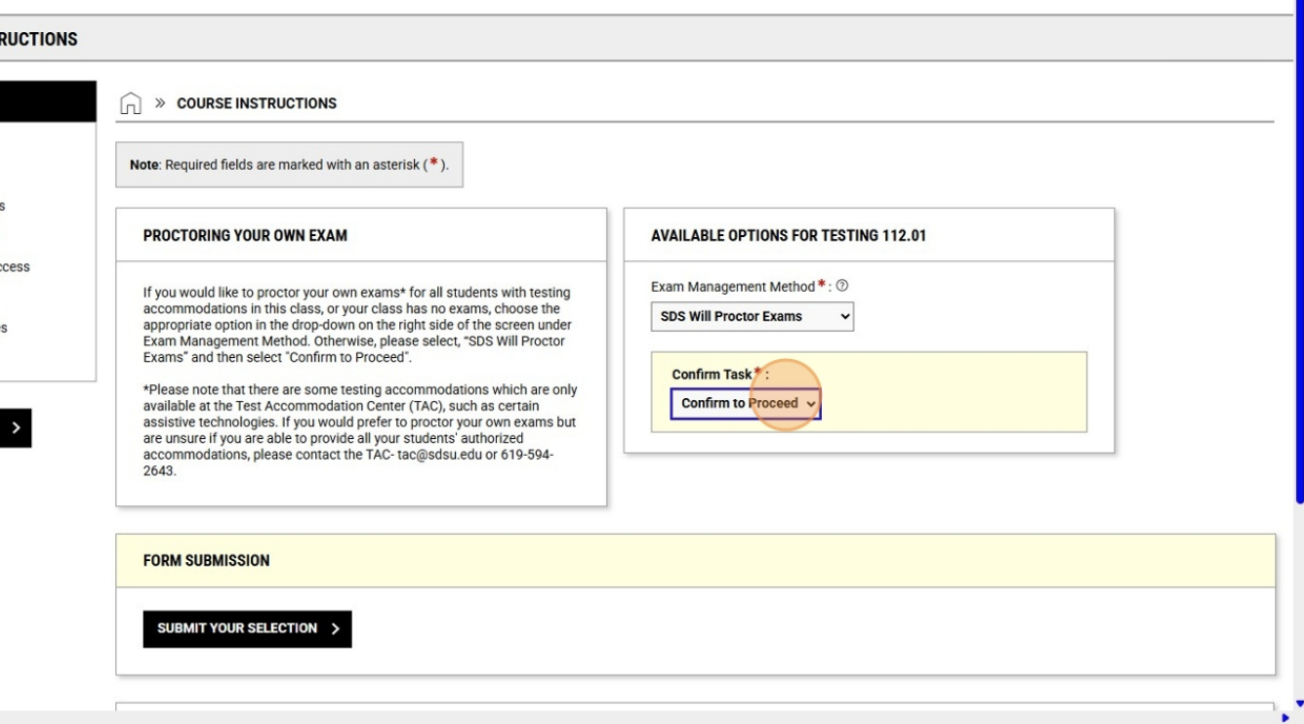
8. Click "Submit Your Selection". 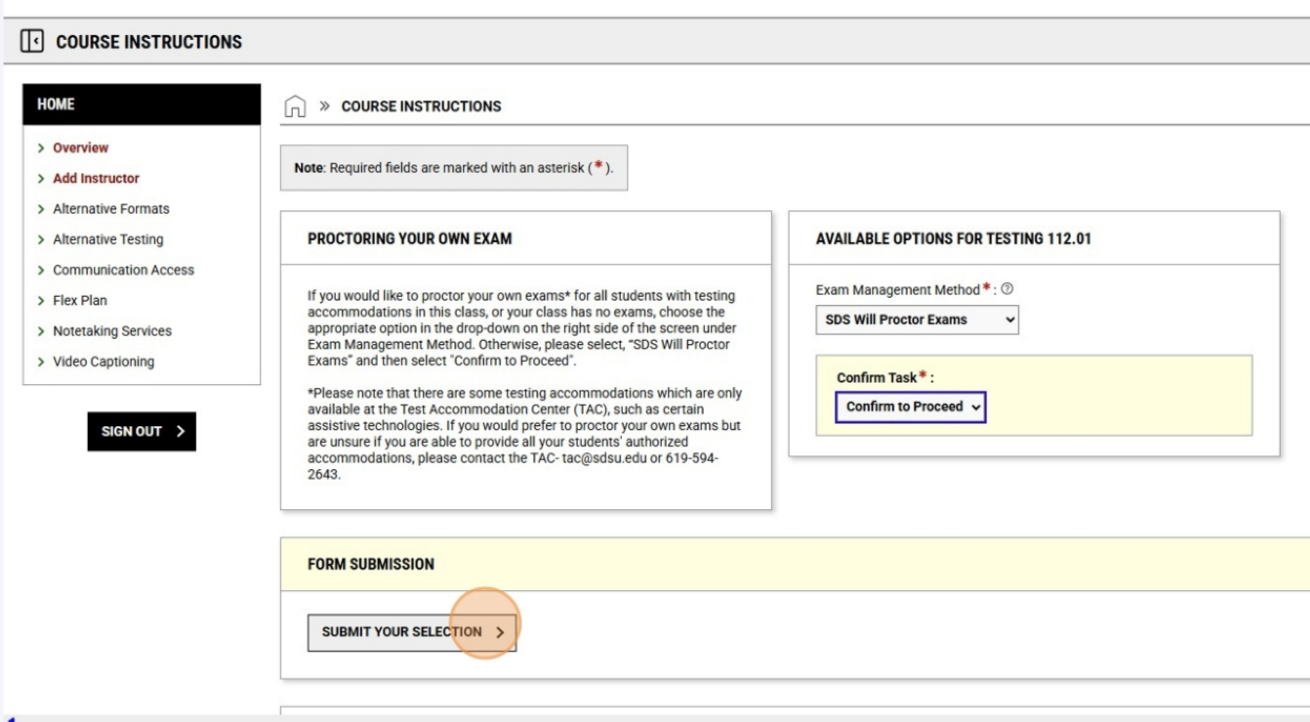
9. This is the Course Instructions page. Please complete it fully. 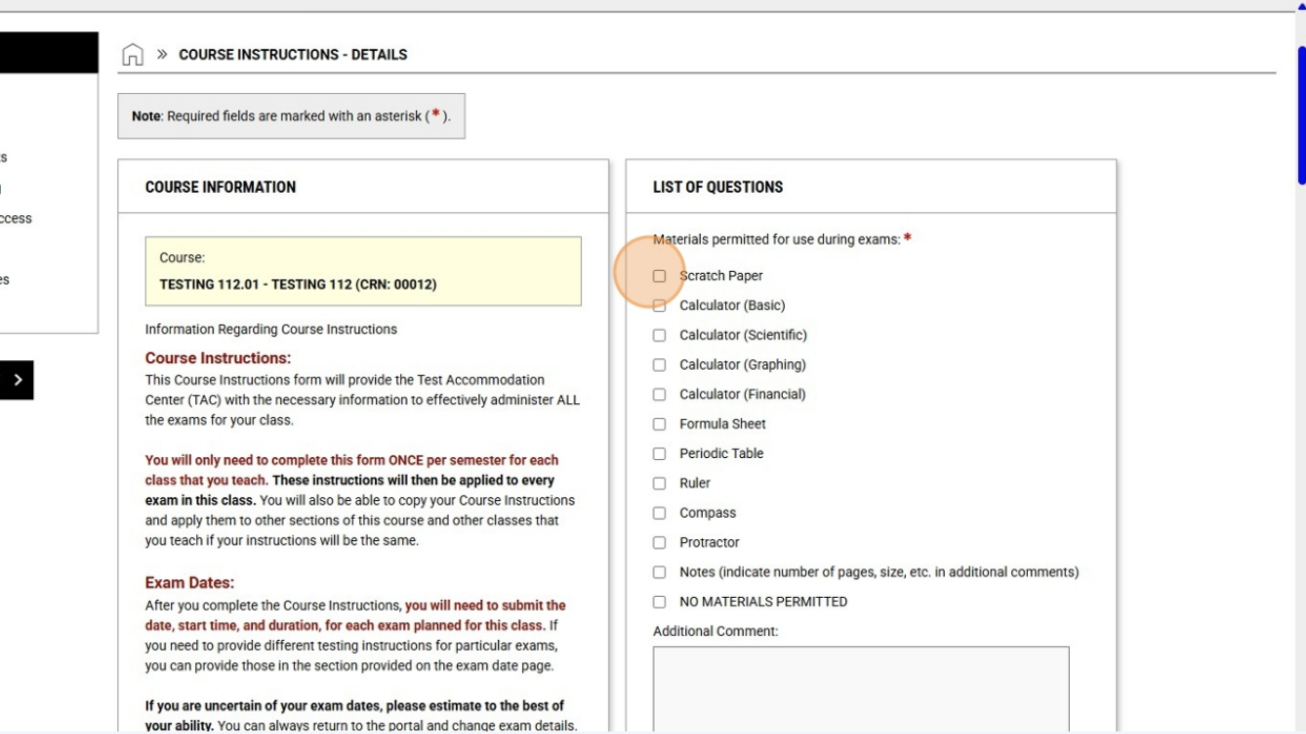
10. Use the additional comments sections to add details, such as what kinds of notes the students can have. 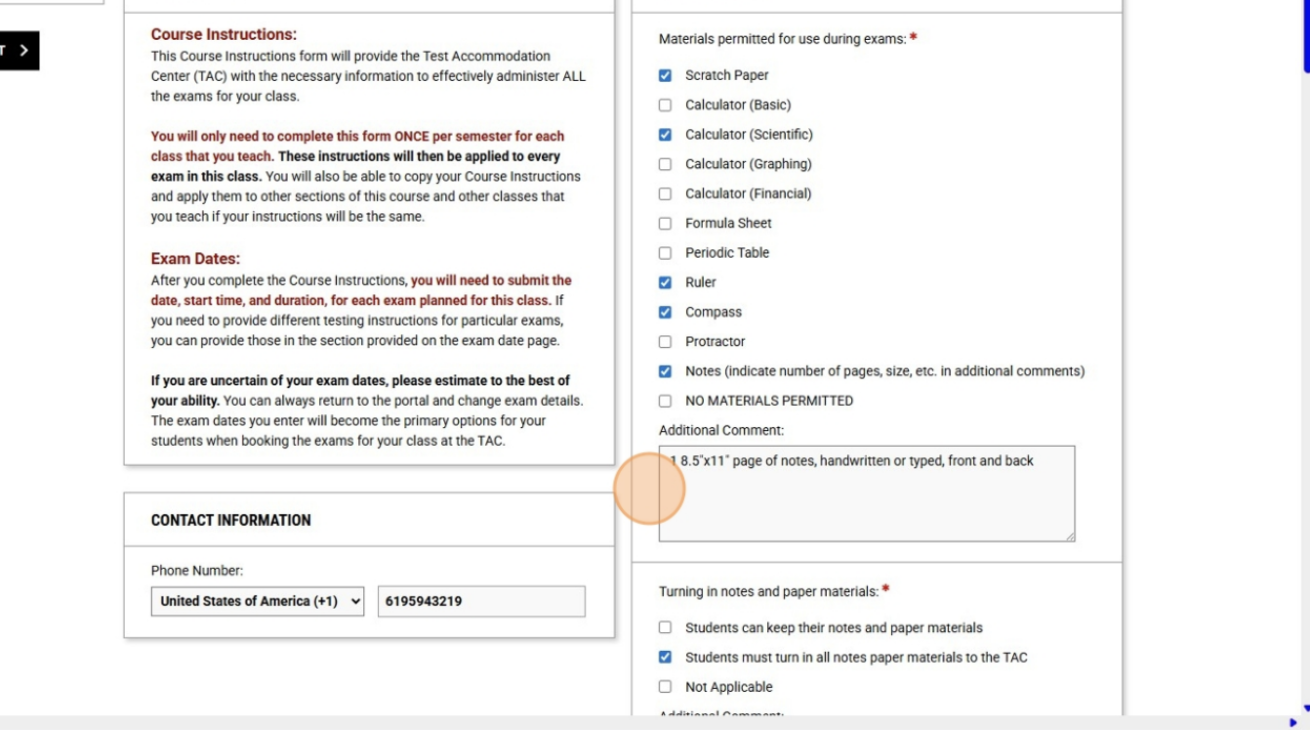
11. Please note that the TAC will no longer be able to return completed exams via email. If you would like your exams scanned and sent to you electronically, they will be uploaded to your SDS Connect account, where you will be able to download them. 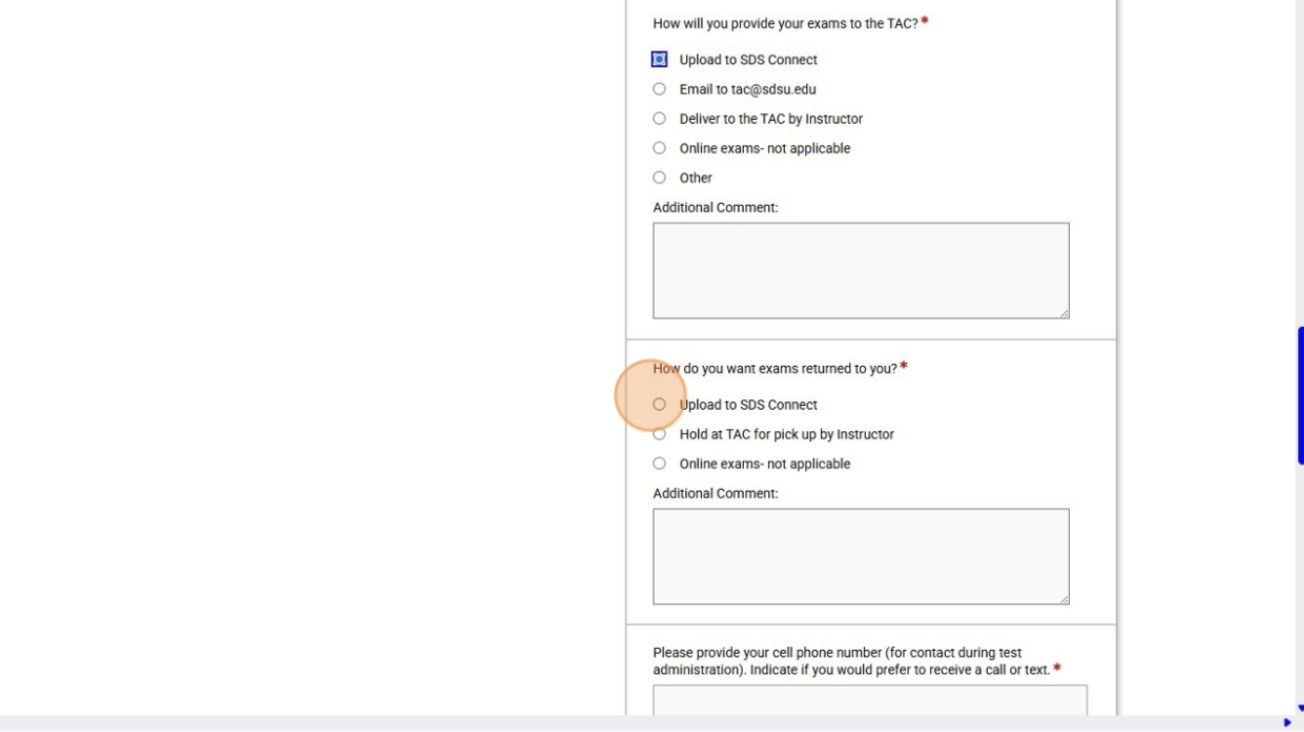
12. Your response(s) to this question will enable us to schedule alternate arrangements with your students without needing to bother you for each individual situation. 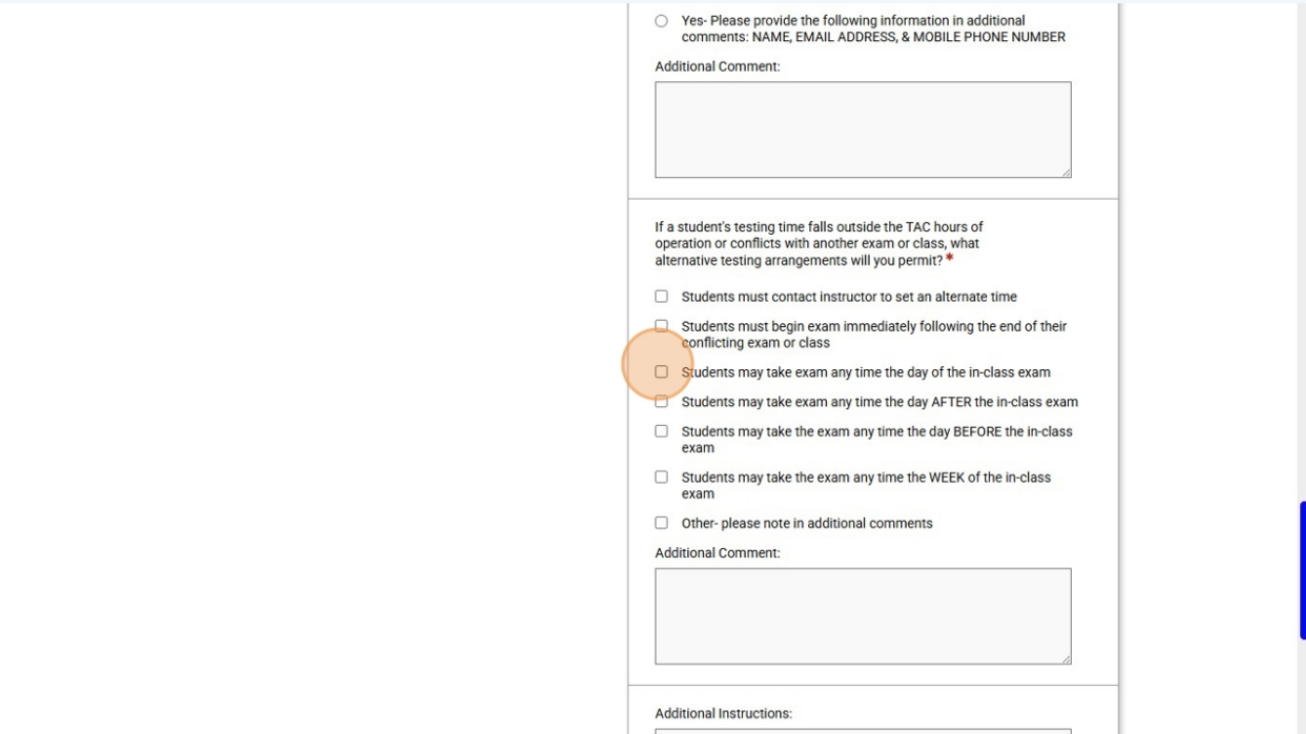
13. Once you have completed the entire Course Instructions page, click "Submit and Continue to Specify Exam Dates". 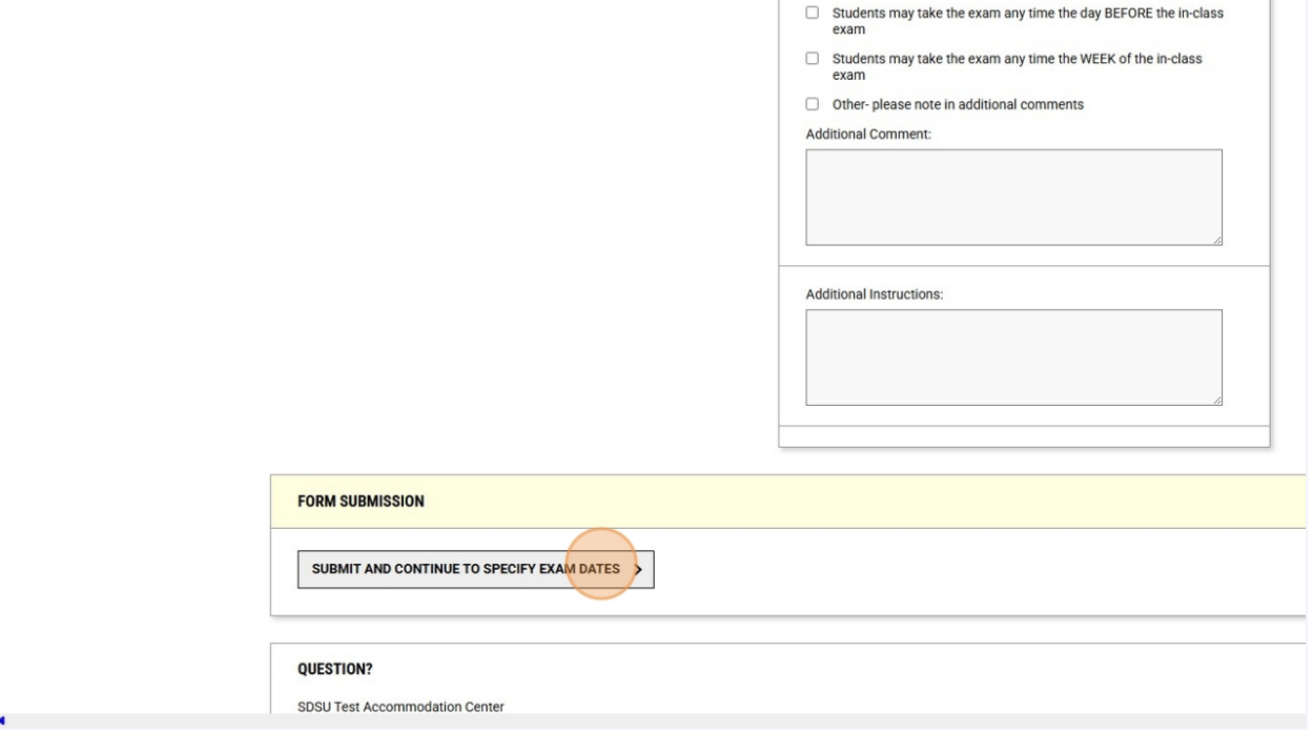
14. Scheduling Exam Dates: You will now need to add ALL the exam dates for this class, including the final. Even if you are uncertain about some of your exam dates, please use your best estimate to set your exam dates. You can always go back and change details later. These dates will become the options from which your students will select to schedule their exams. 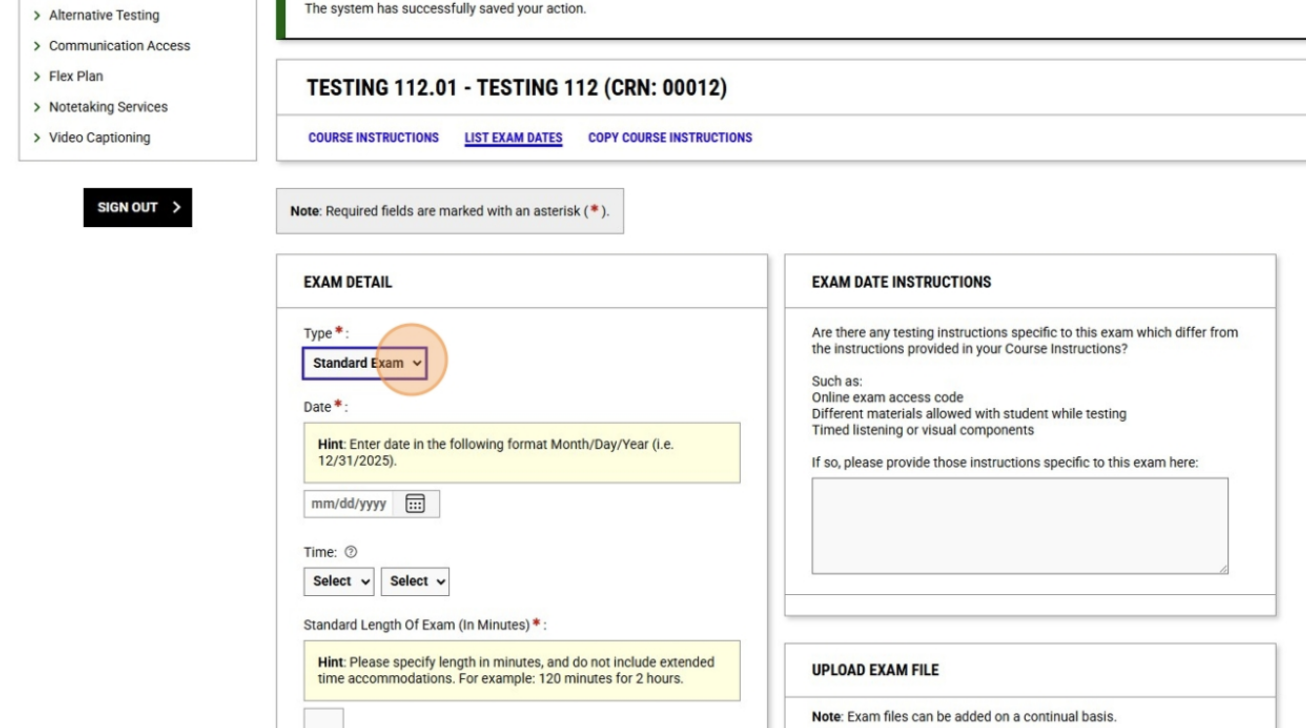
15. Select which kind of exam from the dropdown menu, set the date, time, and standard duration of the exam. Our system will calculate any additional time your student(s) may receive as part of their accommodations. 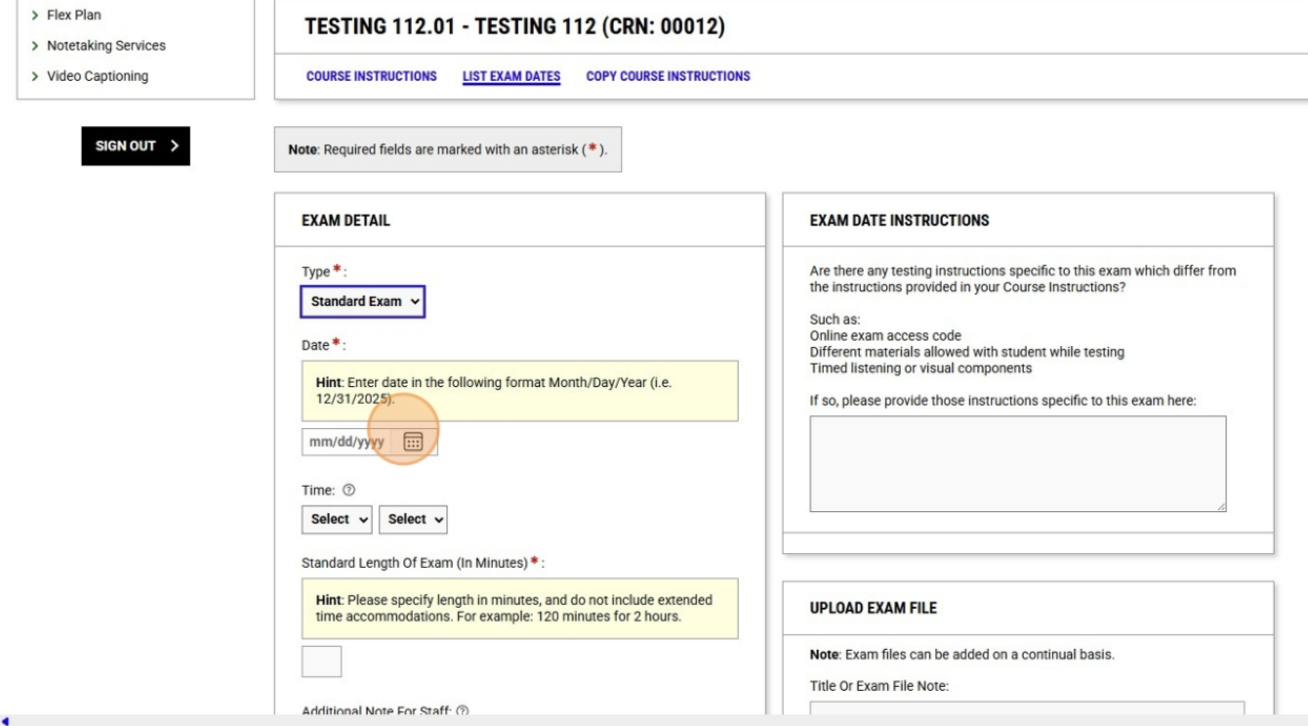
16. Add any instructions that might be specific to this exam only and upload the exam file if you have it ready. If you do not have the exam ready, you can upload it at a later time, but no later than the day before the exam at noon. 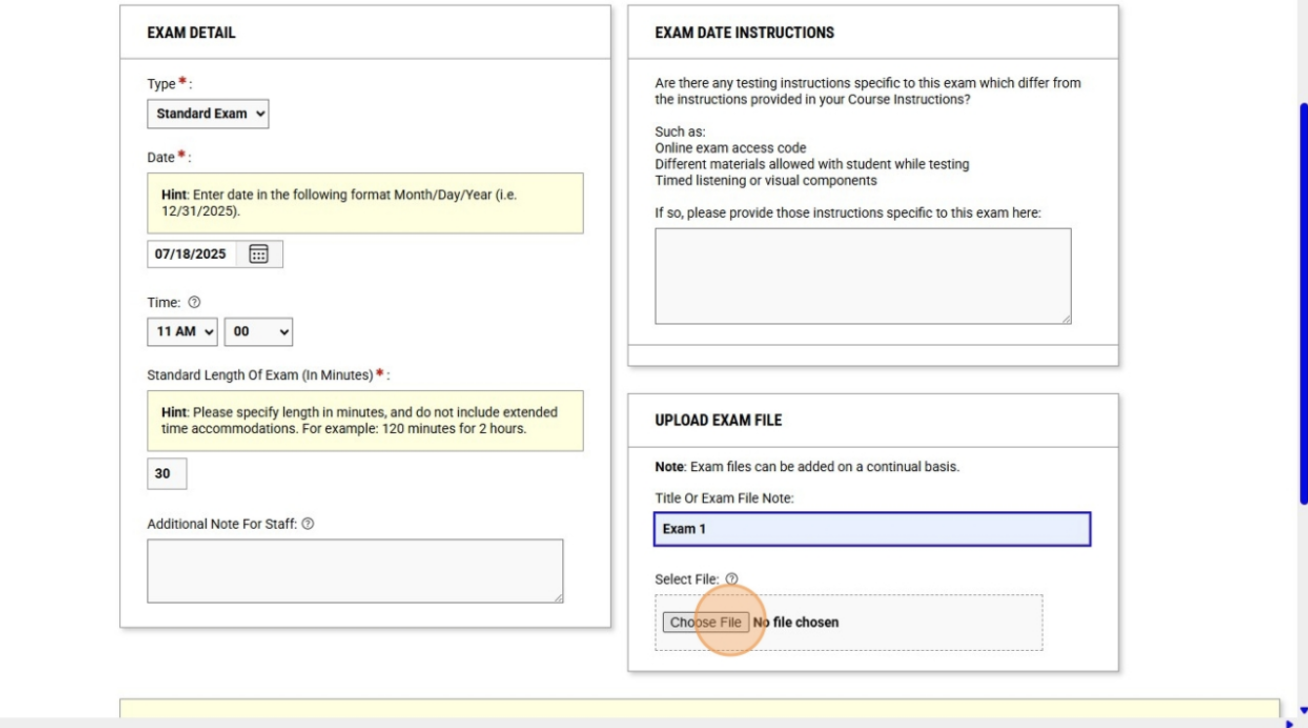
17. Click "Save Exam Date". 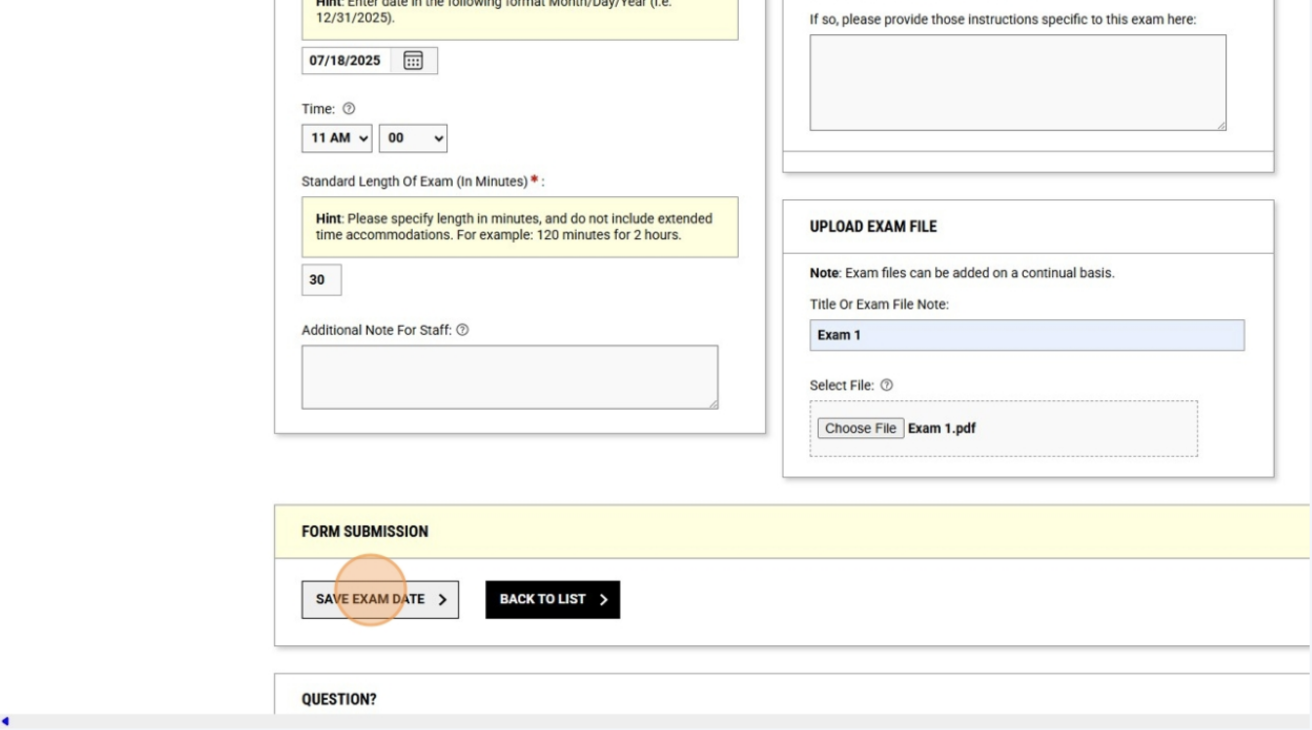
18. Repeat steps 15, 16, & 17 for each exam date in this class. 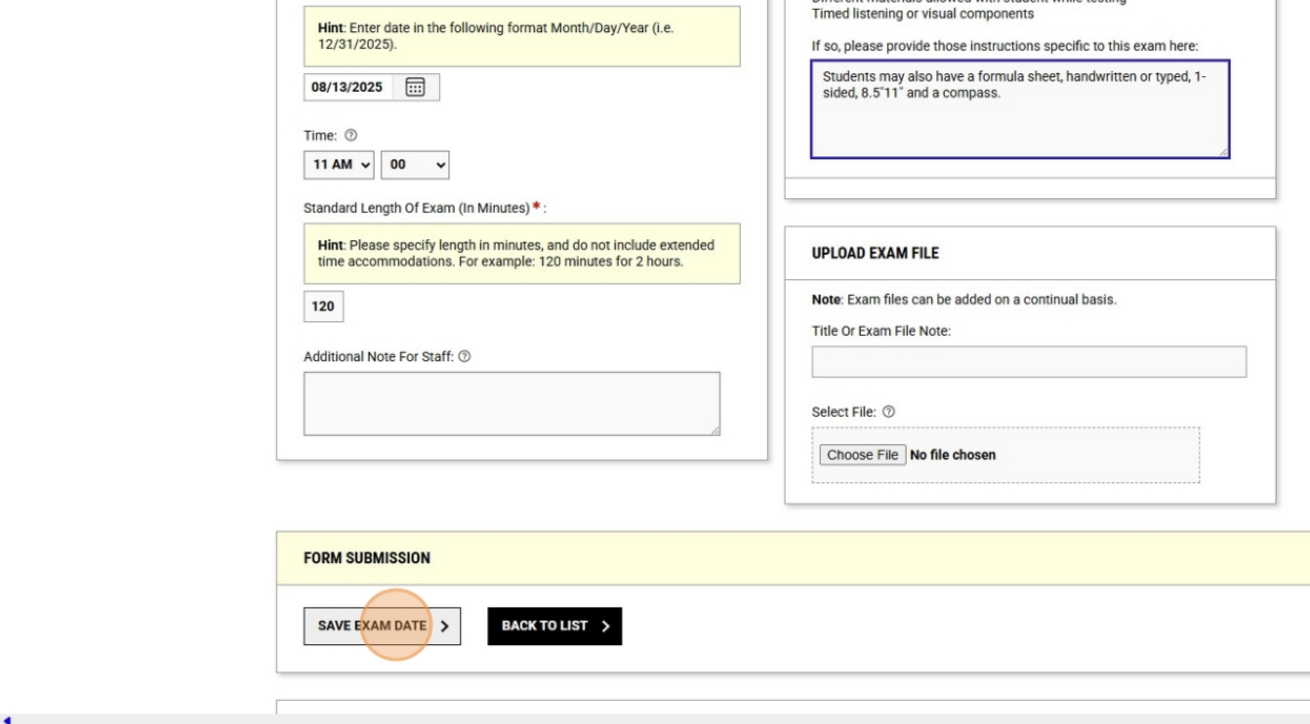
19. Applying a Completed Course Instructions Page to Other Classes: From your testing home page, click "Course Instructions". 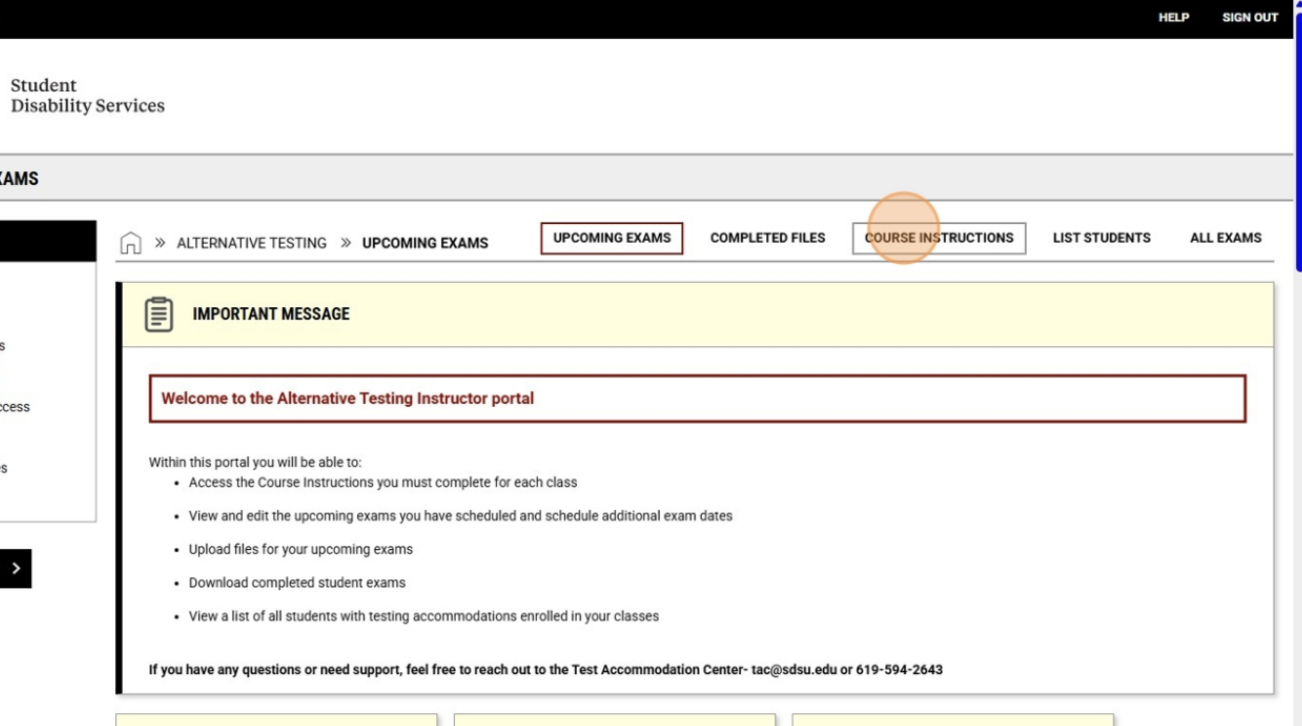
20. Identify the class which has the completed Course Instructions you want to apply to your other class(es) and click "View/Modify Course Instructions" in that class block. 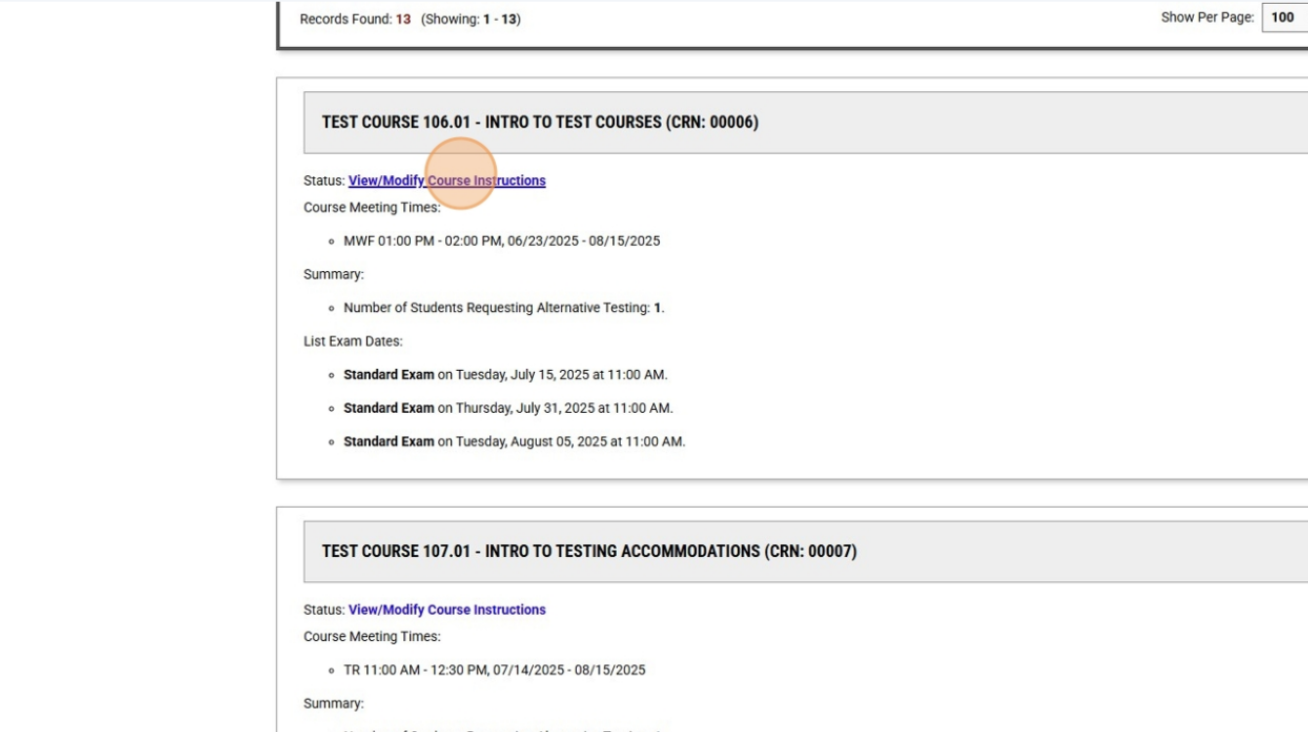
21. Click "Copy Course Instructions". 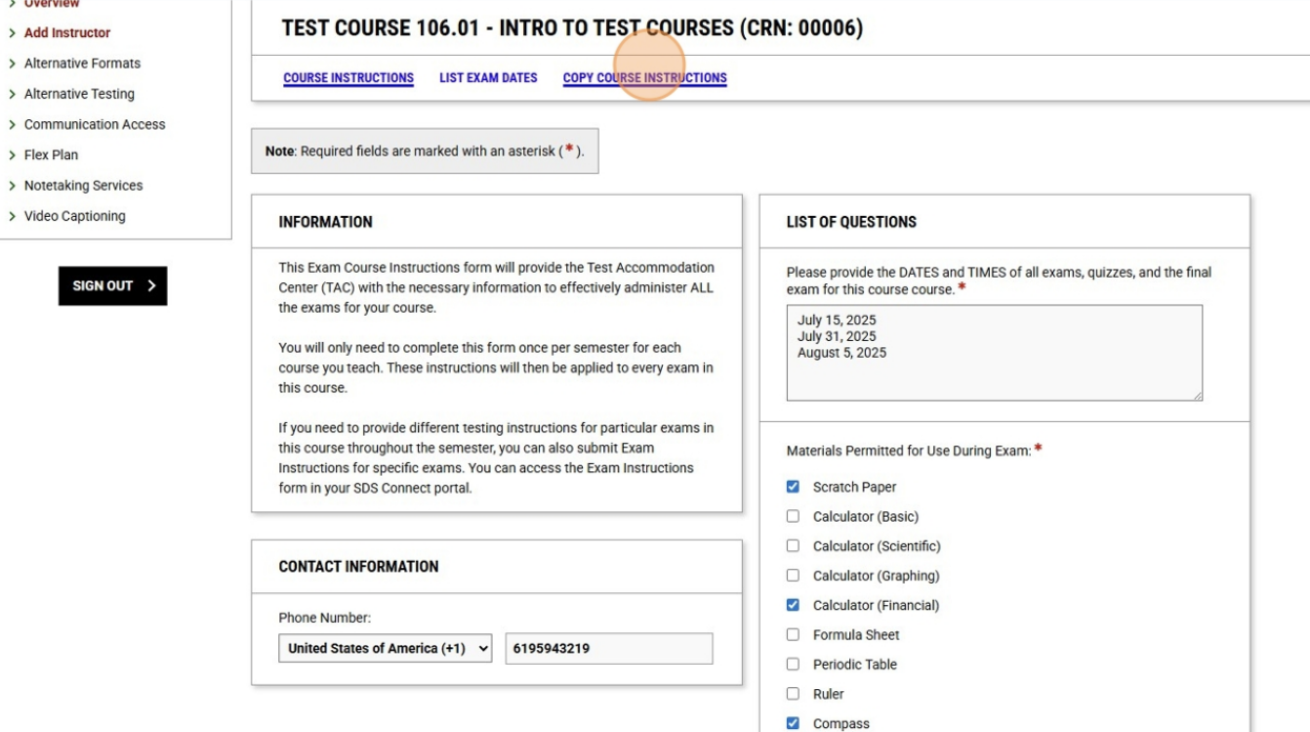
22. The "Copy Course Instructions to" dropdown menu will show all your classes which still do not have completed Course Instructions. Select which class you want to apply these Course Instructions to and click "Continue". 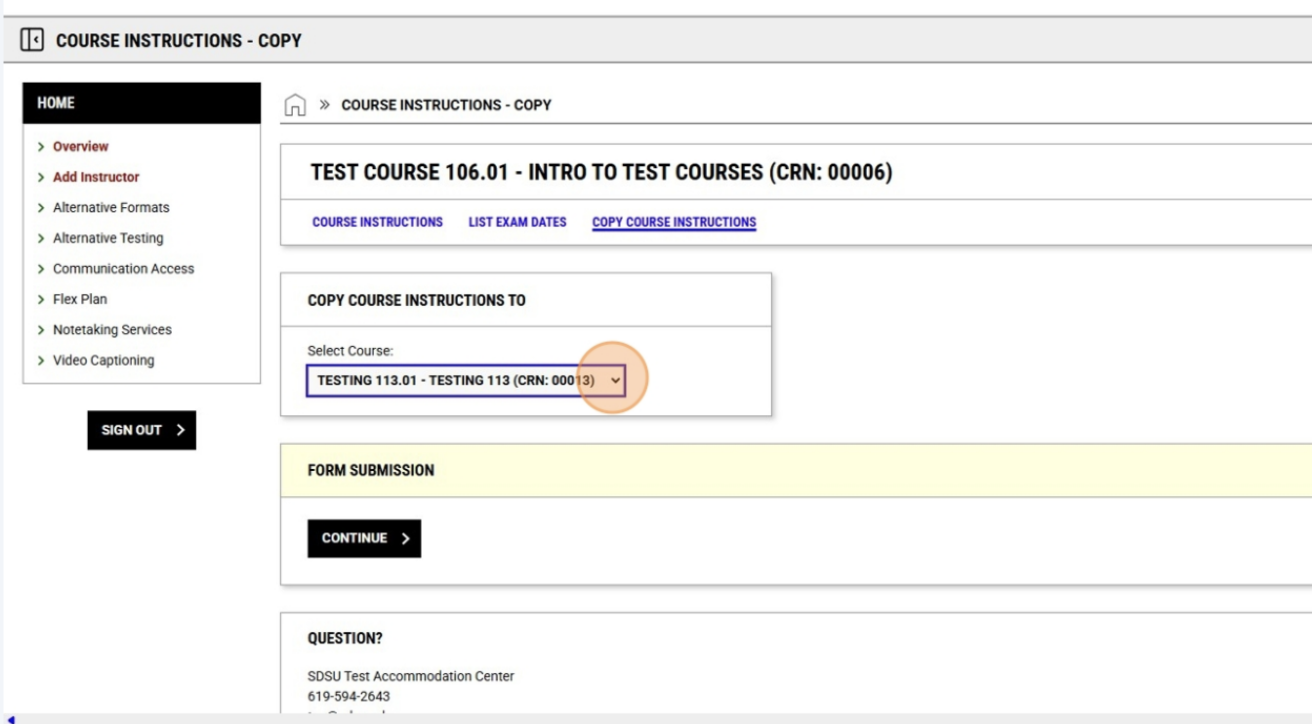
23. Make the appropriate changes to the exam dates and times for the new class. 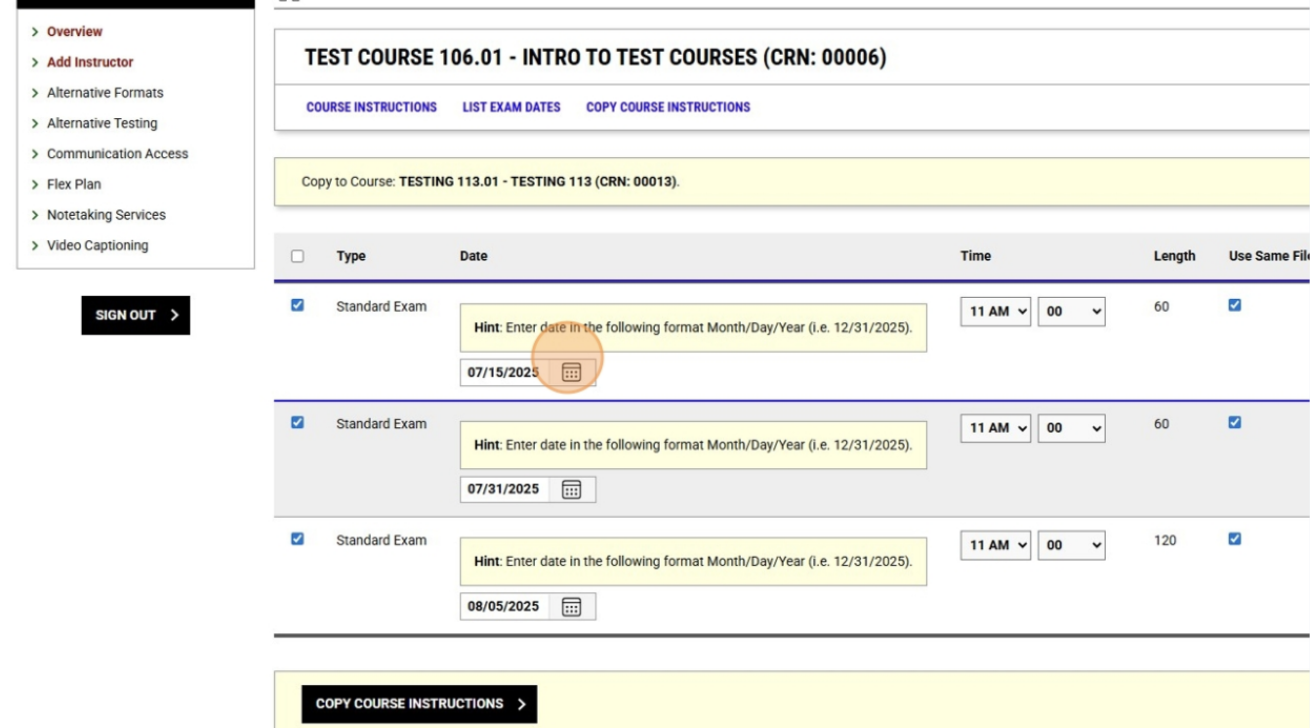
24. Make sure to indicate if the same exam should be used for this class, as the
system will link the two classes if "Use Same File" is clicked. 
25. Click "Copy Course Instructions". 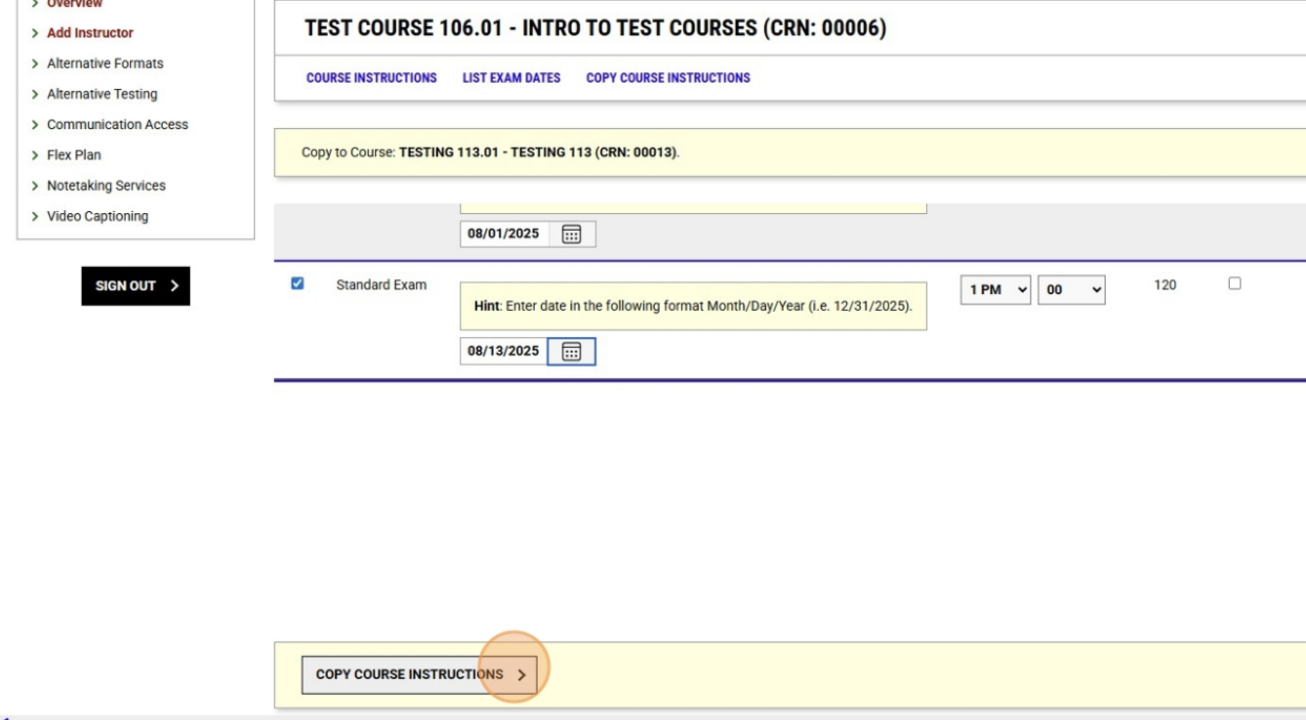
26. You will now have the opportunity to add additional exam dates for this class. 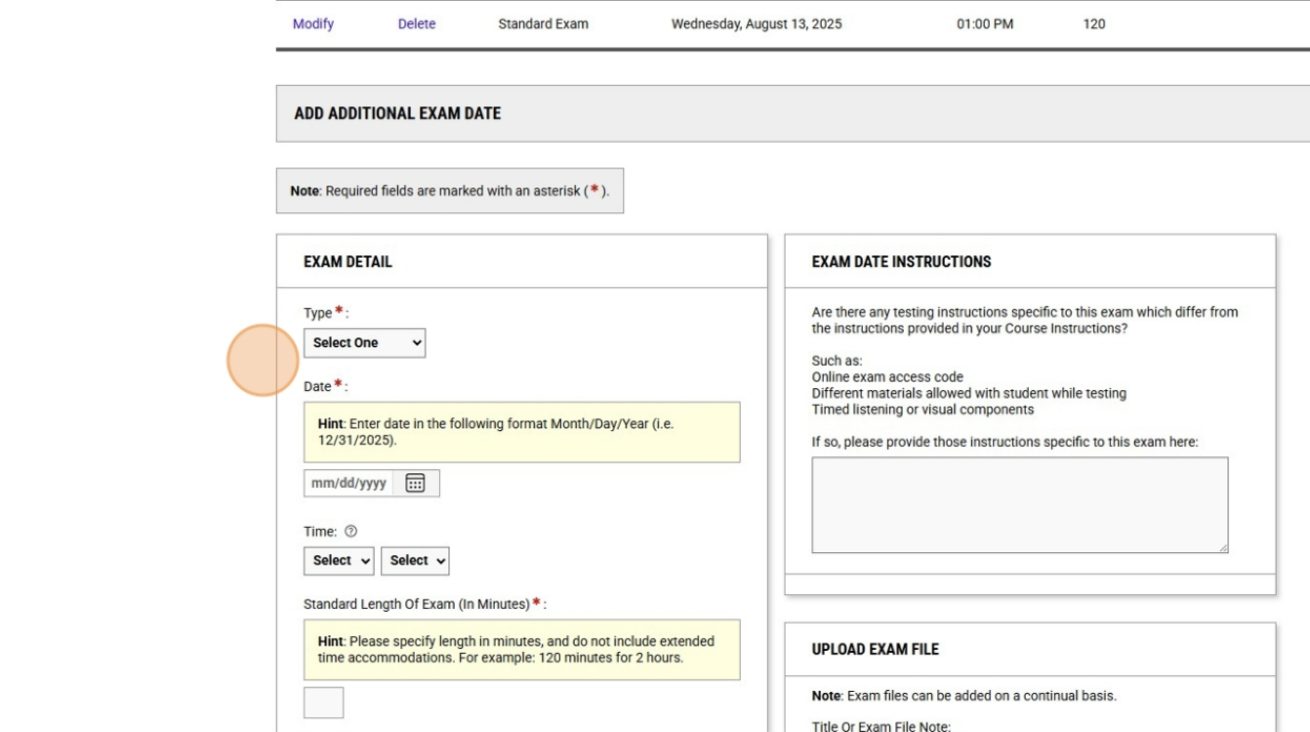
27. When you finished adding an exam date, click "Save Exam Date. If you do not want to add any exam dates, click "Back to List". 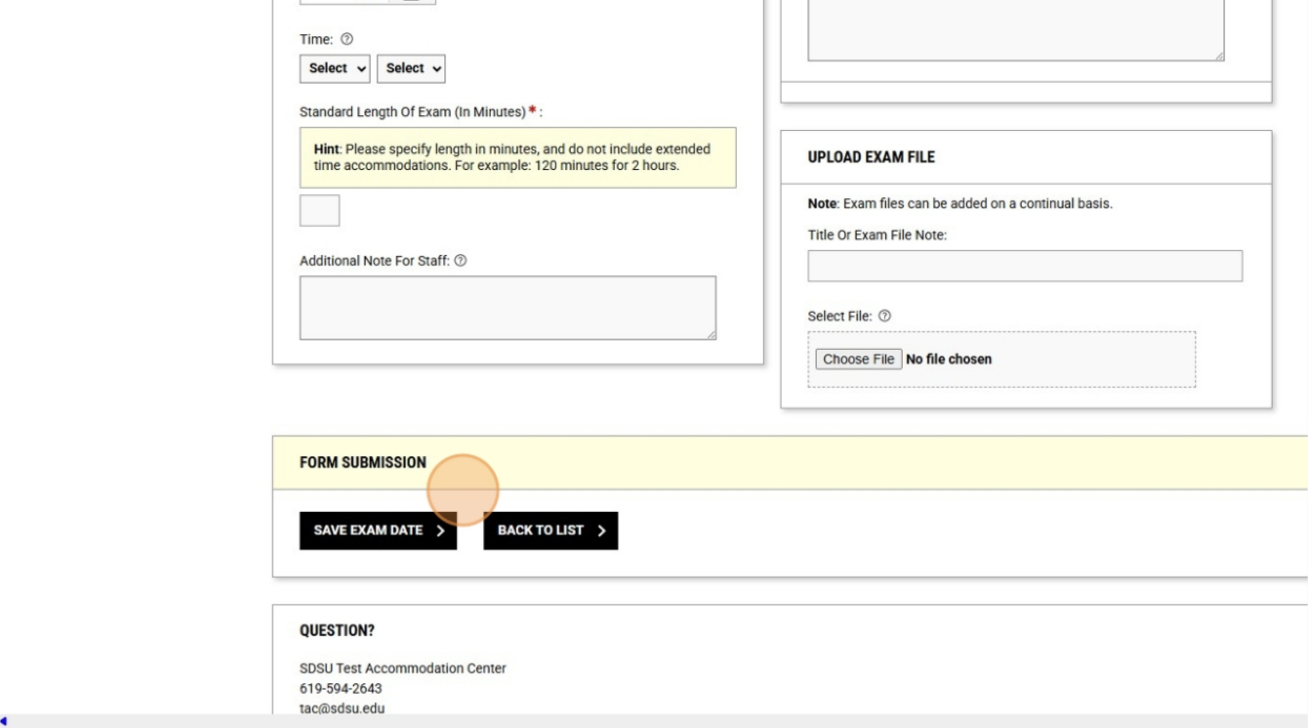
28. Adding the same Exam Date for Multiple Classes at the Same Time: From your Course Instructions page, click the "Handy Tools: Specify Exam Date for Multiple Courses" Dropdown menu. 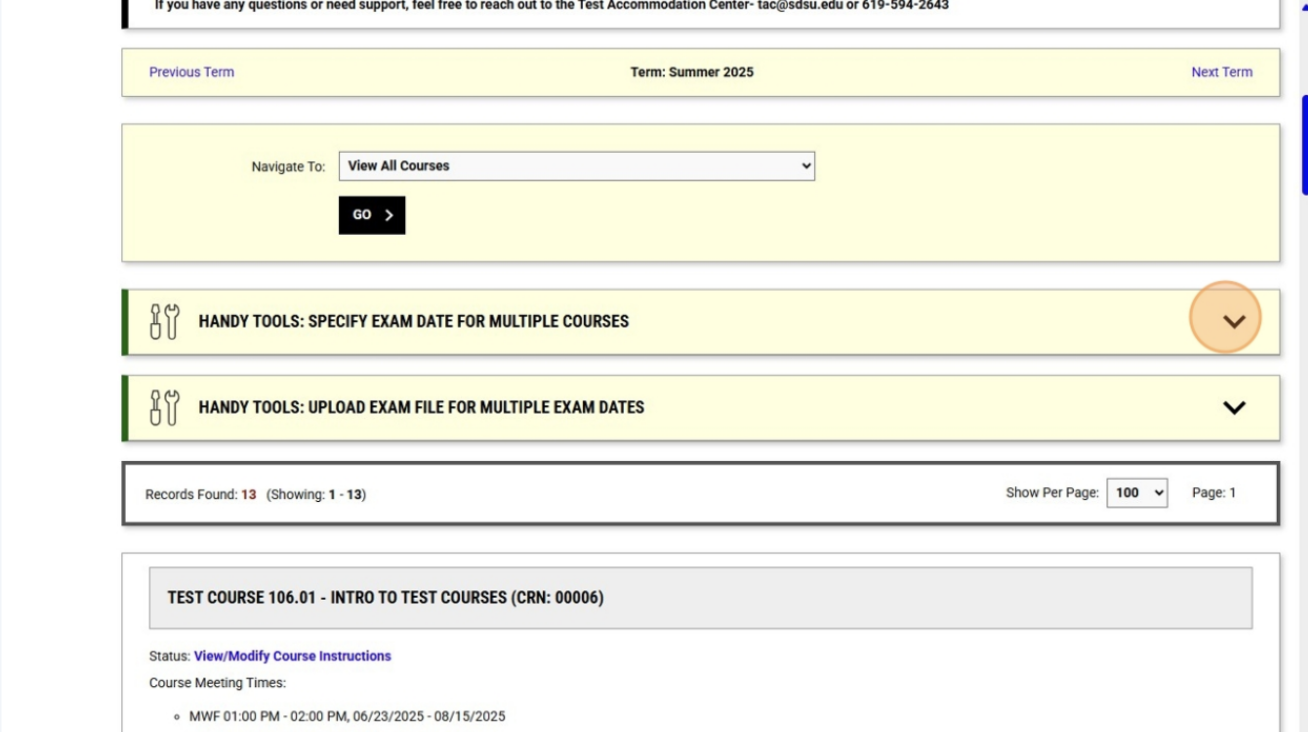
29. Select the classes to which you want to add the same exam date and click "Continue with Selected". If you would like to add the same exam date to all your classes, simply click "Continue With All Courses". 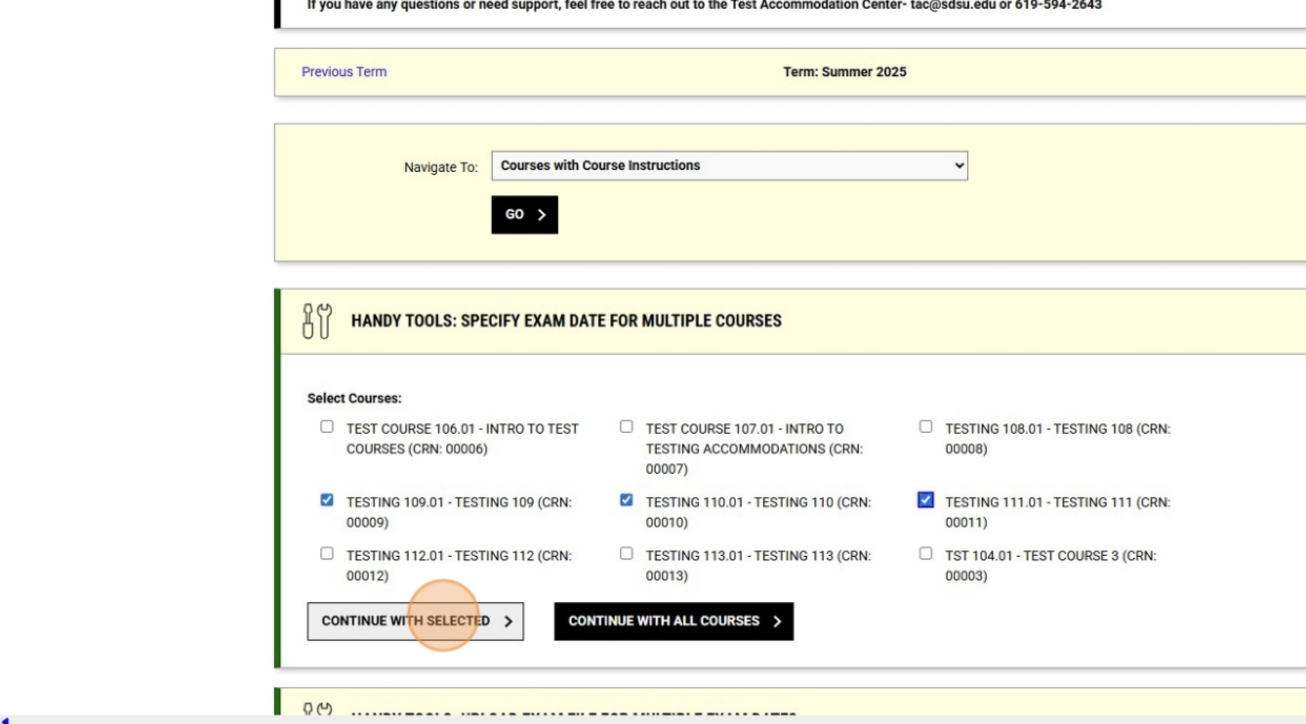
30. Enter all the exam details. Please note that using this method, the exam date, time, and duration will be identical for all classes selected. 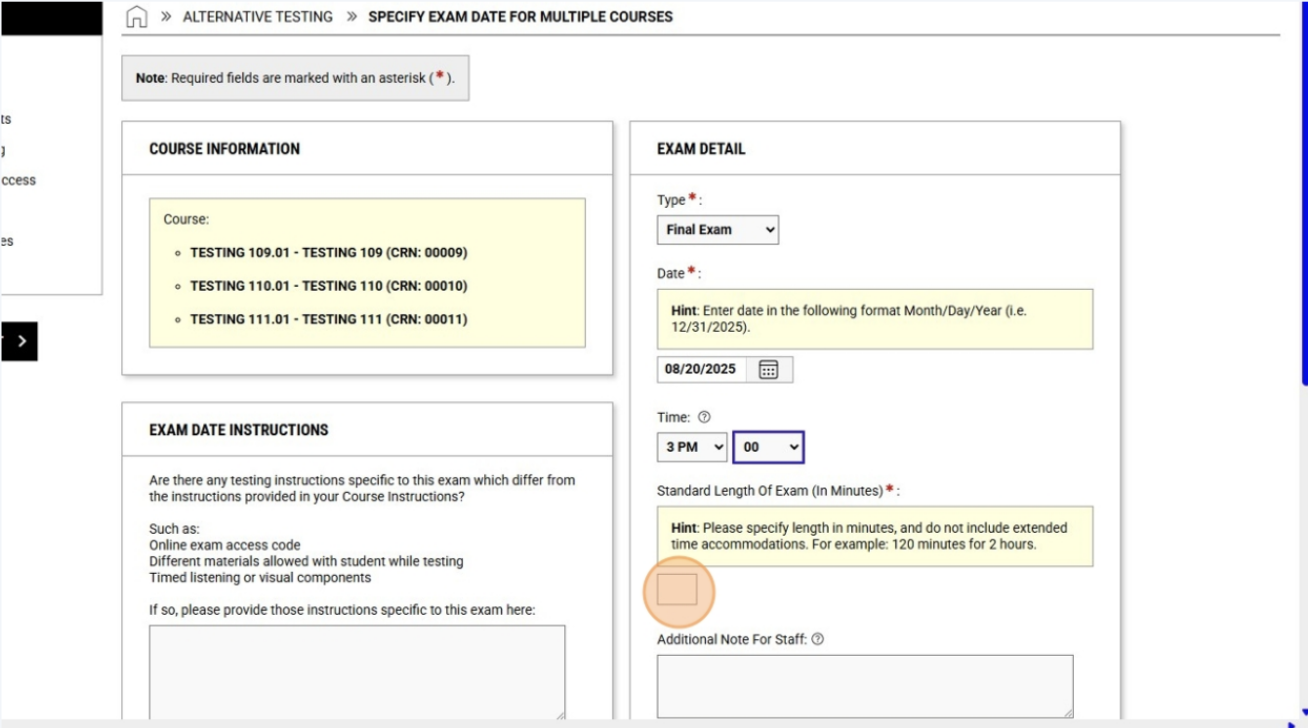
31. Type the name of your exam and upload the exam file. Finish by clicking "Save Exam Date". 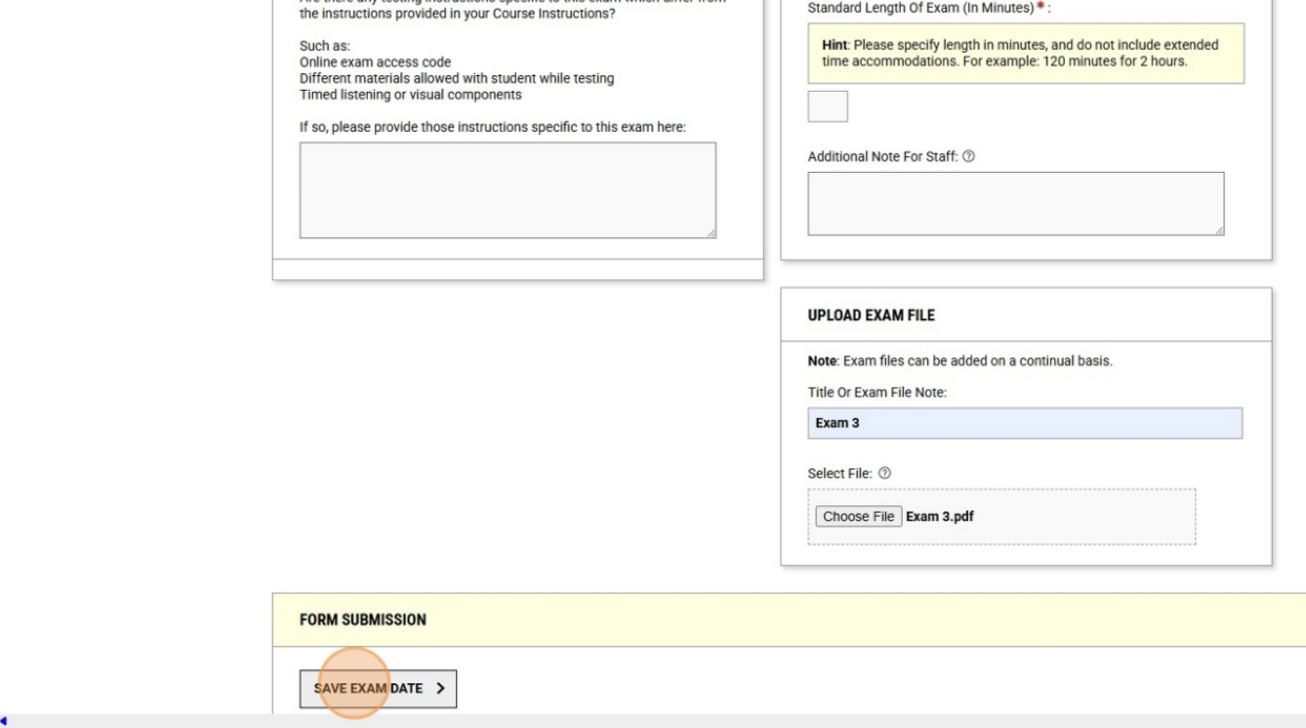
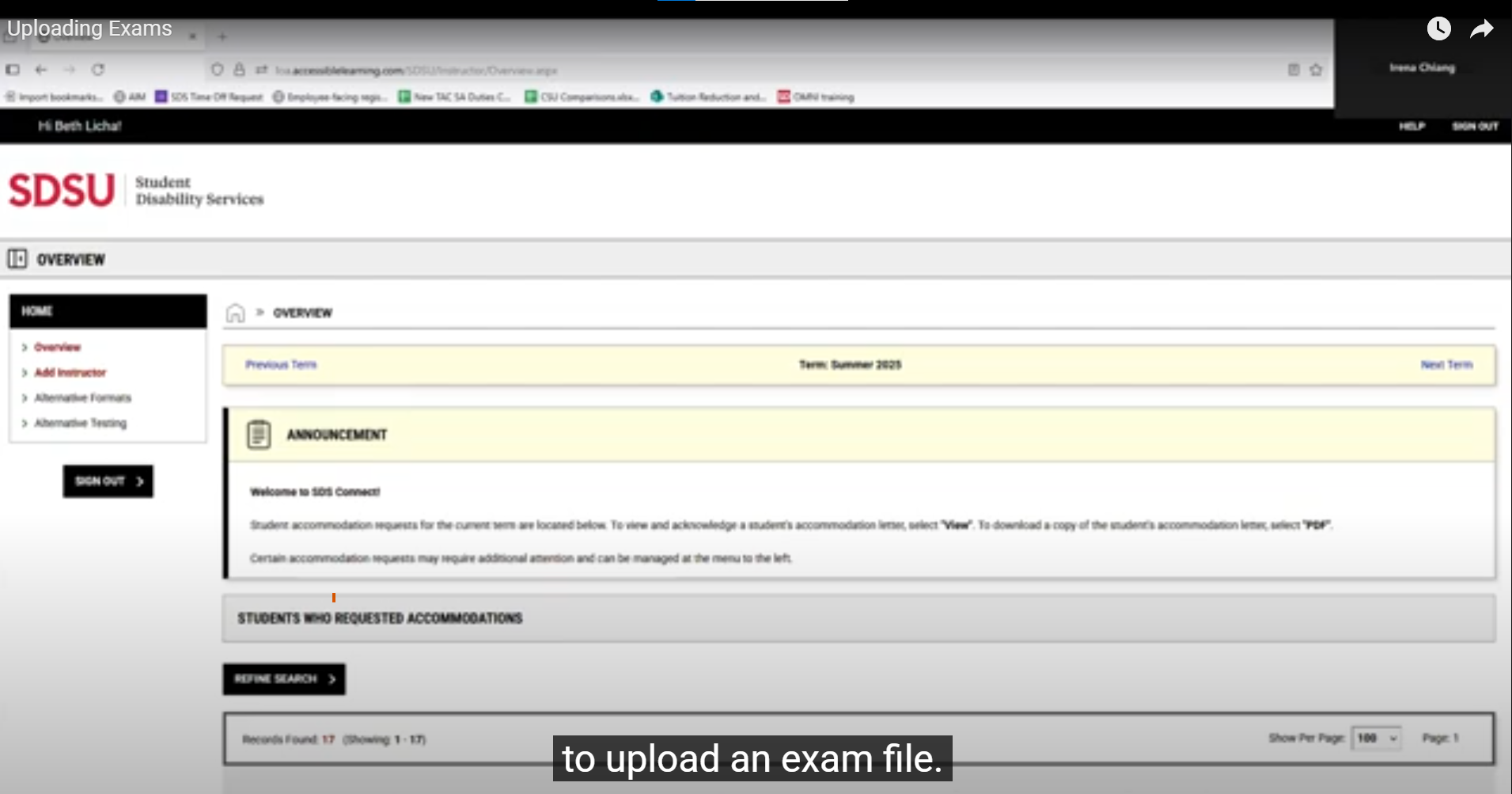
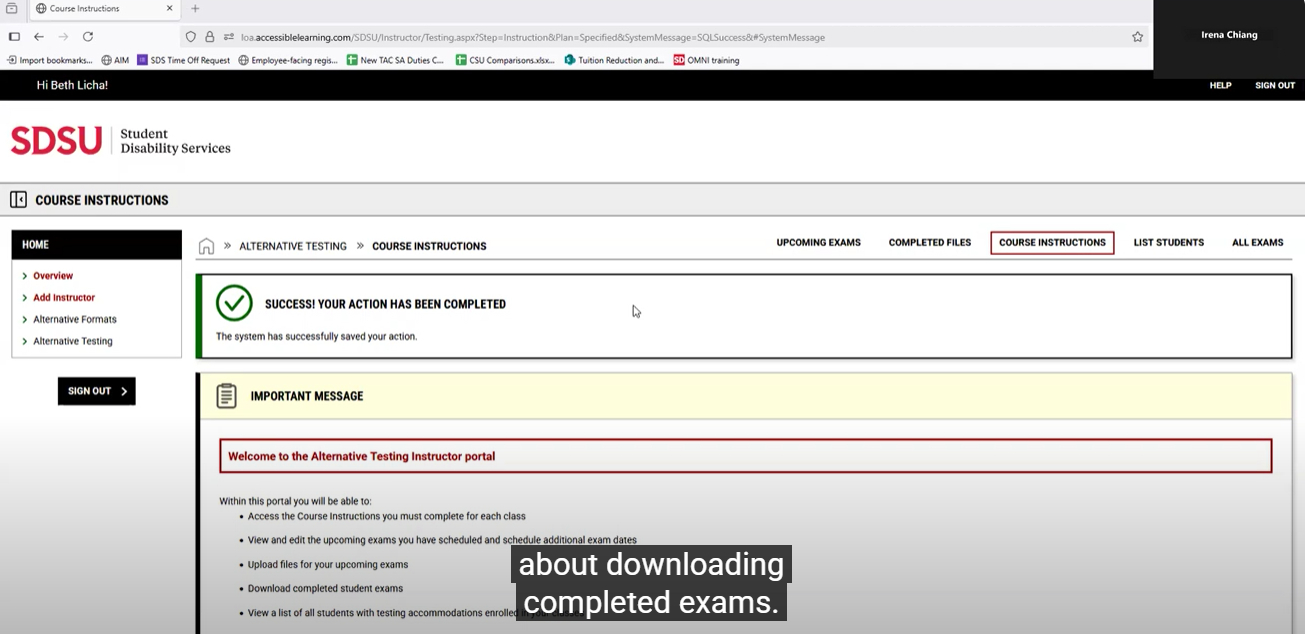
1. Navigate to your Alternative Testing home page by clicking "Alternative Testing". 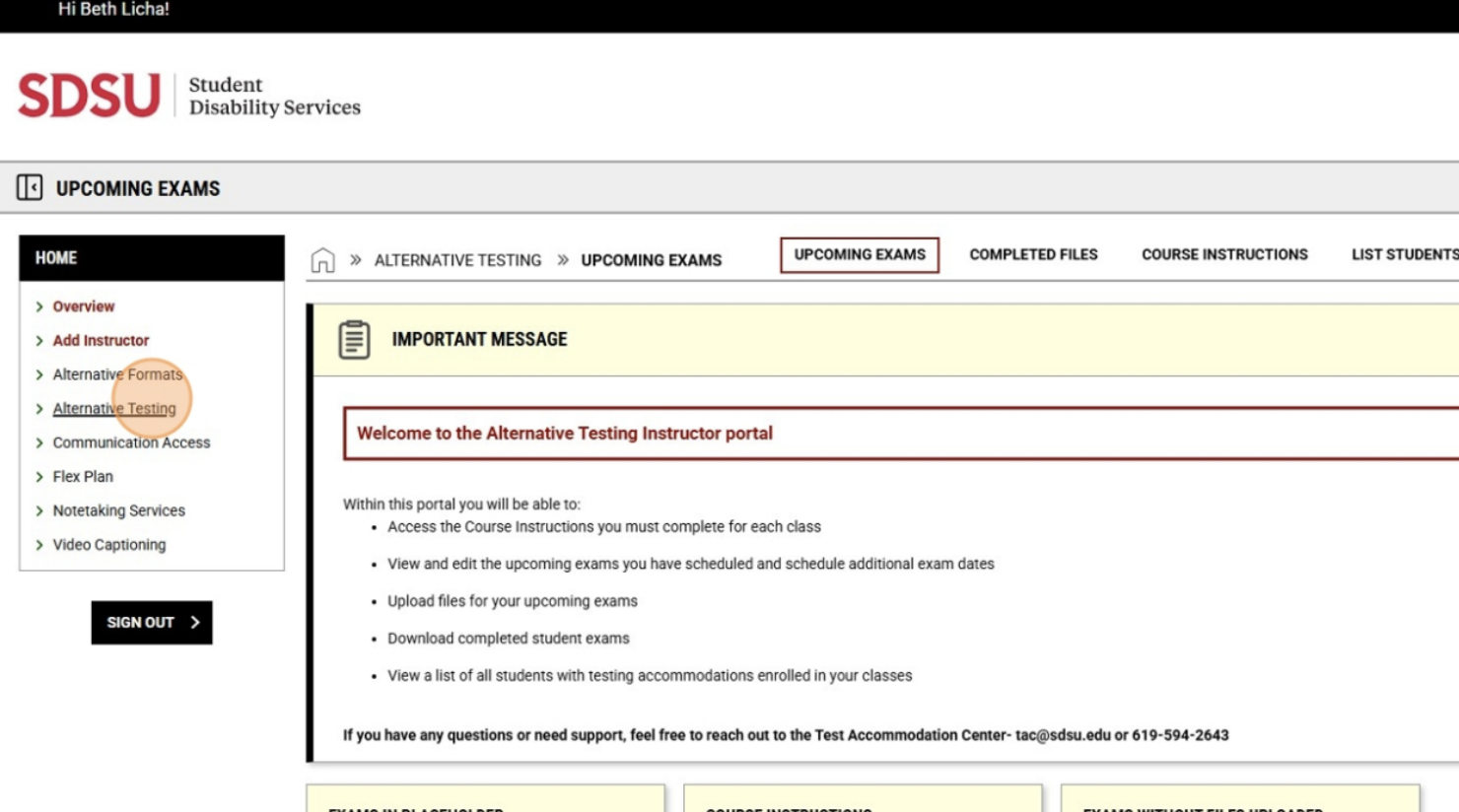
2. Uploading a New Exam: Select an exam from the list for which you have not yet uploaded your exam file. 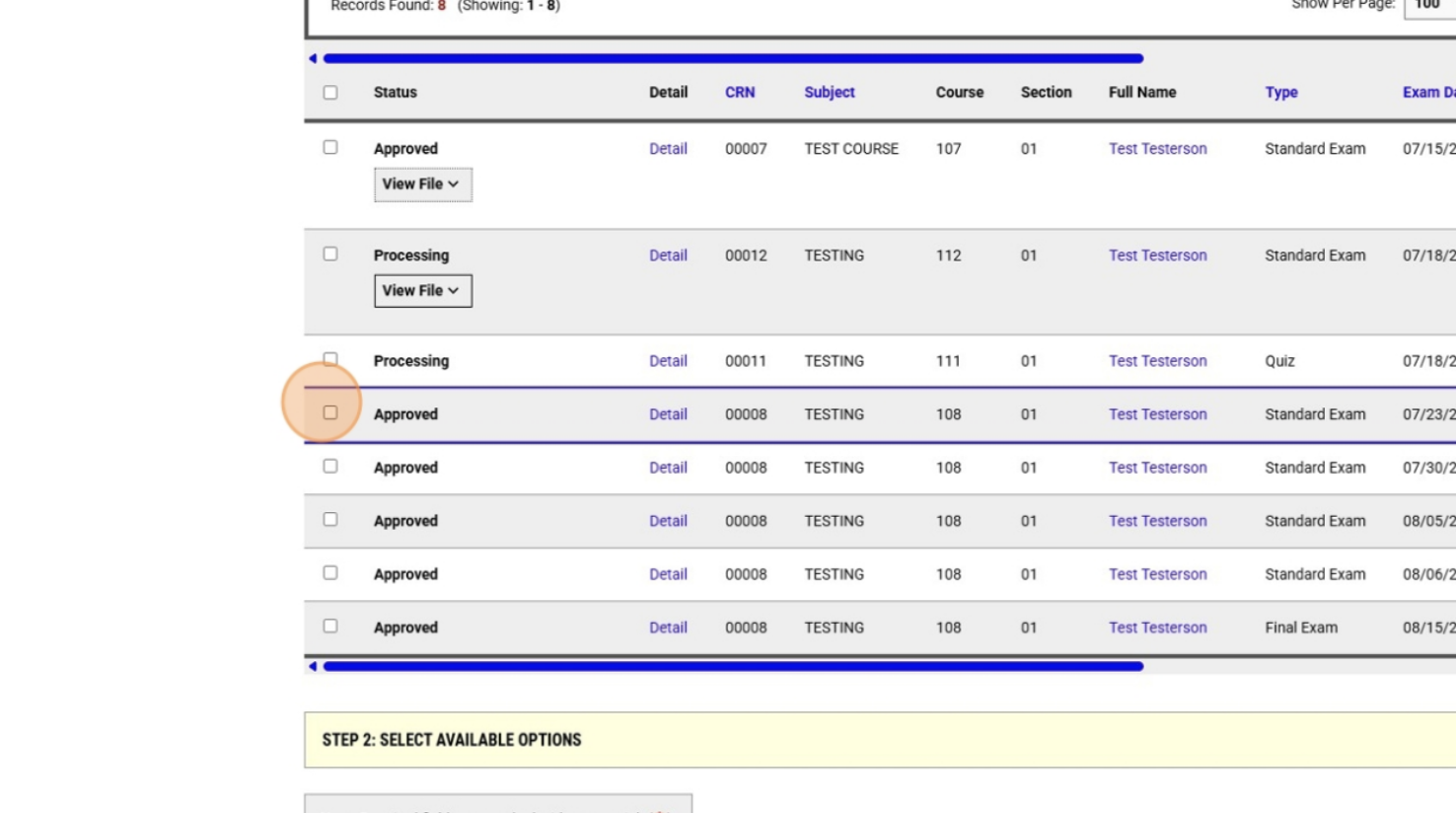
3. Type the title of the exam in the "Title or Exam File Note" field. 
4. Click "Choose File", select the file from your computer, and click "Upload File". 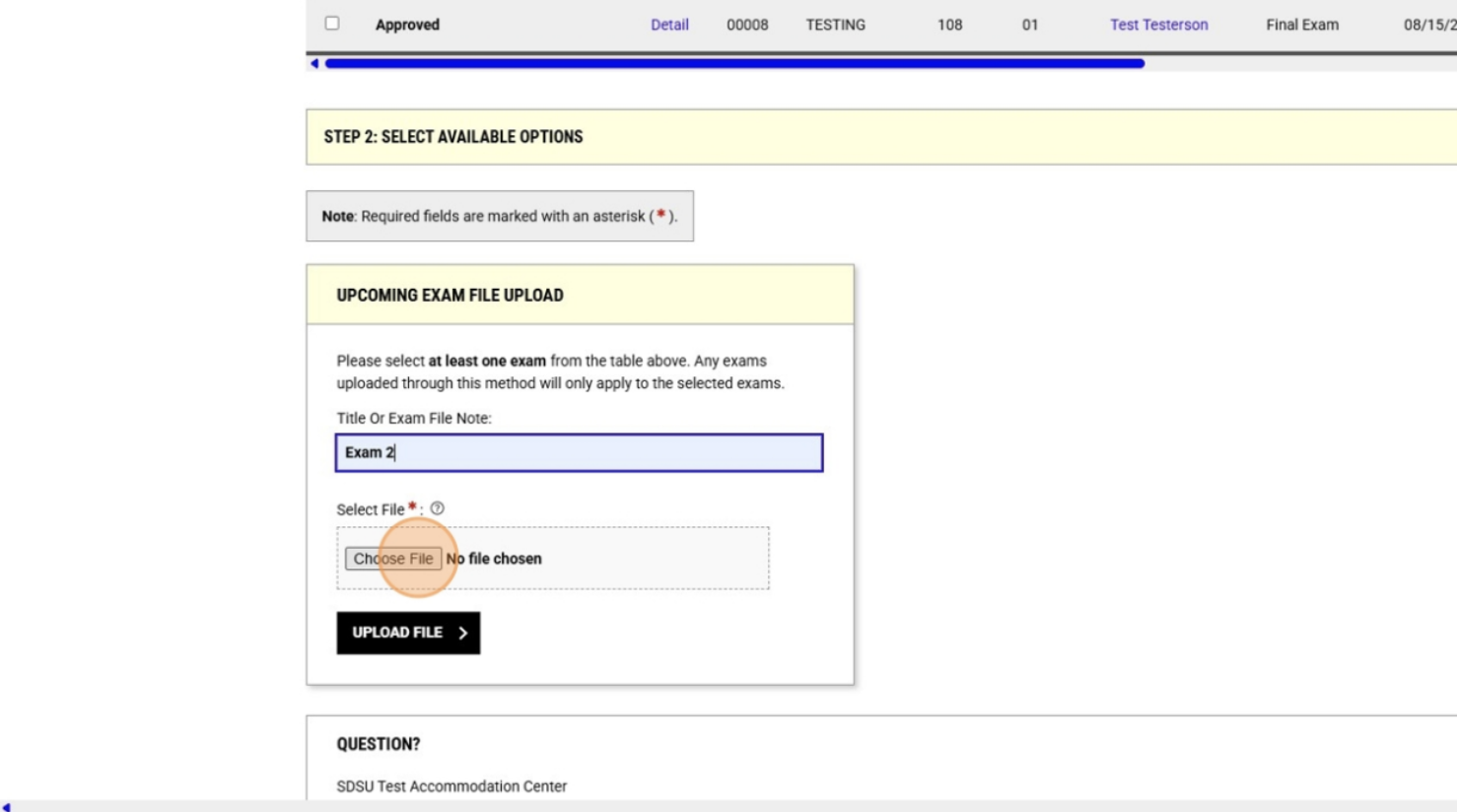
5. Uploading the Same Exam File for Multiple Exams: From your testing home page, click "Course Instructions". 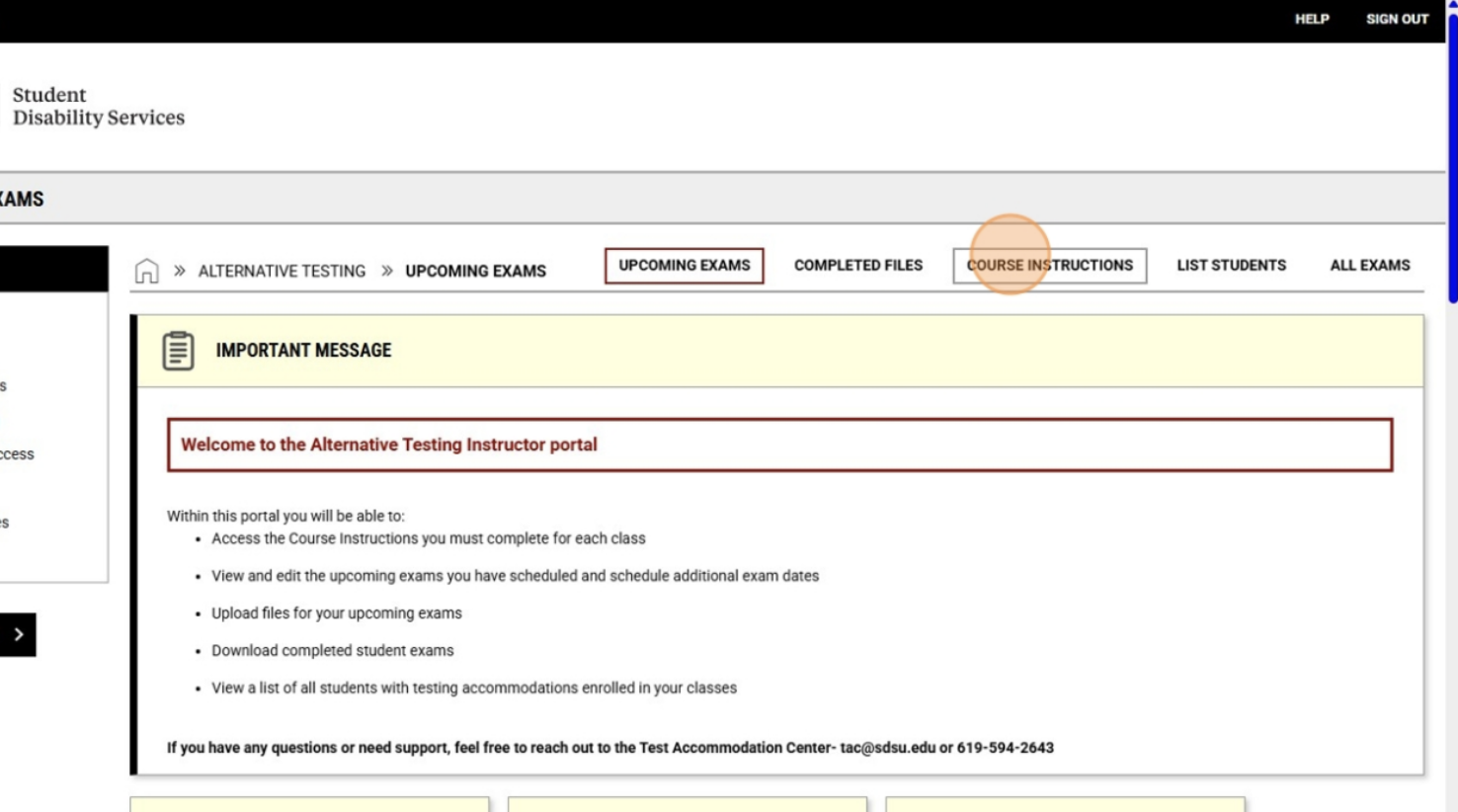
6. Click the "Handy Tools: Upload Exam File for Multiple Exam Dates" dropdown menu. 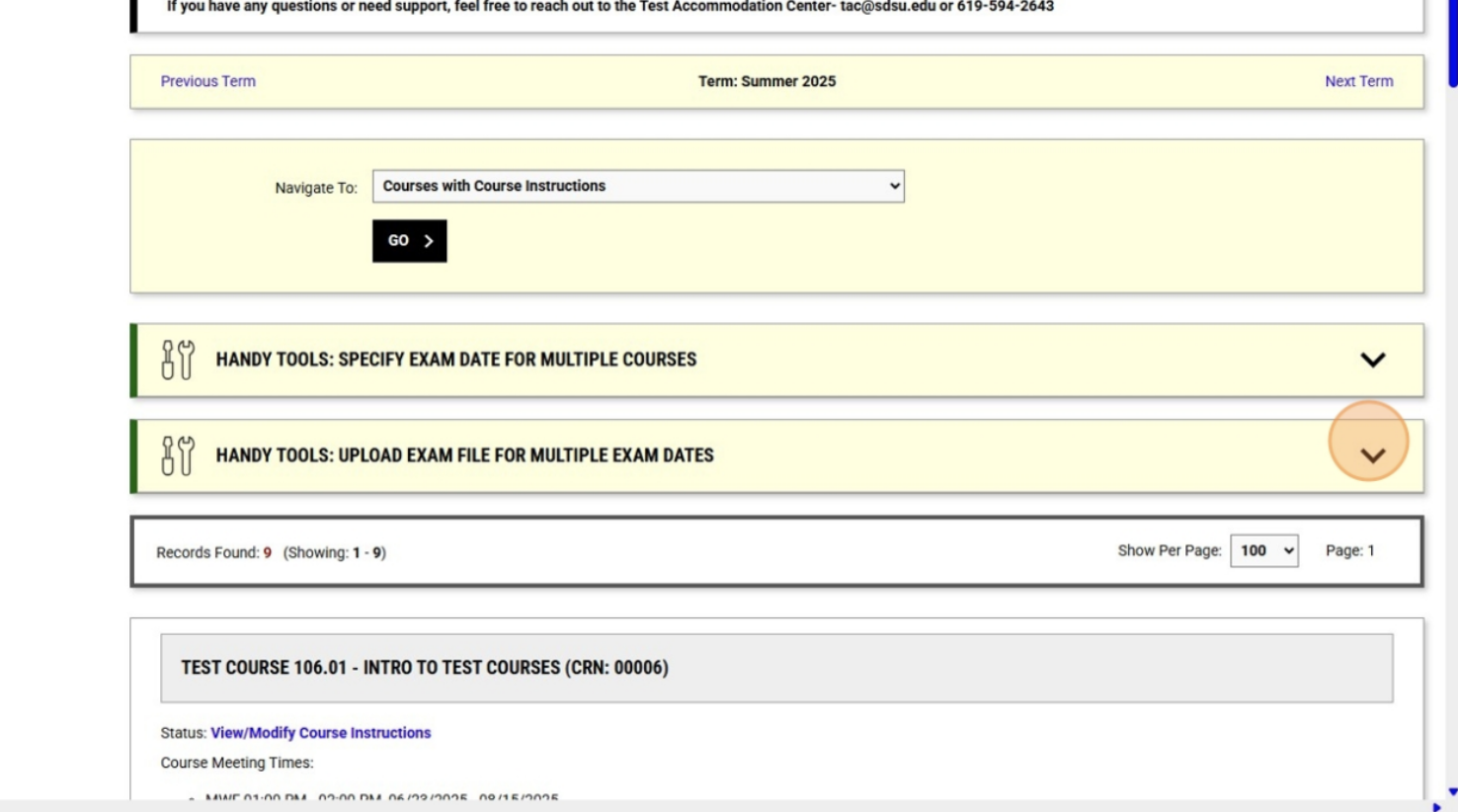
7. Select a date that is 7 days in advance of the scheduled exams and click "Find Exam Dates". 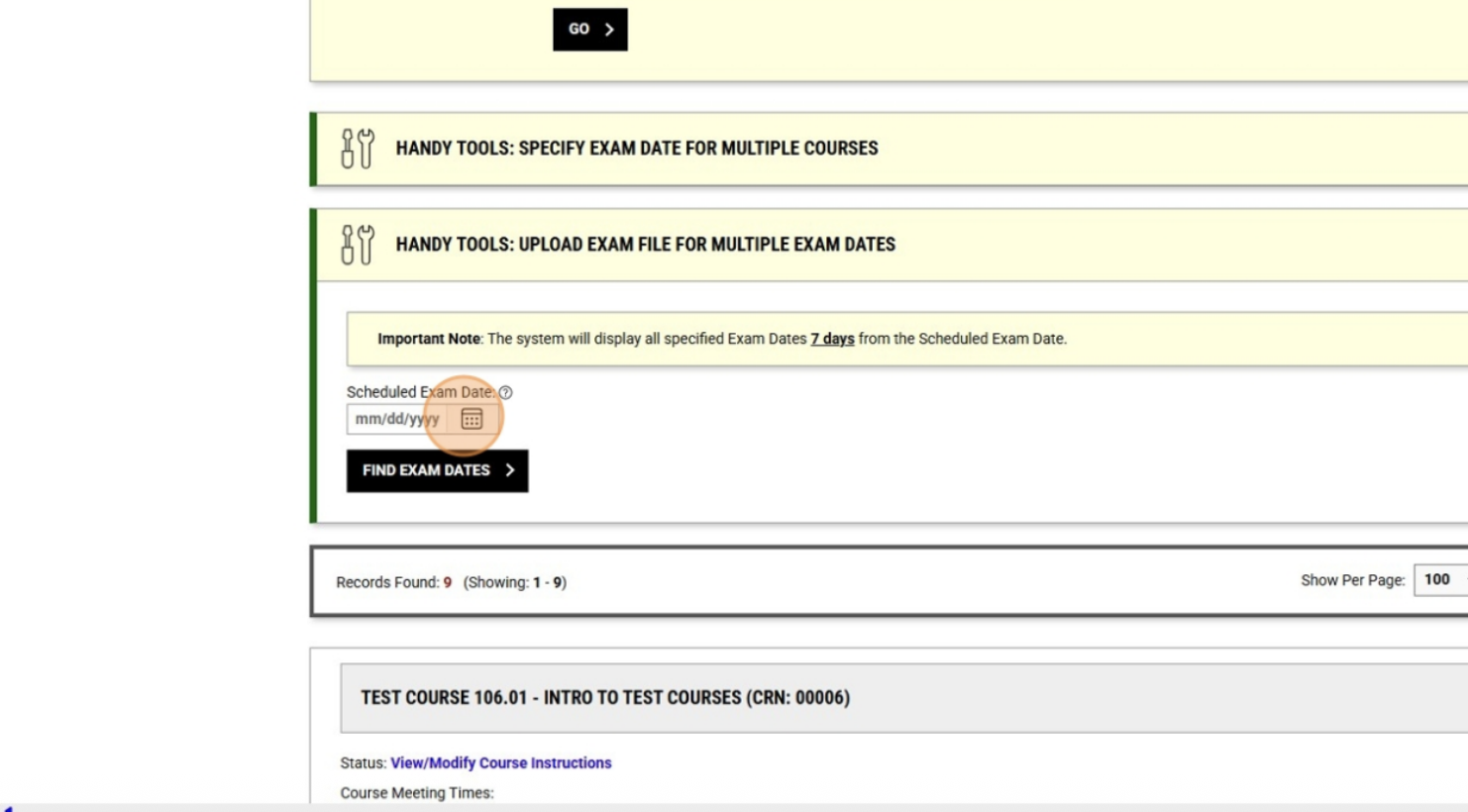
8. Select to which exam dates you would like this exam file applied. Type the name of your exam and upload the exam file. Click "Upload Exam". 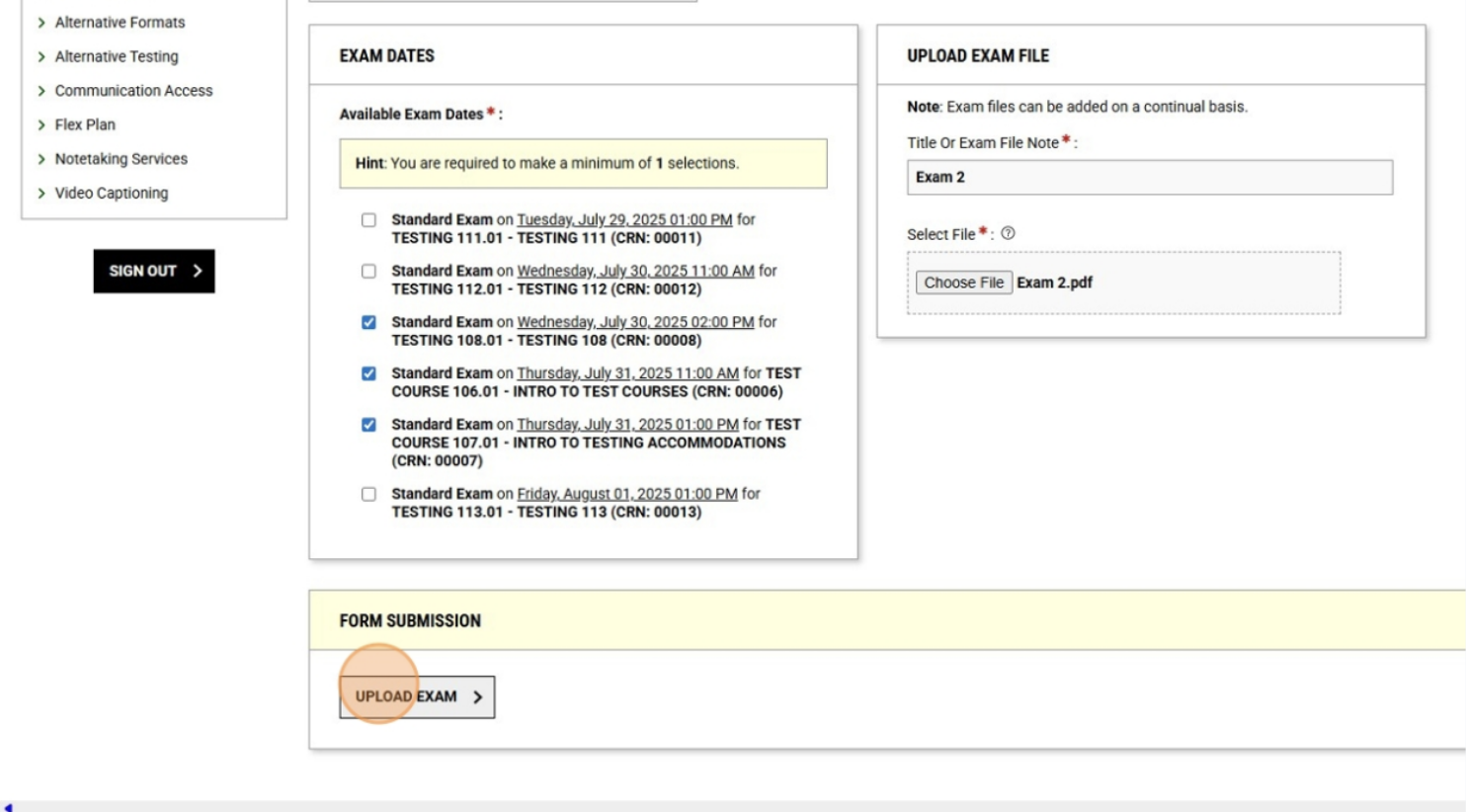
9. Downloading Completed Exams: Click "Completed Files". 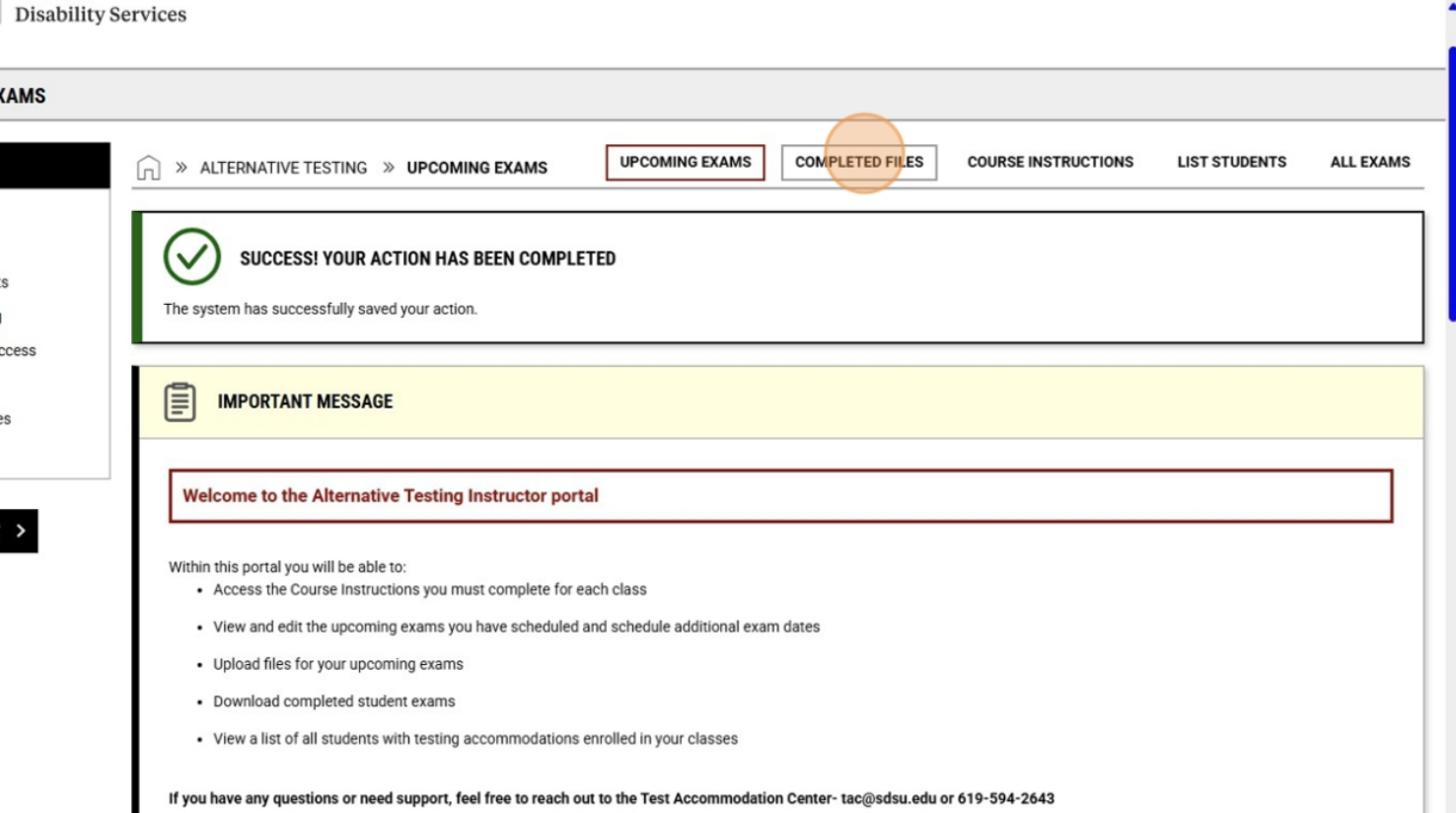
10. Identify the exam you would like to download and click "Download". 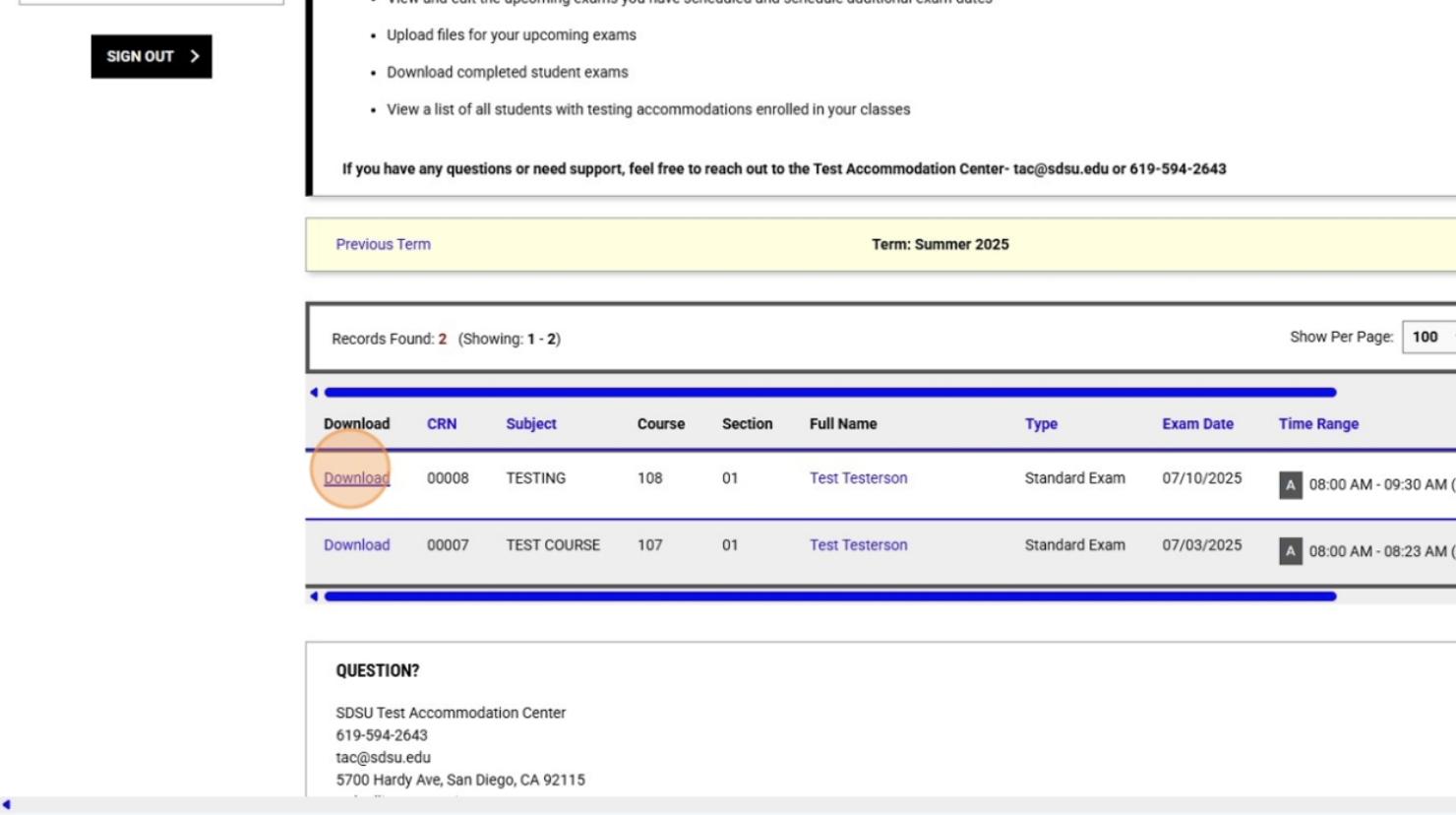
11. Where is the Exam?: The exam will now be in your computer's Downloads folder.
12. Note About the New Cover Page: Each exam will now have a cover page. That cover page was not only the instruction sheet we used during the proctoring of that exam, it was also the electronic communication tool our new system used to route that exam to your SDS Account. We cannot omit cover pages from exam uploads.
Q: I need to change the exam date for my exam.
A: Please contact the Test Accommodation Center (TAC) so we can work with you and ensure all of your students can be rescheduled to the new test date.
Q: My student has accommodations that I am unsure of how to apply to my exams. How do I navigate this situation?
A: Please contact the TAC at [email protected] as soon as possible. We can advise on trying to find a suitable solution that will work for all parties involved.
Q: Why do I need to submit course instructions at the beginning of the semester?
A: Why Timely Submission Matters: Students will NOT be able to schedule their exams until Course Instructions have been submitted by the instructor. Any exam a student tries to schedule for a class in which the instructor has not yet submitted Course Instructions will remain pending. Additionally, the TAC cannot generate exam cover sheets, assign seats, or use the system to proctor the exam at all.
Q: Why do I need to add all course exam dates at the beginning of the semester?
A: Immediately after submitting Course Instructions, instructors must input all exam dates and times. This ensures students schedule their exams correctly.
- Reduces scheduling errors and the need for manual corrections
- Prevents students from selecting incorrect times entered by peers (a problem in the past)
- Allows students to book all their exams for the semester at once, which is especially helpful for those who may struggle with remembering to schedule each exam individually
- Supports timely access to accommodations by enabling students to book all their exams for the semester at once, helping them to avoid missing the 5 business days (7 calendar days) advance booking deadline
Additionally, if no dates are listed, students will be limited to selecting “My Exam is Not Listed,” which triggers a manual approval process and often results in delays.
Q: Why do I have to submit my exam files no later than 48 hours before the scheduled exam?
A: Exam files must be uploaded to SDS Connect or delivered in person to the TAC at least 48 hours before the scheduled exam to give the TAC staff sufficient time to prepare exams for proctoring. When exams are submitted late or require follow-up on the day of testing, it creates unnecessary stress and logistical challenges. Timely submission is essential to ensure a smooth and efficient testing process for all involved.
Q: What has changed from the previous SDS Connect/TAC procedures?
A: Key Testing Changes to Note:
- Course Instructions are submitted once per course per semester via SDS Connect (AIM), not per individual exam, as was done previously
- Exam instructions and files are uploaded directly to SDS Connect
- Email submissions are no longer accepted
- Exams will no longer be returned via email
- Faculty can retrieve completed exams from their SDS Connect portal or pick up exams in person
- Students will only see the exam times provided by instructors
- Manual entries (e.g., “My Exam is Not Listed”) will stay in pending status until approved
- Student bookings are not finalized until Course Instructions are submitted and/or manual entries are reviewed
- Instructors must approve manual exam entries in SDS Connect
Q: Can students take exams at alternate times with the TAC?
A: Not typically.
- All exams must be scheduled on the same day and at the same start time as when the instructor is administering the exam to the rest of the students.
- If a student cannot the exam at the same time as the rest of the class for a disability-related reason (ie- their extended testing time creates an overlap between two exams or their extended testing time will cause them to miss another class), they will need to get written approval from their instructor indicating an alternate time when they can take their exam.
- Any makeup exams are not scheduled through TAC; instead, they are coordinated through Testing Services.
Q: A student told me “The TAC is full on that day.” Is this true?
A: No. Students must book exams at least 5 business days (7 calendar days) in advance. When an exam is booked prior to the deadline, we guarantee proctoring services with accommodations at the TAC. However, the system will block appointments made less than 5 business days in advance of the exam date. If the student does not schedule their exam before the deadline, they will be instructed to take the exam in the classroom or make other arrangements at the instructor’s discretion.
Q: How do Memory Aids as Accommodations work?
A: Students approved for memory aids may use one single-sided 8.5" x 11" sheet of notes during exams. All accommodations approved by SDS counselors need to be administered; however, instructors can approve or reject the content of the memory aid.
- The memory aid cannot alter the essential requirements of the course or provide direct answers to the exam. A memory aid is not a cheat sheet, it is a tool to help those students with significant recall issues.
- Final written approval from the instructor, including an image of the approved memory aid, must be provided to the TAC via email- [email protected]
- SDS counselors are available to assist with these conversations when needed
Examples of Acceptable content:
- Formulas or equations relevant to the course (e.g., physics formulas, math equations)
- Keywords or brief definitions to jog memory
- Diagrams or charts that summarize concepts
- Mnemonics or organizational outlines (e.g., steps in a process)
Examples of Unacceptable content:
- Full worked-out solutions or answers to exam questions
- Detailed paragraphs explaining concepts or theories
- Copying entire textbook pages or lecture notes
- Any content that directly gives away exam answers or assessment material
Q: Are there ever any exceptions to accommodations listed on their plans?
A: Deviations from the standard process (e.g., late submissions, use of alternative formats) should only occur with:
- Explicit instructor approval, or
- A documented disability-related need verified by SDS
Note: If you are a student assistant (SA) or graduate assistant (GA), you should have been assigned a separate work email account. This will be the email address where SDS Connect will send emails to. Please contact our IT department to find how to access your work account.
If you require additional support or have any concerns or questions, please reach out to the Test Accommodation Center at [email protected].