PREVIEW SDS Connect Live July 15, 2025
SDS Connect is moving to a new system beginning July 15, 2025. The platform will continue as SDS Connect, however, the login system and some user features will change. Please review the new access instructions and training materials below.
What can students and faculty do with SDS Connect?
SDS Connect is our convenient, fast, and easy-to-use system for accessing Student Disability Services’ most commonly used features. Through SDS Connect, students and faculty can:
Preview Guides for Students (Live July 15)
Follow these steps to send your accommodation letters: Sending your accommodation letters is a process that should be completed every semester for each class that you plan to use your approved accommodations for, as early as possible into the semester. This allows instructors to prepare and adjust for accommodations ahead of time and avoid last-minute complications.
- Navigate to SDS Connect and log in with your SDSUid username and password.
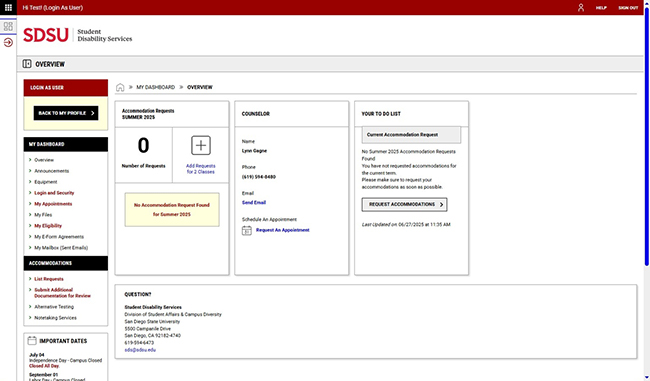
- From your To Do list, click "Request Accommodations".
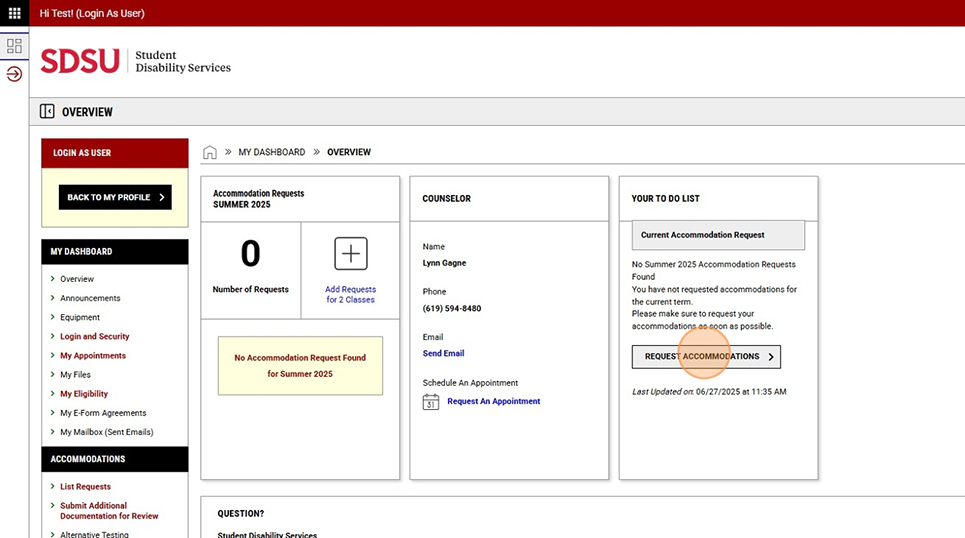
- Select the courses for which you are requesting accommodations. If you will be using the same accommodations for all courses, select "Apply the same accommodations to all selected courses." Click "Continue To Next Step".
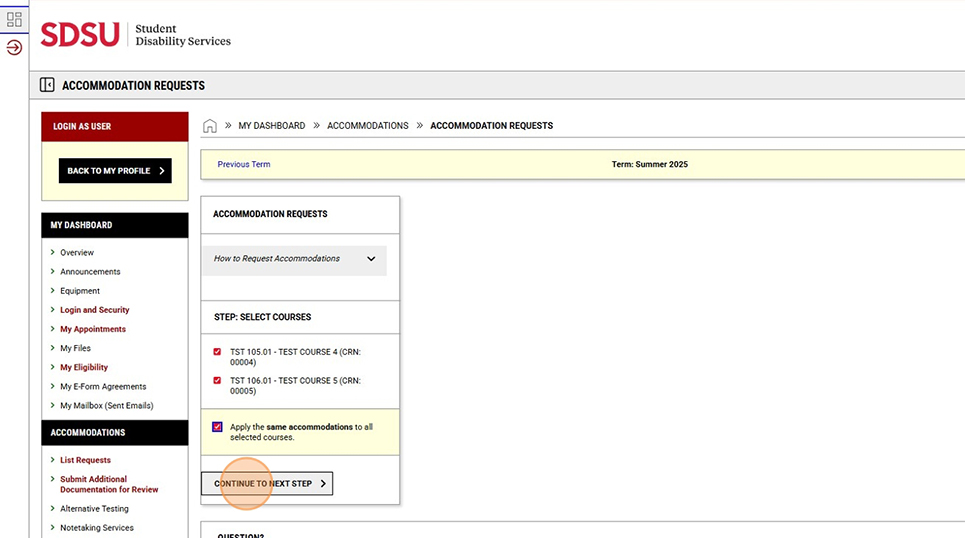
- Select the accommodations you will be utilizing for these courses, and click "Submit Request".
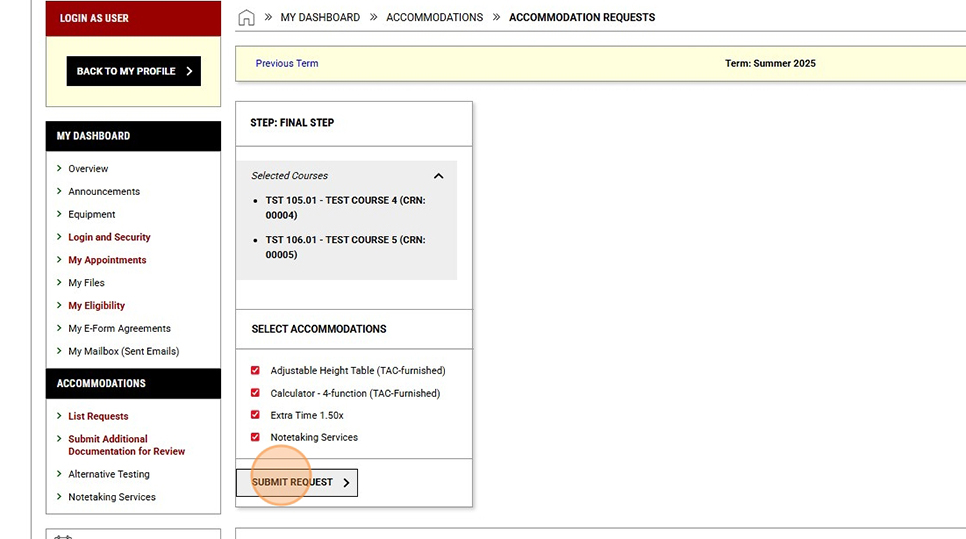
- If you would like to request different accommodations for each course, select the courses, then click "Continue to Next Step".
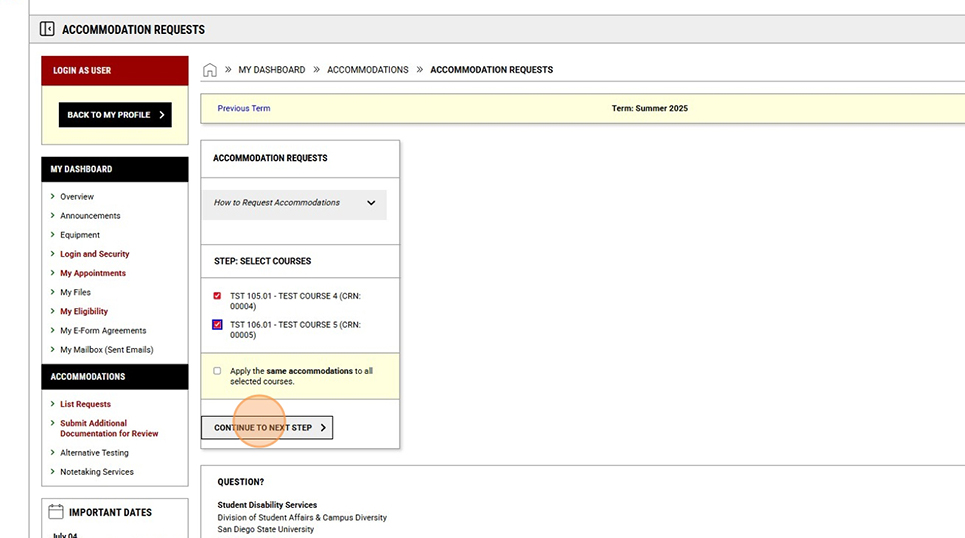
- Select the accommodations you will utilize for each course. When finished, click "Submit Request".
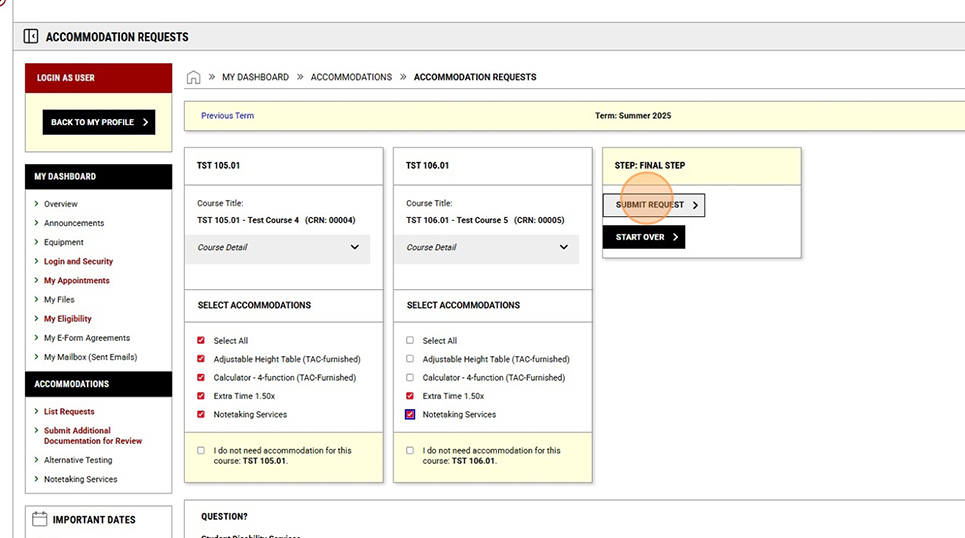
- Your accommodation requests are complete, and you may now download a copy of your accommodation letters for your records (optional) by clicking "Get PDF".
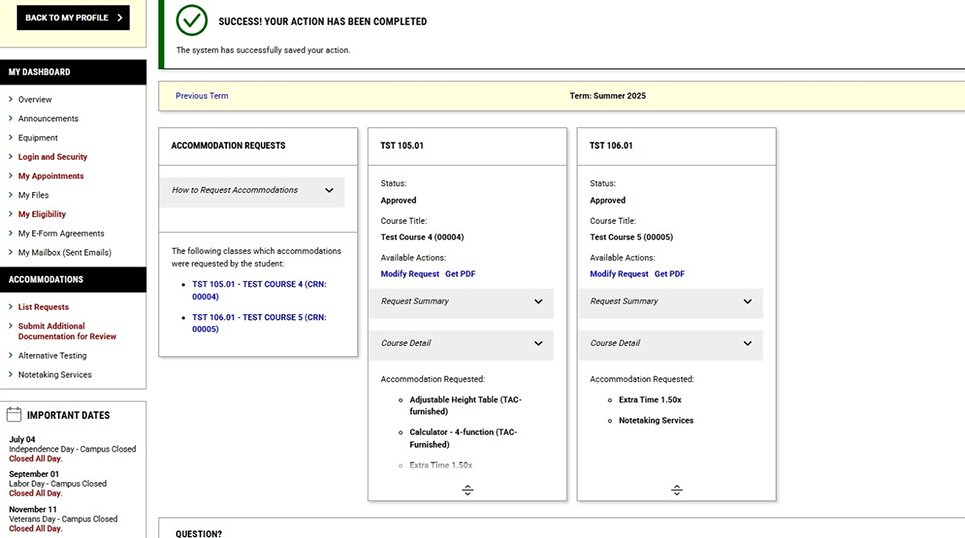
- If you made an error, you can select "Modify Request" to make the correction.
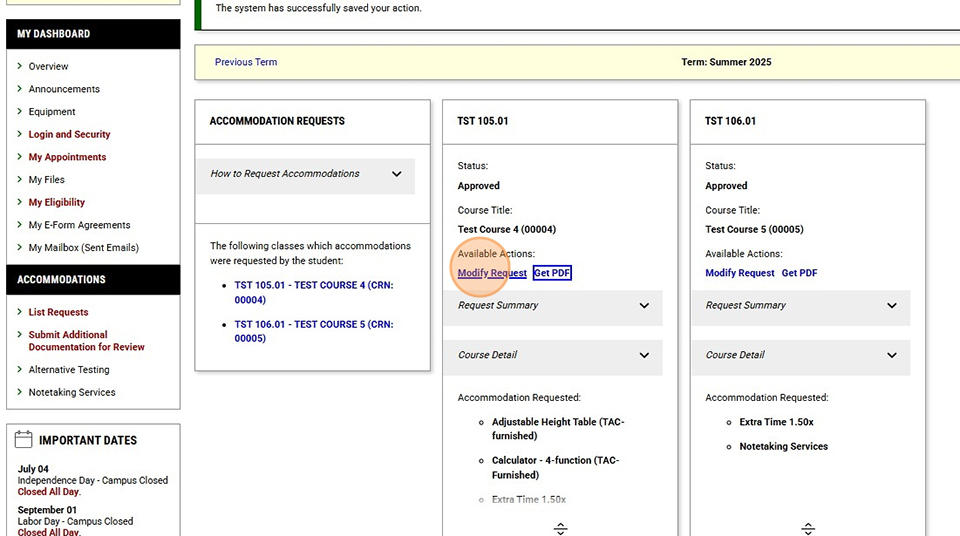
- Select/de-select any accommodations, and click "Update Request".
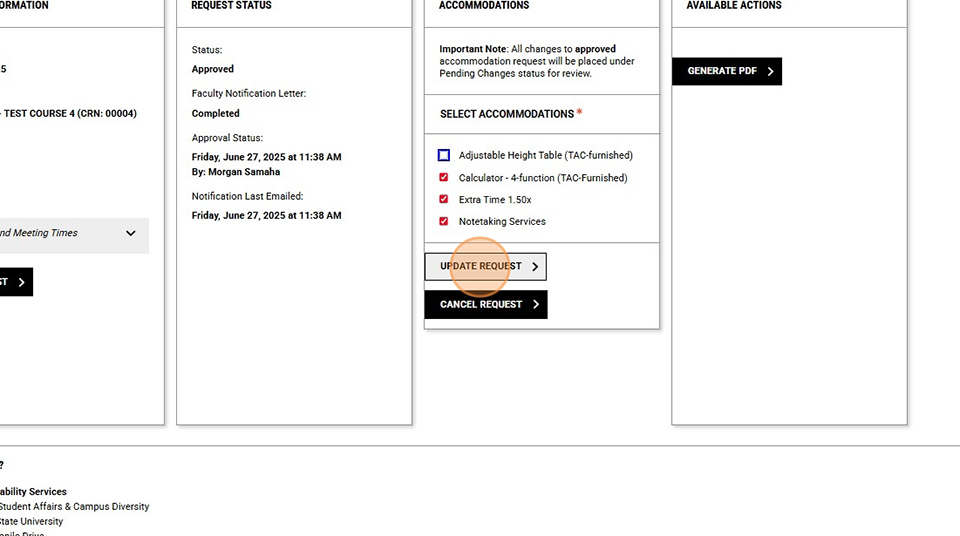
Scheduling your accommodated exams at the TAC:
If you plan on taking your accommodated exams at the TAC, you must schedule them online via SDS Connect.
There are a few requirements you must meet before scheduling your tests:
1. Send your accommodation letters to your instructors for your current courses online using SDS Connect.
2. You must schedule your test by the following deadlines:
For Standard Tests, you must schedule them at least five (5) business days (7 calendar days) prior to your scheduled test date.
- For Final Exams (or any other test held during Finals Week), we have a separate deadline which is typically about 4 weeks prior to the first day of Finals Week.
3. You will also need some information about your test(s):
- The name and email address of your instructor.
- The date and time when the test will be happening.
- The duration of the exam that the instructor is giving in the classroom.
Step-by-Step Walkthrough
- Access the SDS Connect website
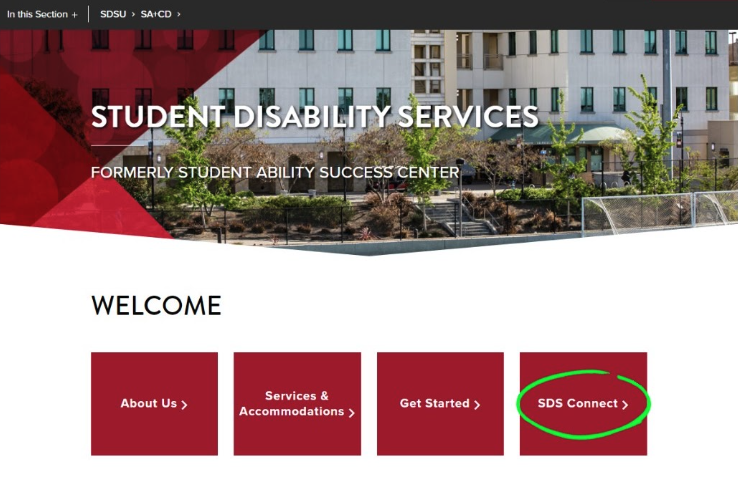
- Go to sds.sdsu.edu and click on the SDS Connect menu item underneath the main header.
- Click the Login to SDSU Connect button.
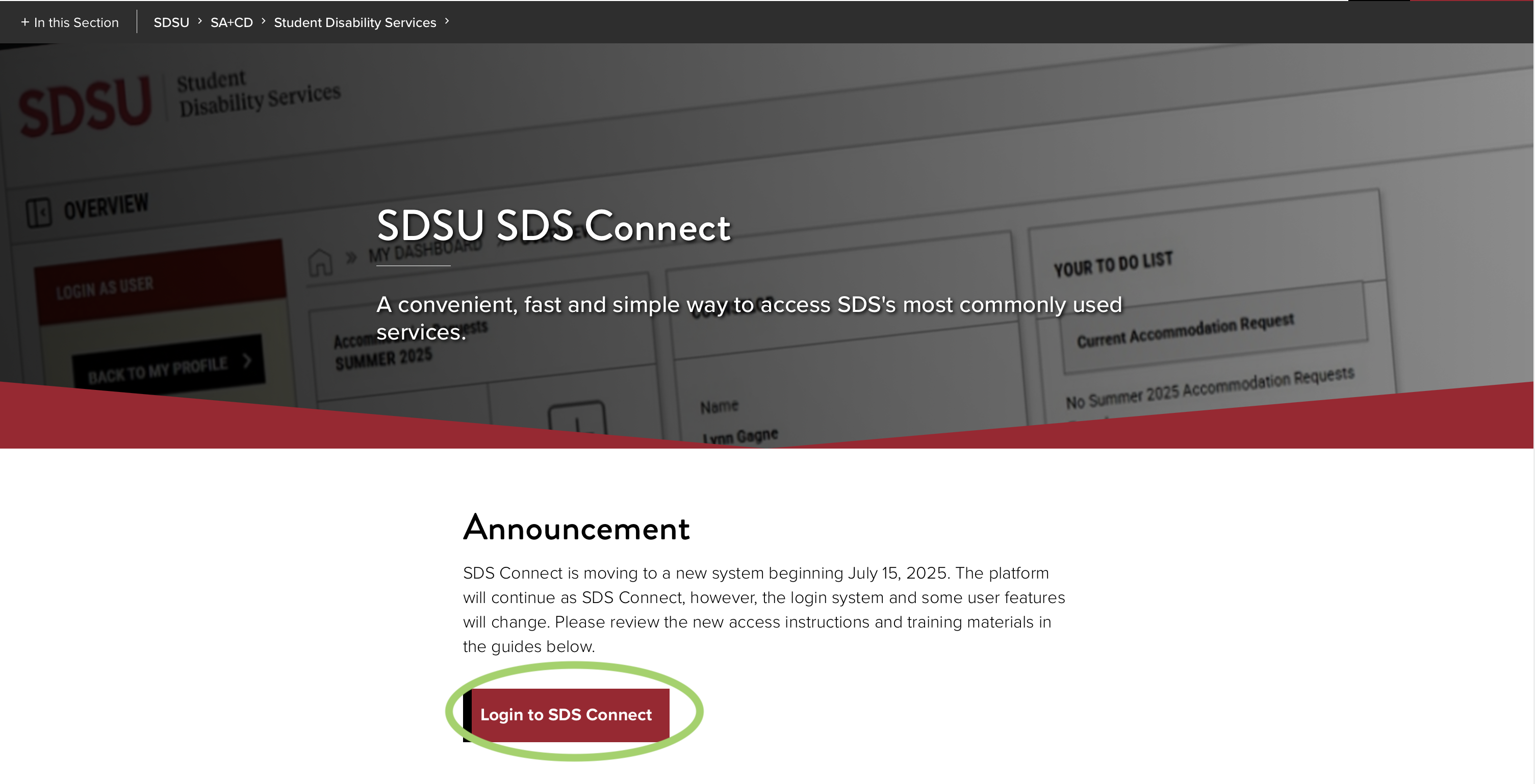
- After logging in, it will take you to this homepage. On the home page, click on “Alternative Testing” from the menu on the left under “Accommodations”
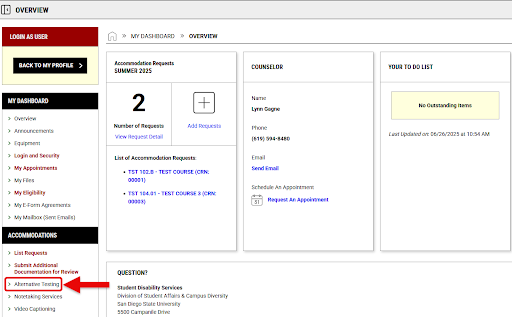
- After clicking “Alternative Testing,” it will bring you to this page. Please read the important message that includes our center policies. To schedule an exam, find this box; select the correct course from the drop down menu..
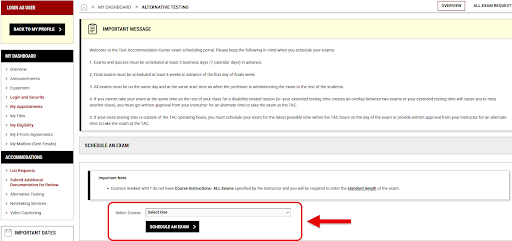
- After choosing the course and clicking “Schedule an exam,” you will get to this page. Here, you can find any upcoming exams you have already scheduled for the course, as well as request a new exam. To request a new exam, fill out all necessary information, review terms and conditions, and click “Add exam request”.
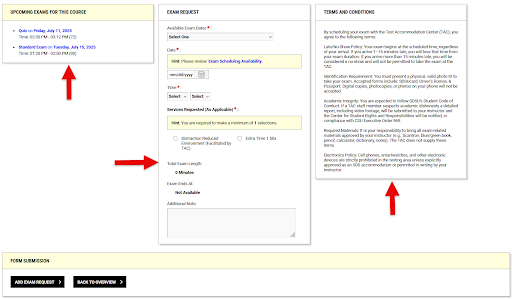
- If you see any kind of submission error, please read the message and follow its instructions or next steps.
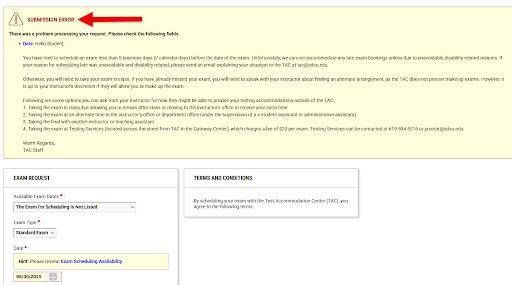
- If you see any kind of submission error, please read the message and follow its instructions or next steps.
- Be sure to check the bottom of the home page of “Alternative Testing” to view your upcoming exams to ensure your bookings went through.
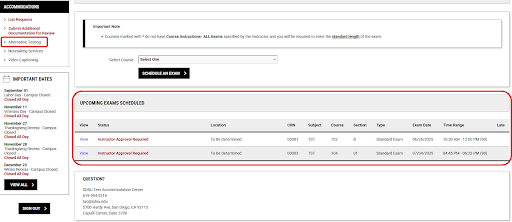
Once you have successfully scheduled your test, your instructor will receive reminder emails to their campus email address. These reminder emails will contain information on how to provide the TAC with information about their exam.
Coming to the TAC to take a test
On your scheduled test date, please plan on arriving a few minutes earlier than your scheduled test start time. This will allow us to get you settled and ready to start your test on time. The earliest you will be able to start an exam is 15 minutes prior to your start time, depending on room availability.
We are located in Calpulli Center 3700.
You will need to bring the following things with you:
- Photo ID - This can be your SDSU RedID Card or a government issued photo ID card (example: Drivers License).
- Other Allowed Testing Materials - TThis includes writing utensils, calculators, and other materials allowed by your instructors for your exam.
Preview Guides for Faculty (Live July 15)
Instructors can view their students' accommodation letters online through our online accommodations management system, SDS Connect.
Accessing your students' accommodation letter via SDS Connect:
1. Access the SDS Connect portal via the SDSU Connect website. You will be required to log in with your SDSUid single sign-on credentials with DUO multi-factor authentication.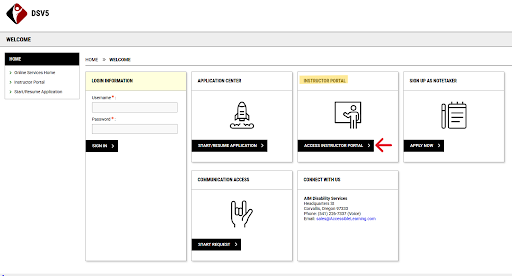
2. The instructor overview will default to the current term and show the list of requested accommodations. The Home menu will always be displayed on the left side.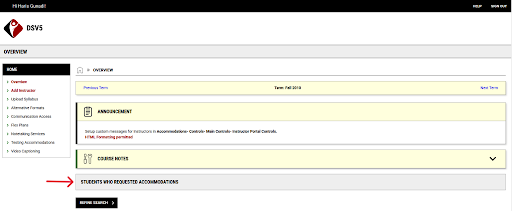
3. Under “Students Who Requested Accommodations” you should now see a list of your students that have submitted their accommodation letter to you. Click on the View link to view the accommodations for that specific student. Click on the PDF link to download a copy of the accommodation letter.
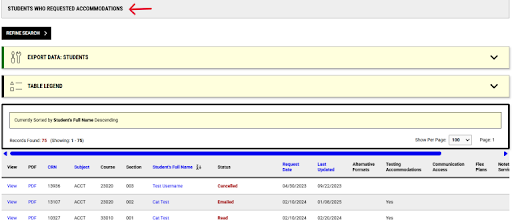
We advise all registered SDS students to submit their accommodations through SDS Connect as early as possible into the semester so that instructors have enough lead time to ensure accommodations can be made.
However since students may be registering with SDS throughout the semester, we recommend checking this list before every upcoming exam.
What do I do after viewing my students' accommodation letters?
If your students have testing accommodations, they may be scheduling their upcoming tests using SDS Connect to take at the Test Accommodation Center (TAC).
SDS Connect will send out an email reminder to instructors for upcoming tests. These emails are sent out six (6) days and one (1) day before your upcoming test. These emails will have information regarding how to provide information about your upcoming tests.
If there is an accommodation listed on the students' accommodation letter that you have questions about, please contact the Student Disability Services (SDS) at [email protected].
Note: If you are a student assistant (SA) or graduate assistant (GA), you should have been assigned a separate work email account. This will be the email address where SDS Connect will send emails to. Please contact our IT department to find how to access your work account.
If you require additional support or have any concerns or questions, please reach out to the TAC at [email protected].
For instructors that have students that have scheduled to take their exam with testing accommodations at the TAC, upcoming test information can be provided online via SDS Connect.
Instructors can also elect to provide accommodations themselves in the classroom. We encourage instructors and students to discuss such arrangements to ensure that all accommodations are being met.
Providing upcoming test information online through SDS Connect:
- Access the SDS Connect website.
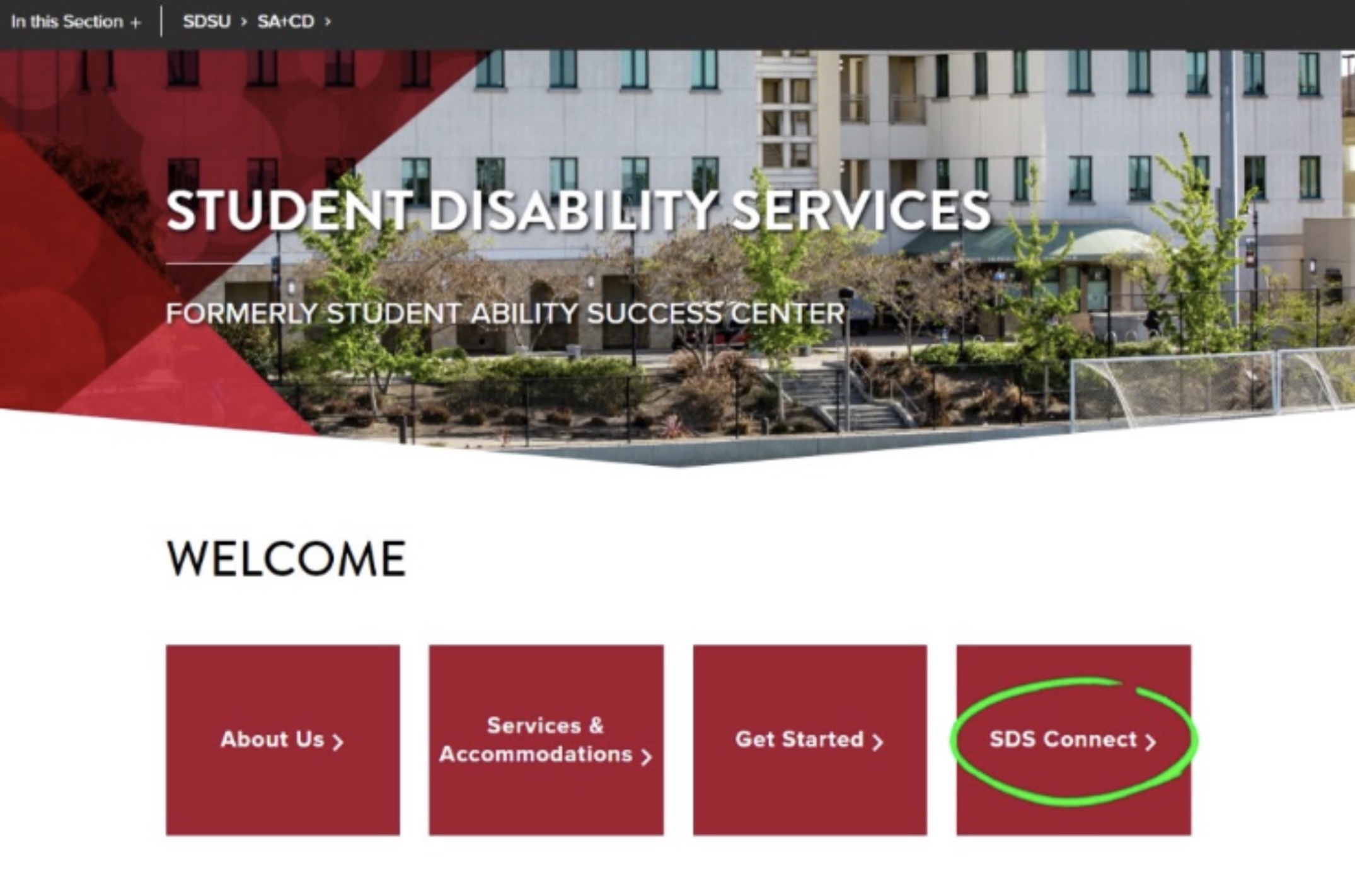 Note: At this point, the website may ask you to log in. Please be sure to use your entire SDSU email address as your username along with your standard SDSU password.
Note: At this point, the website may ask you to log in. Please be sure to use your entire SDSU email address as your username along with your standard SDSU password. - Click the “Alternative Testing” link from the Home menu on the left side of the page.
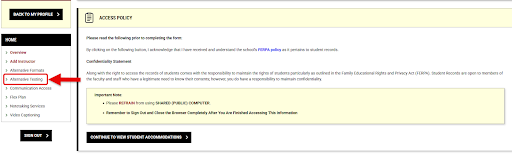
- Here, you’ll be able to see how many outstanding tasks you have. This first box is any “Course Instructions” you need to complete (this is where you provide all exam instructions for each course). You can also find any exam requests that need special approval and any exams that need files uploaded and a list of upcoming exams.
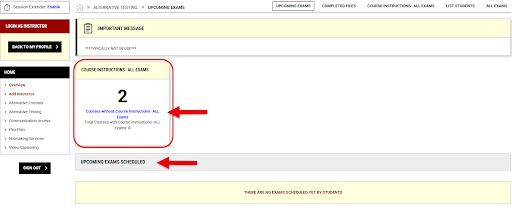
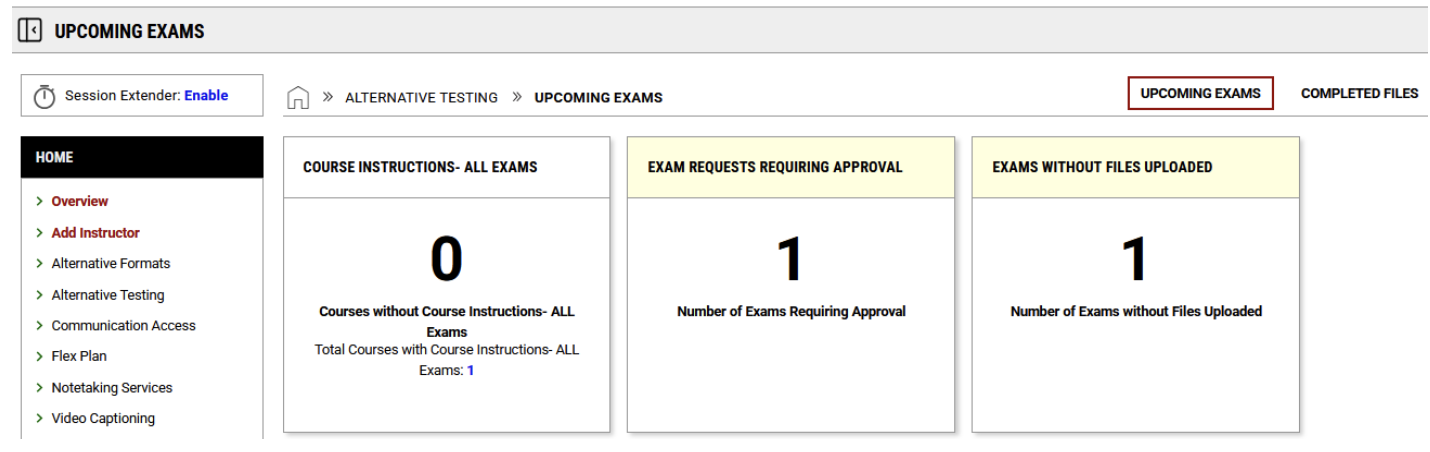
- 3a. Scrolling down the page, you can see upcoming exams, and can access individual course instructions for each exam.
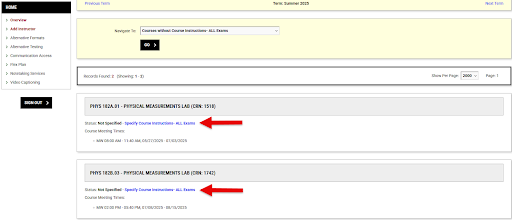
- 3b. Scrolling down further, you can choose to select exams for bulk actions, upload exams, or approve exams that require approval.
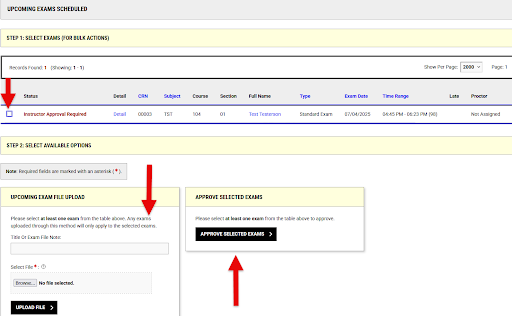
- 3a. Scrolling down the page, you can see upcoming exams, and can access individual course instructions for each exam.
- For each exam, there is a “Course Instruction” form to fill out. The first option allows you to select how you plan to have your exams proctored. Then confirm the selection and click “Submit your selection”.
- Fill out all required fields and submit!
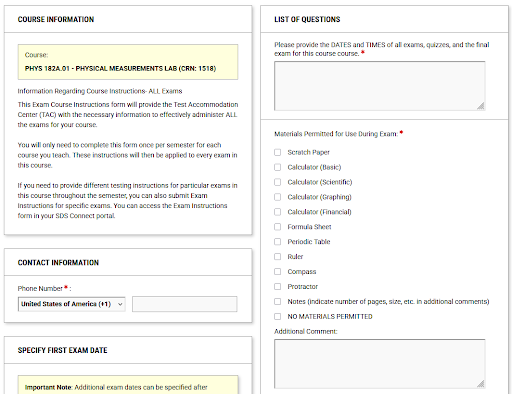
Note: There are “Handy Tools” that allow you to upload items for multiple courses or exams. There is also an option to edit/modify a previous course instruction that you filled out previously.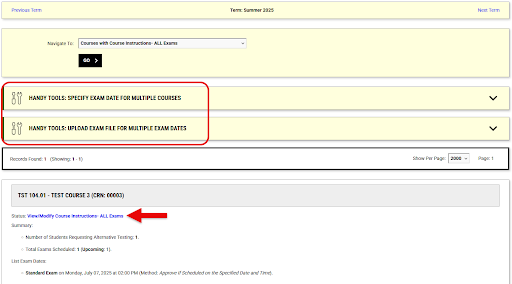
Q: I need to change the exam date for my exam.
A: Please contact the Test Accommodation Center (TAC) so we can work with you and ensure all of your students can be rescheduled to the new test date.
Q: My student has accommodations that I am unsure of how to apply to my exams. How do I navigate this situation?
A: Please contact the TAC at [email protected] as soon as possible. We can advise on trying to find a suitable solution that will work for all parties involved.
Note: If you are a student assistant (SA) or graduate assistant (GA), you should have been assigned a separate work email account. This will be the email address where SDS Connect will send emails to. Please contact our IT department to find how to access your work account.
If you require additional support or have any concerns or questions, please reach out to the Test Accommodation Center at [email protected].

